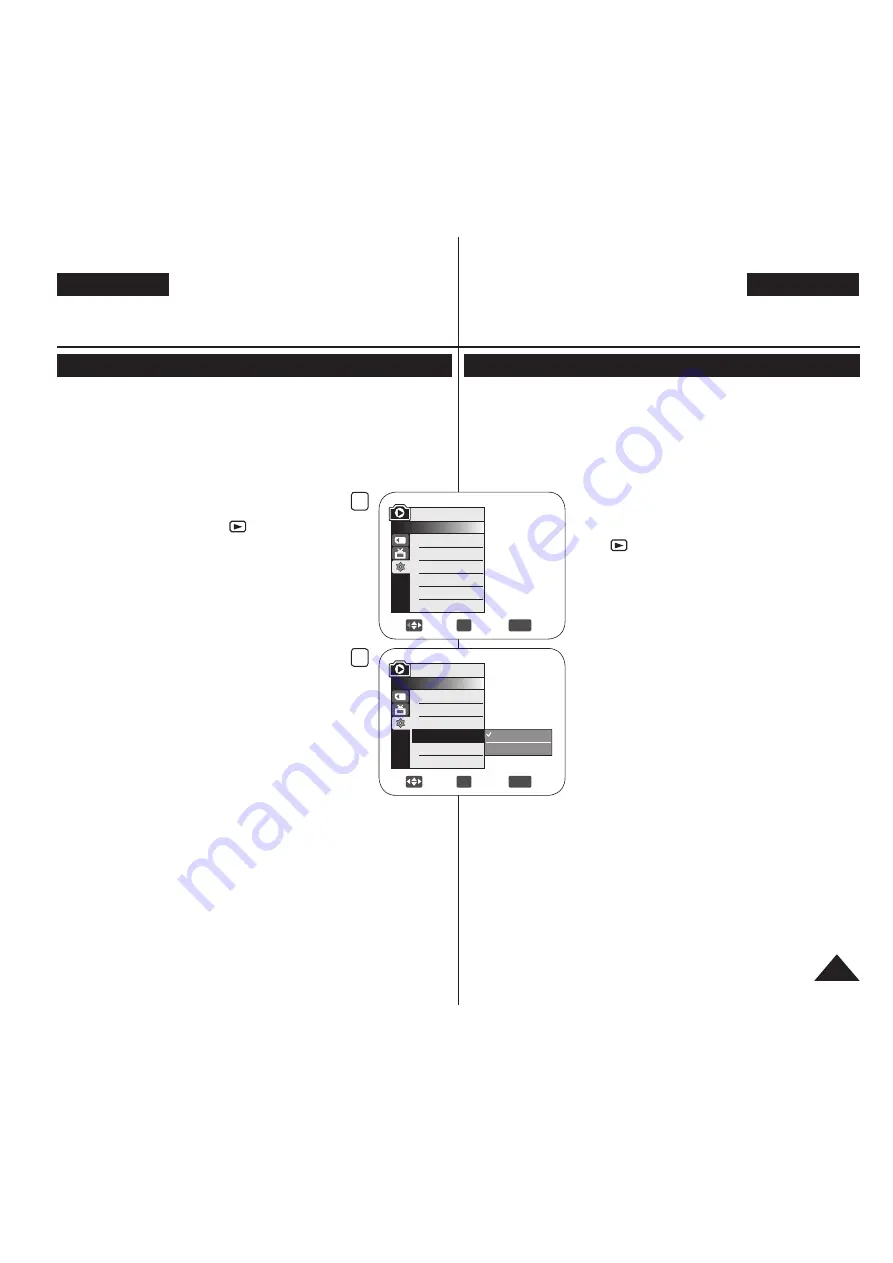
5
Move
OK
Select
MENU
Exit
Computer
Printer
M.Player Mode
►System
Clock Set
Remote
Beep Sound
USB Connect
Language
4
Move
OK
Select
MENU
Exit
M.Player Mode
►System
Clock Set
Remote
Beep Sound
USB Connect
Language
►On
►On
►Computer
►English
109
ENGLISH
USB Interface
Selecting the USB Device (USB Connect)
The
USB Connect
function works only in
M.Player
Mode
.
page 26
Using the USB cable, you can connect your DVD Camcorder to a
computer to copy your moving images and photo images from the
Memory Card, or to a printer to print your images.
1. Set the
[Mode]
switch to
[CARD]
.
2. Set the
[Power]
switch to
[ (Player)]
.
3. Press the
[MENU]
button.
The menu list will appear.
4. Move the
[Joystick]
up or down to select
<System>
, then press the
[Joystick(OK)]
.
5. Move the
[Joystick]
up or down to select
<USB Connect>
, then press the
[Joystick(OK)]
.
6. Move the
[Joystick]
up or down to select
<Computer>
or
<Printer>
, then press the
[Joystick(OK)]
.
You can select
<Computer>
to use the DVD
Camcorder as a PC Camera, USB Stream or
removable disk.
You can select
<Printer>
to use the PictBridge
feature.
page 105
7. To exit, press the
[MENU]
button.
中 文
USB接口
选择USB设备(USB 连接)
只有在
照片播放模式
下,才能使用
USB 连接
功能。
26页
使用USB电缆,您可以将您的DVD摄像机连接至计算机以复制存储卡
中的动态图像和照片图像,或连接至打印机以打印您的图像。
1. 将模式
[Mode]
开关切换到记忆卡
[CARD]
。
2. 将电源
[Power]
开关切换到播放模式
[
(Player)]
。
3. 按下菜单
[MENU]
按钮。
显示菜单列表。
4. 上下移动摇杆
[Joystick]
选择
<System>
(系统)
,然后按下摇杆
[Joystick(OK)]
。
5. 上下移动摇杆
[Joystick]
选择
<USB Connect>
(USB 连接)
,然后按下摇杆
[Joystick(OK)]
。
6. 上下移动摇杆
[Joystick]
选择
<Computer>
(计算机)
或
<Printer> (打印机)
,然后按下摇
杆
[Joystick(OK)]
。
您可以选择
<Computer> (计算机)
将DVD摄
像机用作PC摄像头、USB传输或者可移动磁
盘。
可以选择
<Printer> (打印机)
来使用
PictBridge。
105页
7. 如欲退出,按下菜单
[MENU]
按钮。
All manuals and user guides at all-guides.com






























