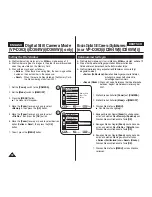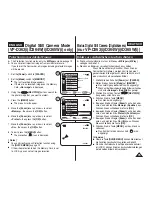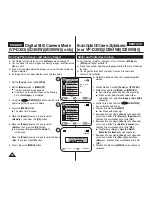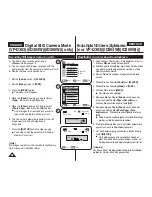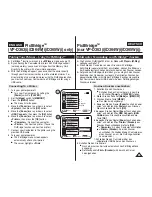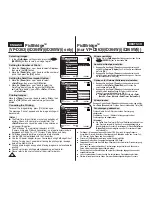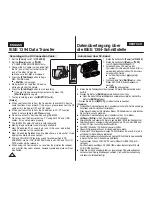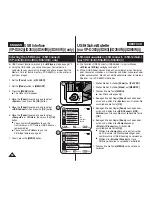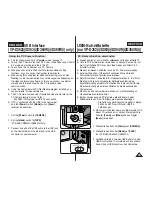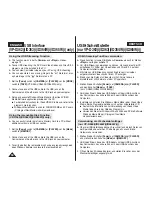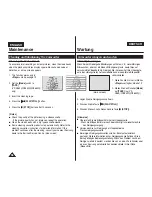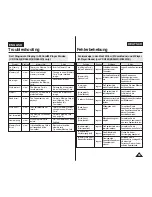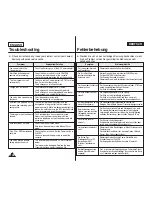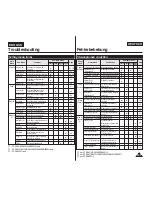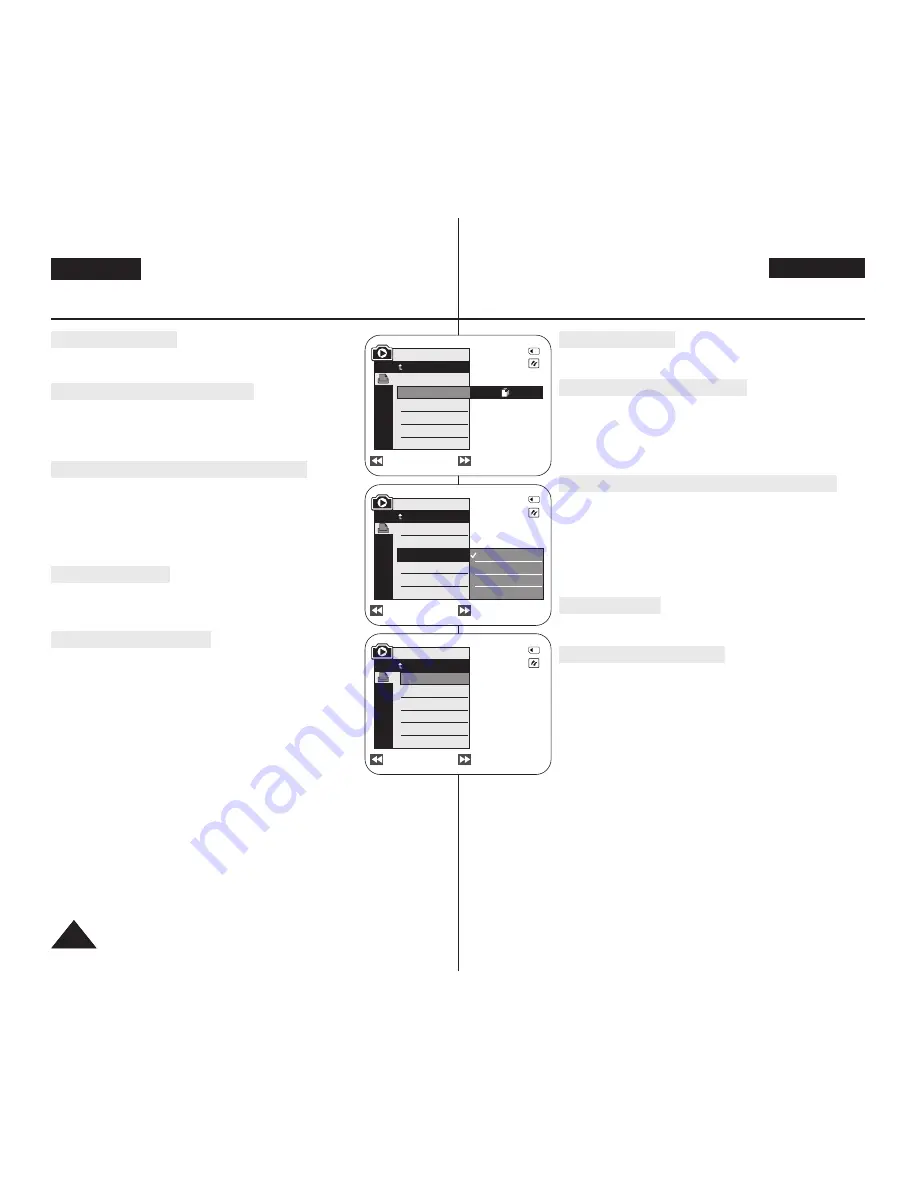
ENGLISH
DEUTSCH
86
86
PictBridge
TM
(VP-D363(i)/D364W(i)/D365W(i) only)
PictBridge
TM
(nur VP-D363(i)/D364W(i)/D365W(i))
Selecting Images
1. In the
<PictBridge>
settings menu, press the
[
œ
œœ
œ
/
√
√√
√
(REV/FWD)]
buttons to select an image to print.
Setting the Number of Prints
2. Move the
[Zoom]
lever up or down to select
<Copies>
,
then press the
[OK]
button.
3. Move the
[Zoom]
lever up or down to set the number of
prints, then press the
[OK]
button.
Setting the Date/Time Imprint Option
4. Move the
[Zoom]
lever up or down to select
<Date/Time>
, then press the
[OK]
button.
5. Move the
[Zoom]
lever up or down to select the
Date/Time display type, then press the
[OK]
button.
■
Date/Time display type:
<Off>
,
<Date>
,
<Time>
,
<Date&Time>
Printing Images
Move the
[Zoom]
lever up or down to select
<Print>
, then
press the
[OK]
button, and selected image files will be
printed.
Canceling the Printing
To cancel the image printing, press [OK] button again.
The message “Cancel” appears and the image printing will
be canceled.
[ Notes ]
■
The Date/Time Imprint Option may not supported by all
printers. Check with your printer manufacturer. The
<Date/Time>
menu cannot be setup if the printer does
not support this option.
■
The PictBridge
TM
is a registered trademark of CIPA
(Camera & Imaging Products Association), an image transfer standard
developed by Canon, Fuji, HP, Olympus, Seiko Epson, and Sony.
■
PictBridge supporting printers are commercially available.
■
Use the USB cable provided with the Camcorder.
■
Use the AC power adapter for your Camcorder during PictBridge Direct
Printing. Turning your Camcorder off during the printing might damage
data on the Memory Card.
■
Printing photo images is supported. Moving images are not available for
printing.
■
You can set various printing options depending on the printer.
■
Please refer to the user’s manual of the printer for details.
Bilder auswählen
1. Wählen Sie im
<PictBridge>
-Einstellungsmenü mit den Tasten
[
œ
œœ
œ
/
√
√√
√
(REV/FWD)]
das zu druckende Bild.
Anzahl der Abzüge einstellen
2. Bewegen Sie den Regler
[Zoom]
nach oben oder unten, und
wählen Sie
<Copies> (Kopien)
aus. Drücken Sie anschließend
die Taste
[OK]
.
3. Bewegen Sie den Regler
[Zoom]
nach oben oder unten, und
wählen Sie die Anzahl der zu druckenden Abzüge aus. Drücken
Sie anschließend die Taste
[OK]
.
Optionen für Datums-/Zeitstempel einstellen
4. Bewegen Sie den Regler
[Zoom]
nach oben oder unten, und
wählen Sie
<Date/Time> (Datum/Zeit)
aus. Drücken Sie
anschließend die Taste
[OK]
.
5. Bewegen Sie den Regler
[Zoom]
nach oben oder unten, und
wählen Sie die Anzeigeoptionen für Datum und Uhrzeit aus.
Drücken Sie anschließend die Taste [
OK]
.
■
Anzeigeoptionen für Datum/Uhrzeit:
<Off> (Aus)
,
<Date>
(Datum)
,
<Time> (Uhrzeit)
,
<Date&Time> (Datum&Zeit)
.
Bilder drucken
Bewegen Sie den Regler
[Zoom]
nach oben oder unten, und wählen
Sie
<Print> (Drucken)
aus. Drücken Sie anschließend die Taste
[OK
].
Druckvorgang abbrechen
Drücken Sie die Taste [OK] erneut, um den Druckvorgang
abzubrechen.
Die Meldung „Cancel...“ (Abbrech.) wird angezeigt, und der
Druckvorgang wird abgebrochen.
[ Hinweise ]
■
Die Option Date/Time Imprint (Datums-/Zeitstempel) wird nicht von
allen Druckern unterstützt. Wenden Sie sich gegebenenfalls an
den Hersteller des Druckers. Einstellungen im Menü
<Date/Time>
(Datum/Zeit)
sind nicht möglich, wenn der Drucker diese Option
nicht unterstützt.
■
PictBridge
TM
ist eine eingetragene Marke der CIPA (Camera & Imaging Products
Association). Dieser Standard zur Übertragung von Bilddateien wurde von Canon, Fuji,
HP, Olympus, Seiko Epson und Sony entwickelt.
■
Drucker mit PictBridge-Unterstützung sind im Handel erhältlich.
■
Verwenden Sie das dem Camcorder beiliegende USB-Kabel.
■
Verwenden Sie während des PictBridge-Direktdrucks das Netzteil zur Stromversorgung
des Camcorders.
Wenn der Camcorder während des Druckvorgangs ausgeschaltet wird, können die
Daten auf der Speicherkarte beschädigt werden.
■
Das Ausdrucken von Einzelbildern wird unterstützt. Videoclips dagegen können nicht
ausgedruckt werden.
■
Je nach verwendetem Drucker können Sie verschiedene Druckoptionen einstellen.
■
Weitere Informationen hierzu finden Sie in der Bedienungsanleitung des Druckers.
Previous
Next
Previous
Next
M.Player Mode
Back
Copies
Date/Time
Off
Date
Time
Date&Time
Previous
Next
M.Player Mode
Back
Copies
Date/Time
Num. 02
2/46
2/46
2/46
M.Player Mode
Back
Print
Copies
Date/Time
100-0002
100-0002
100-0002