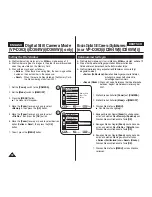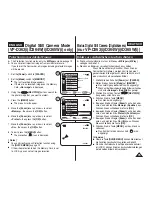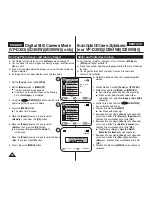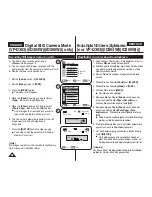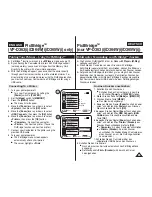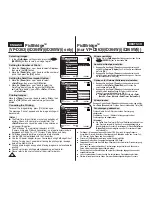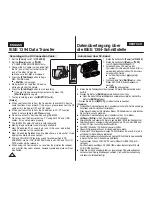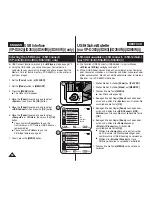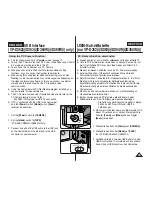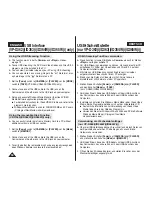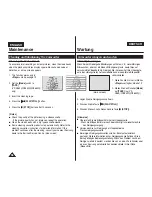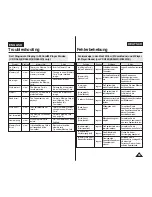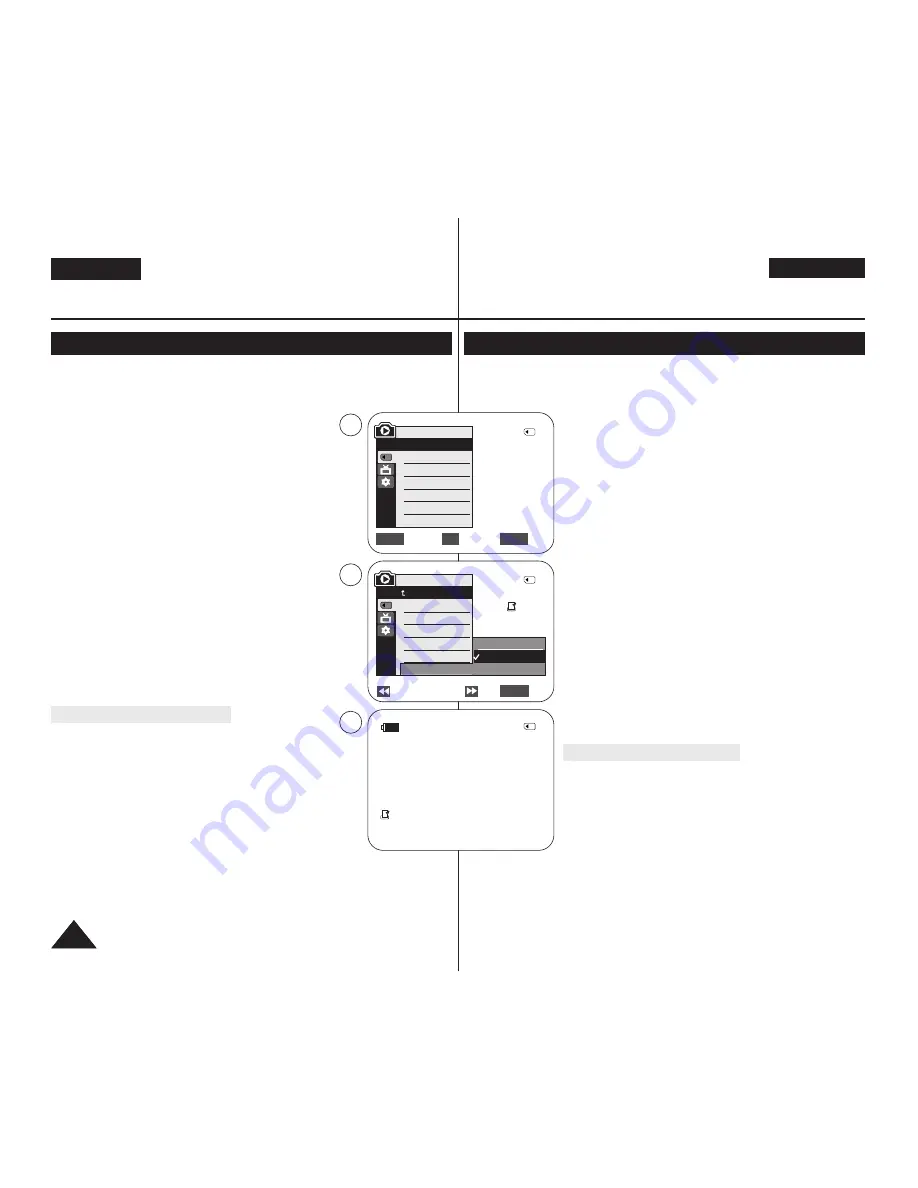
ENGLISH
DEUTSCH
84
84
✤
The Print Mark function works only in
<M.Player>
mode.
➥
page 19
✤
This Camcorder supports the DPOF (Digital Print Order Format) print format.
✤
You can automatically print images recorded on a Memory Card with a printer
supporting DPOF.
✤
There are 2 ways to make a Print Mark.
-
<This File>
: You can set a print mark on the photo
image displayed on the LCD Screen. It can be set up to
999.
-
<All Files>
: To print 1 copy each of all of the stored
images.
1. Set the
[Power]
switch to
[PLAYER]
.
2. Set the
[Mode]
switch to
[MEMORY]
.
■
The last recorded image appears.
3. Using the
[
œ
œœ
œ
/
√
√√
√
(REV/FWD)]
buttons, search for the photo
image that you want to mark.
4. Press the
[MENU]
button.
■
The menu list will appear.
5. Move the
[Zoom]
lever up or down to select
<Memory>
, then press the
[OK]
button.
6. Move the
[Zoom]
lever up or down to select
<Print Mark>
,
then press the
[OK]
button.
7. Move the
[Zoom]
lever up or down to select desired option
(
All Off
,
This File
or
All Files
), then press the
[OK]
button.
8. If you select
<This File>
, move the
[Zoom]
lever up or
down to select the quantity, then press the
[OK]
button.
9. To exit, press the
[MENU]
button.
Removing the Print Mark
To remove all Print Marks select
<All Off>
.
To remove individual file’s Print Mark, select the file and set
<This File>
to
<000>
.
[ Notes ]
■
You can directly access the Print Mark function using the
[QUICK MENU]
button.
■
If the Print Mark is set to
<This File>
, you can set the
number of copies from
<000>
to
<999>
.
■
If the Print Mark is set to
<All Files>
, you can set the
number of copies to
<1>
.
■
The
<All Files>
option may require extended operation time depending on the
number of stored images.
■
DPOF supporting printers are commercially available.
■
Use the USB cable provided with the Camcorder.
✤
Die Funktion <Print Mark> (Druckmarke) ist nur im Modus
<M.Player> (M.Play)
verfügbar.
➥
Seite 19
✤
Dieser Camcorder unterstützt das Druckformat DPOF (Digital Print Order Format).
✤
Auf der Speicherkarte aufgezeichnete Bilder können über einen
Drucker mit DPOF-Unterstützung automatisch ausgedruckt werden.
✤
Es gibt zwei Möglichkeiten, eine <Print Mark> (Druckmarke) zu
erstellen.
-
<This File> (Diese Datei)
: Nur das auf dem Display angezeigte
Bild wird mit einer Druckmarke versehen. Es können Werte bis
999 eingestellt werden.
-
<All Files>
: Von jedem gespeicherten Bild wird je ein Abzug
gedruckt.
1. Stellen Sie den Schalter
[Power]
auf
[PLAYER]
.
2. Stellen Sie den Schalter
[Mode]
auf
[MEMORY]
.
■
Das zuletzt gespeicherte Bild wird angezeigt.
3. Wählen Sie mit den Tasten
[
œ
œœ
œ
/
√
√√
√
(REV/FWD)]
das gewünschte Bild aus.
4. Drücken Sie die Taste
[MENU]
.
■
Das Menü wird angezeigt.
5. Bewegen Sie den Regler
[Zoom]
nach oben oder unten, und wählen Sie
<Memory> (Speicher)
aus. Drücken Sie anschließend die Taste
[OK]
.
6. Bewegen Sie den Regler
[Zoom]
nach oben oder unten, und
wählen Sie
<Print Mark> (Druckmarke)
aus. Drücken Sie
anschließend die Taste
[OK]
.
7. Bewegen Sie den Regler
[Zoom]
nach oben oder unten, und
wählen Sie eine der Optionen (
<All Off>
,
<This file> (Diese Datei)
oder
<All Files>
). Drücken Sie anschließend die Taste
[OK]
.
8. Wenn Sie
<This File> (Diese Datei)
gewählt haben, bewegen Sie
den Regler
[Zoom]
nach oben oder unten, um die Anzahl der zu
druckenden Bilder einzustellen. Drücken Sie anschließend die Taste
[OK]
.
9. Drücken Sie die Taste
[MENU]
, um das Menü zu verlassen.
Druckmarkierung entfernen
Um alle Druckmarkierungen zu entfernen, wählen Sie
<All Off>
.
Um einzelne Druckmarkierungen zu löschen, wählen Sie die
entsprechende Datei aus, und setzen Sie anschließend
<This File>
(Diese Datei)
auf
<000>
.
[ Hinweise ]
■
Über die Taste
[QUICK MENU]
können Sie direkt auf die Funktion
<Print Mark> (Druckmarke) zugreifen.
■
Wenn Sie unter <Print Mark> (Druckmarke) die Option
<This File>
(Diese Datei)
wählen, können Sie
<000>
bis
<999>
Exemplare drucken.
■
Wenn Sie unter <Print Mark> (Druckmarke) die Option
<All Files>
wählen, können Sie
<1>
Exemplar jeder Datei drucken.
■
Je nach Anzahl der gespeicherten Bilder kann das Ausführen der Option
<All Files>
einige
Zeit in Anspruch nehmen.
■
Drucker mit DPOF-Unterstützung sind im Handel erhältlich.
■
Verwenden Sie das dem Camcorder beiliegende USB-Kabel.
Digital Still Camera Mode
(VP-D363(i)/D364W(i)/D365W(i) only)
Modus Digital Still Camera (Digitalkamera)
(nur VP-D363(i)/D364W(i)/D365W(i))
Marking Images for Printing (Print Mark)
Bilder für den Druck markieren <Print Mark> (Druckmarke)
Previous
Next
Exit
MENU
√
Memory Card
√
Photo
√
Off
Move
Select
Exit
MENU
OK
ZOOM
M.Player Mode
√
Memory
Memory Type
M.Play Select
Delete
Delete All
Protect
Print Mark
All Off
This File 002
All Files
5
7
M.Player Mode
Back
Memory Type
M.Play Select
Delete
Delete All
Protect
Print Mark
2/46
2/46
002
†
†
†
2/46
002
√
9
100-0002
800x600