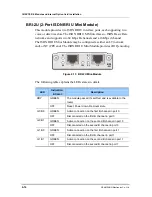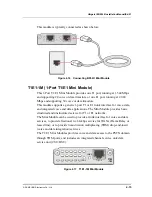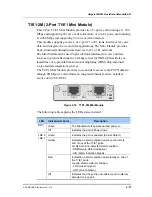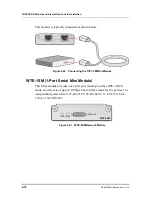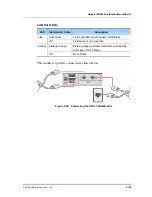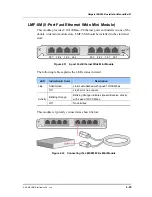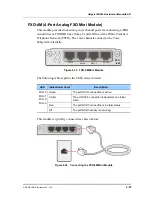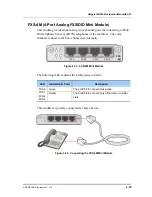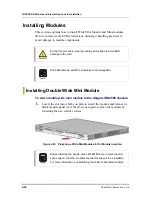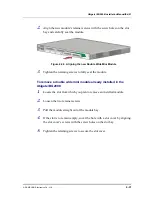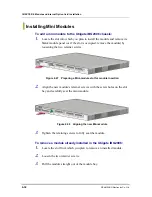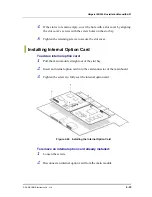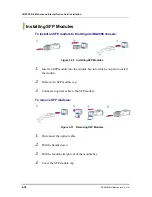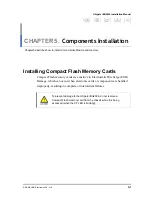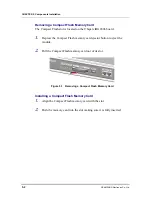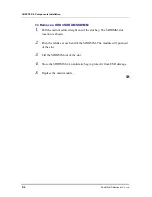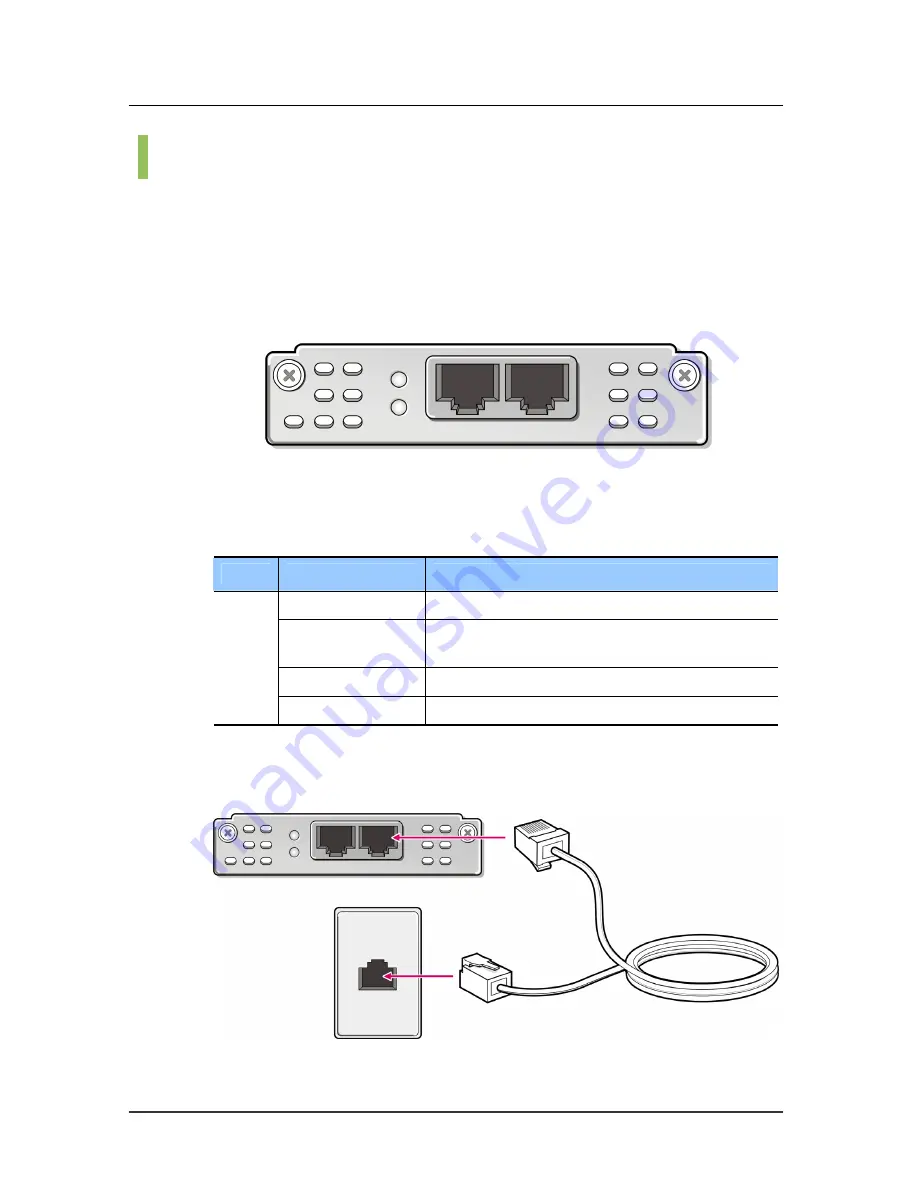
CHAPTER 4. Module and Internal Option Card Installation
4-26
© SAMSUNG Electronics Co., Ltd.
Voice Modules
FXO-2M (2-Port Analog FXO Mini Module)
This module provides two analog voice channel ports for connections to PBX
station lines or FXS/DID lines from a Central Office of the Public Switched
Telephone Network (PSTN). The voice channels connect to the Voice
Subsystem internally.
Figure 4.33 FXO-2M Mini Module
The following table explains the LEDs states in detail.
LED
Indication & Color
Description
Green
The port0/1 connection is active.
Amber
The port0/1 connection is abnormal or in initial
state.
Red
The port0/1 connection is in alarm status.
FXO-0
FXO-1
Off
The port0/1 activity is occurring.
This module is typically connected as shown below:
Figure 4.34 Connecting the FXO-2M Mini Module
0
1
FXO-0
FXO
-2M
FXO-1
Summary of Contents for Ubigate iBG2006
Page 1: ......
Page 14: ...INTRODUCTION XII SAMSUNG Electronics Co Ltd This page is intentionally left blank ...
Page 26: ...TABLE OF CONTENTS XXIV SAMSUNG Electronics Co Ltd This page is intentionally left blank ...
Page 96: ...ANNEX A Specifications A 4 SAMSUNG Electronics Co Ltd This page is intentionally left blank ...
Page 106: ...EQNA 000051 Ed 01 ...