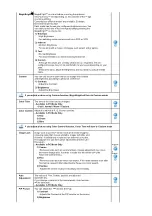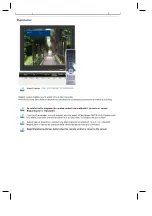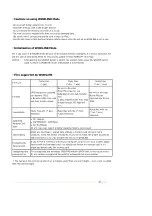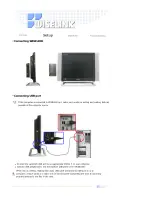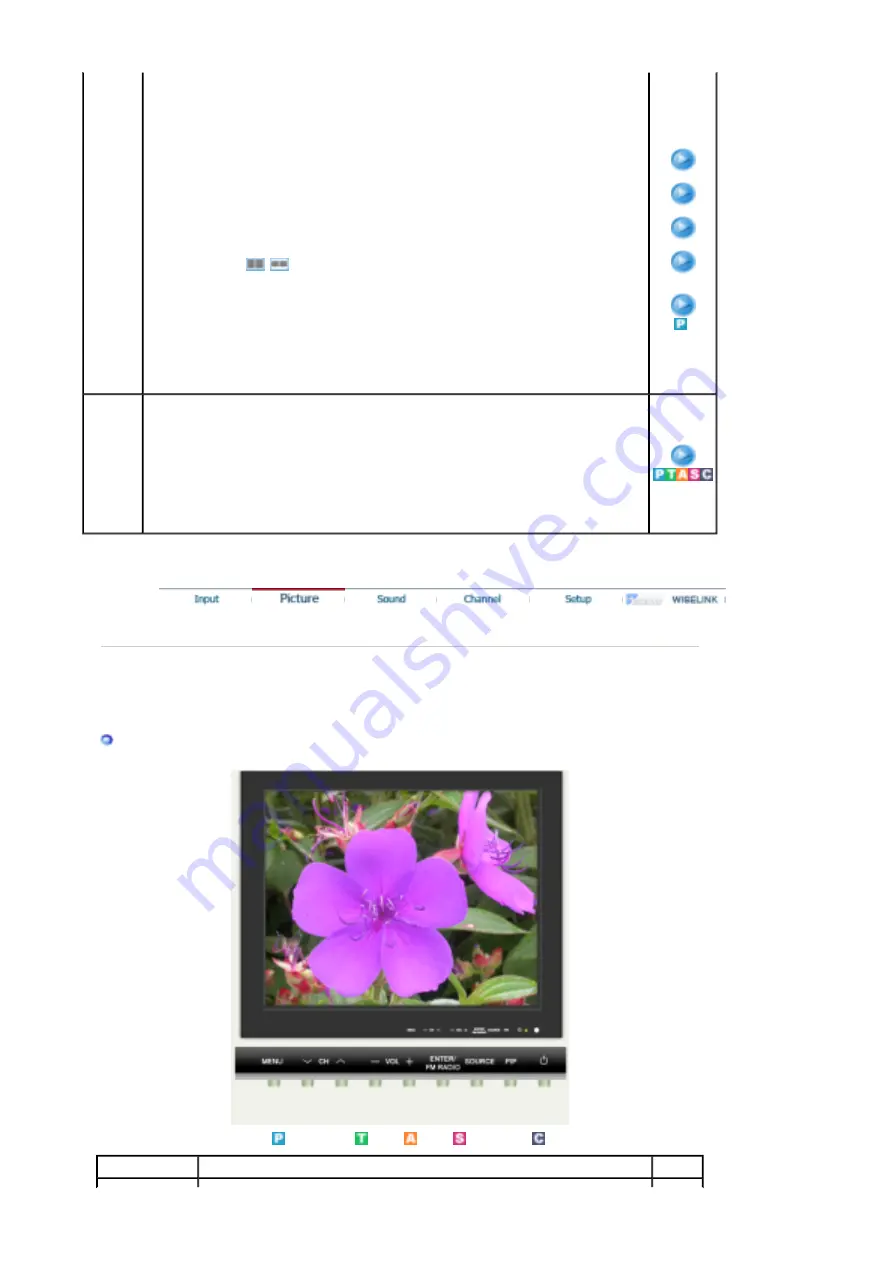
1) PIP
• ON/ Off
: Turn the PIP Screen on or off.
2) Source
• PC / DVI
: TV / Ext.(EXT.(RGB)is mainly used in Europe.) / AV / S-Video / Component
Mode
: Select the input source for the PIP.
3) Size
: Change the Size of the PIP window.
If you select
,
in Size, Position and Transparency
will not be activated.
4) Position
: Change the Position of the PIP window.
5) Transparency
• High / Medium / Low / Opaque
: Adjust the Transparency of PIP windows.
1) PIP
2) Source
3) Size
4) Position
5)
Transparency
Edit
Name
Name the input device connected to the input jacks to make
your input source selection easier.
• PC
• DVI
• Ext.
- EXT.(RGB)is mainly used in Europe.
• AV
• S-Video
• Component
Picture
PC / DVI Mode
When you input video signal into DVI,
TV / AV / S-Video / Component Mode
will appear in the menu.
Available Mode
: PC / DVI
: TV
: AV
: S-Video
: Component
OSD
Description
Play
Summary of Contents for SyncMaster 730MP
Page 1: ...Install Drivers Install Programs...
Page 8: ...contact a service center...