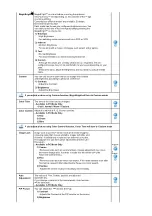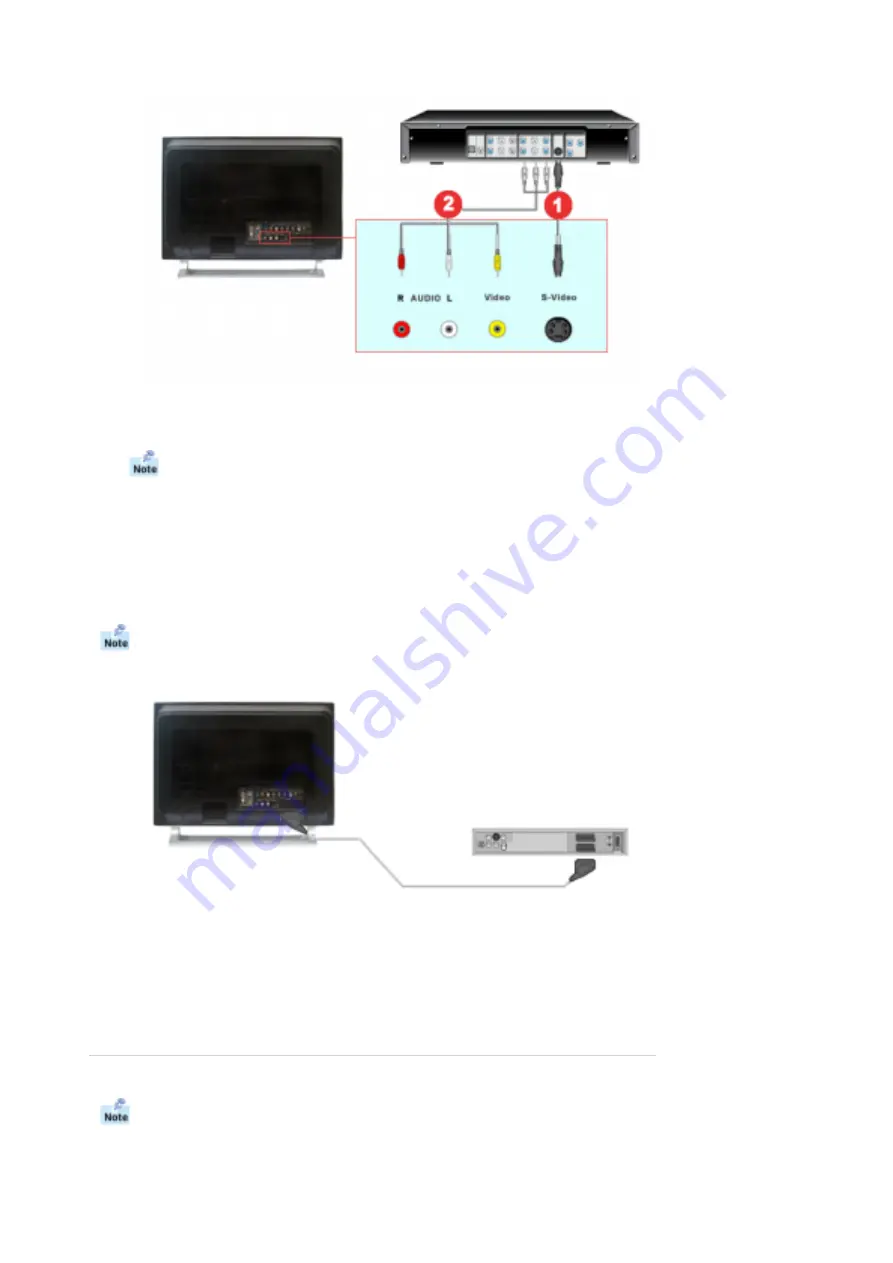
1. Input devices such as DVDs, VCRs or Camcorders are connected to the Video or S-Video terminal
of the monitor using the RCA or S-Video cable.
S-Video, RCA cable and EXT(RGB) cable is optional.
2. Then, start the DVD, VCR or Camcorders with a DVD disc or tape inserted.
3. Select AV or S-Video using the
SOURCE
button on the monitor's front.
4. Connect the Audio (R) and Audio (L) terminals of a DVD, VCR or Camcorders to the monitor's R
and L audio input terminals using audio cables.
1-2. Connecting EXT(RGB) - It only applies to AV DEVICE that supports SCART.
Connect to the DVD Devices input if the device has a DVD connector.You can watch DVD simply by
hooking up the DVD with the monitor as long as the power is on.
1. Connect a video cable between the EXT(RGB) jacks on the Monitor and the EXT(RGB) jacks on
the DVD Player.
2. Select Ext. by pressing
SOURCE
button on the monitor.
2. Connecting TV
You may view television programs on the monitor if it is connected to an antenna or a CATV cable
without installing any separate TV reception hardware or software on your computer.
1. Input devices such as DVDs, VCRs or Camcorders are connected to the Video or S-Video terminal
of the monitor using the RCA or S-Video cable.
S-Video, RCA cable and EXT(RGB) cable is optional.
2. Then, start the DVD, VCR or Camcorders with a DVD disc or tape inserted.
3. Select AV or S-Video using the
SOURCE
button on the monitor's front.
4. Connect the Audio (R) and Audio (L) terminals of a DVD, VCR or Camcorders to the monitor's R
and L audio input terminals using audio cables.
1-2. Connecting EXT(RGB) - It only applies to AV DEVICE that supports SCART.
Connect to the DVD Devices input if the device has a DVD connector.You can watch DVD simply by
hooking up the DVD with the monitor as long as the power is on.
1. Connect a video cable between the EXT(RGB) jacks on the Monitor and the EXT(RGB) jacks on
the DVD Player.
2. Select Ext. by pressing
SOURCE
button on the monitor.
2. Connecting TV
You may view television programs on the monitor if it is connected to an antenna or a CATV cable
without installing any separate TV reception hardware or software on your computer.
Summary of Contents for SyncMaster 730MP
Page 1: ...Install Drivers Install Programs...
Page 8: ...contact a service center...