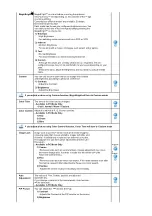If you connect properly your monitor using the DVI connector but get a blank or fuzzy screen, check
to see if the monitor status is set to analogue. Press Source button to have the monitor double-
check the input signal source.
2. Connecting to a Macintosh
1. Connect the power cord to the DC adapter and then connect the adapter jack to the DC POWER
port on the monitor. (Voltage is automatically adjusted by the power adapter.)
2. Using the D-sub (Analog) connector on the video card.
Connect the signal cable to the D-SUB port on the Macintosh computer.
3. For older model Macintoshes, you need to adjust the resolution control DIP switch on the Macintosh
adapter (optional) referring to the switch configuration table shown on its rear.
4. Turn on the monitor and Macintosh.
Connecting to other devices
This monitor allows the user to connect it to such input devices as a DVD player, a VCR or a
camcorder, or a DTV or a TV without disconnecting the PC. For detailed information on connecting
AV input devices, refer to
User Controls
under Adjusting Your Monitor.
The configuration at the back of the monitor may vary from product to product.
1-1. Connecting AV Devices
The monitor has AV connection terminals to connect AV input devices like DVDs, VCRs or
Camcorders. You may enjoy AV signals as long as the monitor is turned on.
to see if the monitor status is set to analogue. Press Source button to have the monitor double-
check the input signal source.
2. Connecting to a Macintosh
1. Connect the power cord to the DC adapter and then connect the adapter jack to the DC POWER
port on the monitor. (Voltage is automatically adjusted by the power adapter.)
2. Using the D-sub (Analog) connector on the video card.
Connect the signal cable to the D-SUB port on the Macintosh computer.
3. For older model Macintoshes, you need to adjust the resolution control DIP switch on the Macintosh
adapter (optional) referring to the switch configuration table shown on its rear.
4. Connect the audio cable for your monitor to the audio port on the back of your computer.
5. Turn on the monitor and Macintosh.
Connecting to other devices
This monitor allows the user to connect it to such input devices as a DVD player, a VCR or a
camcorder, or a DTV or a TV without disconnecting the PC. For detailed information on connecting
AV input devices, refer to
User Controls
under Adjusting Your Monitor.
The configuration at the back of the monitor may vary from product to product.
1-1. Connecting AV Devices
The monitor has AV connection terminals to connect AV input devices like DVDs, VCRs or
Camcorders. You may enjoy AV signals as long as the monitor is turned on.
Summary of Contents for SyncMaster 730MP
Page 1: ...Install Drivers Install Programs...
Page 8: ...contact a service center...