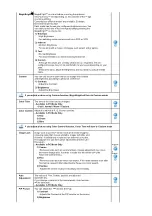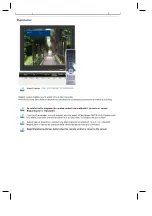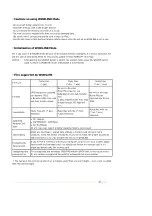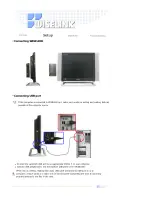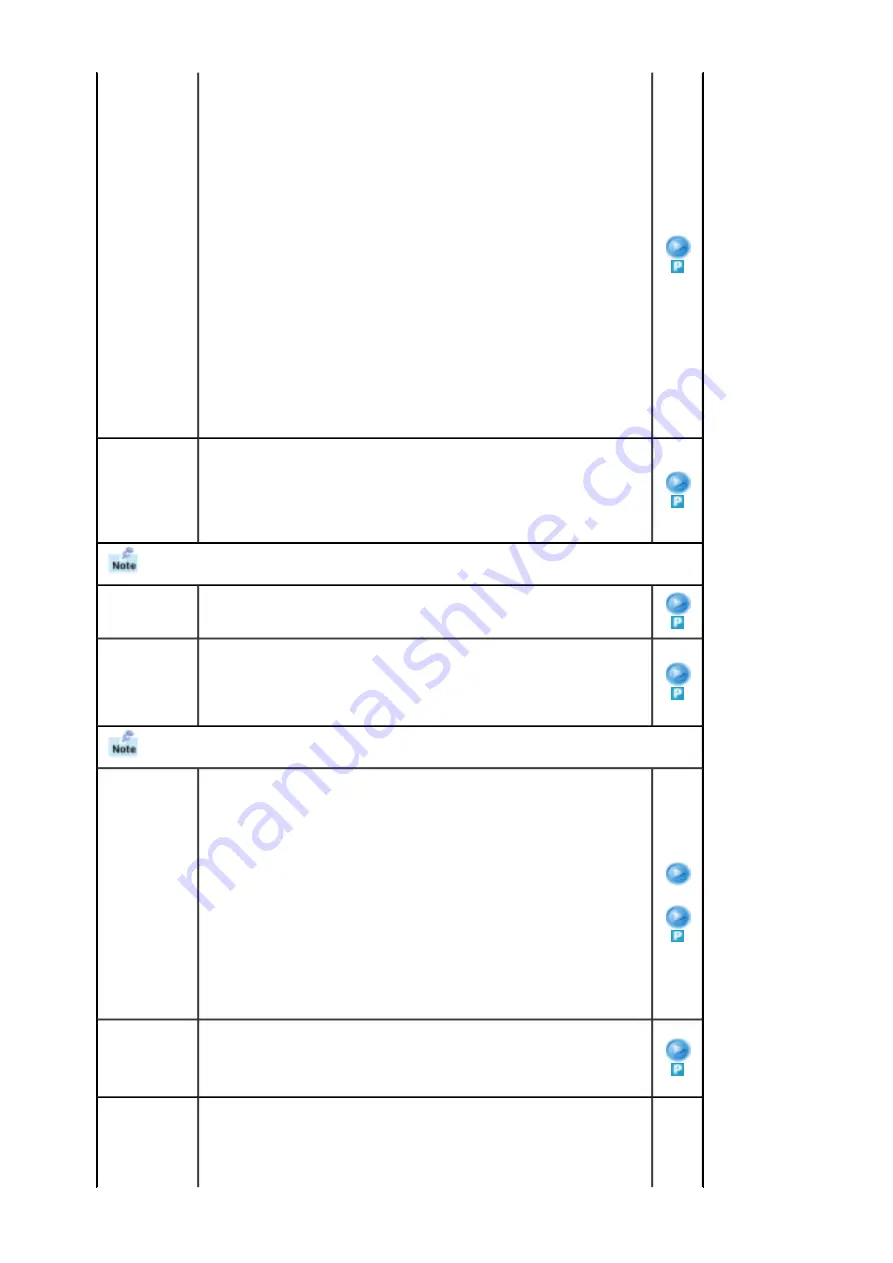
MagicBright
™
MagicBright
™
is a new feature providing the optimum
viewing environment depending on the contents of the image
you are watching.
Currently four different modes are available: Entertain,
Internet,Text and Custom.
Each mode has its own pre-configured brightness value. You
can easily select one of four settings by simply pressing the
MagicBright
™
control button.
1) Entertain
: High Brightness
For watching motion pictures such as a DVD or VCD.
2) Internet
: Medium Brightness
For working with a mixture of images such as text and graphics.
3) Text
: Normal Brightness
For documentations or works involving heavy text.
4) Custom
Although the values are carefully chosen by our engineers, the pre-
configured values may not be comfortable to your eyes depending on your
taste.
If this is the case, adjust the Brightness and Contrast by using the OSD
menu.
Custom
You can use the on-screen menus to change the contrast
and brightness according to personal preference.
1) Contrast
: Adjust the Contrast.
2) Brightness
: Adjust the Brightness.
If you adjust picture using Custom function, MagicBright will turn to Custom mode.
Color Tone
The tone of the color can be changed.
- Available in PC Mode Only
• Cool / Normal / Warm / Custom
Color Control
Adjust the individual R, G, B color controls.
- Available in PC Mode Only
1) Red
2) Green
3) Blue
If you adjust picture using Color Control function, Color Tone will turn to Custom mode.
Image Lock
Image Lock is used to fine-tune and get the best image by
removing noise that creates unstable images with jitter and
shimmer. If satisfactory results are not obtained using the
Fine adjustment, use the Coarse adjustment and then use
Fine again.
- Available in PC Mode Only
1) Coarse
: Removes noise such as vertical stripes. Coarse adjustment may move
the screen image area. You may relocate it to the center using the
Horizontal Control menu.
2) Fine
: Removes noise such as horizontal stripes. If the noise persists even after
Fine tuning, repeat it after adjusting the frequency (clock speed).
3) Position
: Adjusts the screen location horizontally and vertically.
1) Coarse
/ Fine
3)
Position
Auto
Adjustment
The values of Fine, Coarse, position are adjusted
automatically.
If you change resolution in the control panel, Auto function
will be executed.
- Available in PC Mode Only
PIP Picture
You can adjust the PIP Screen Settings.
1) Contrast
: Adjusts the Contrast of the PIP window on the screen.
2) Brightness
Summary of Contents for SyncMaster 730MP
Page 1: ...Install Drivers Install Programs...
Page 8: ...contact a service center...