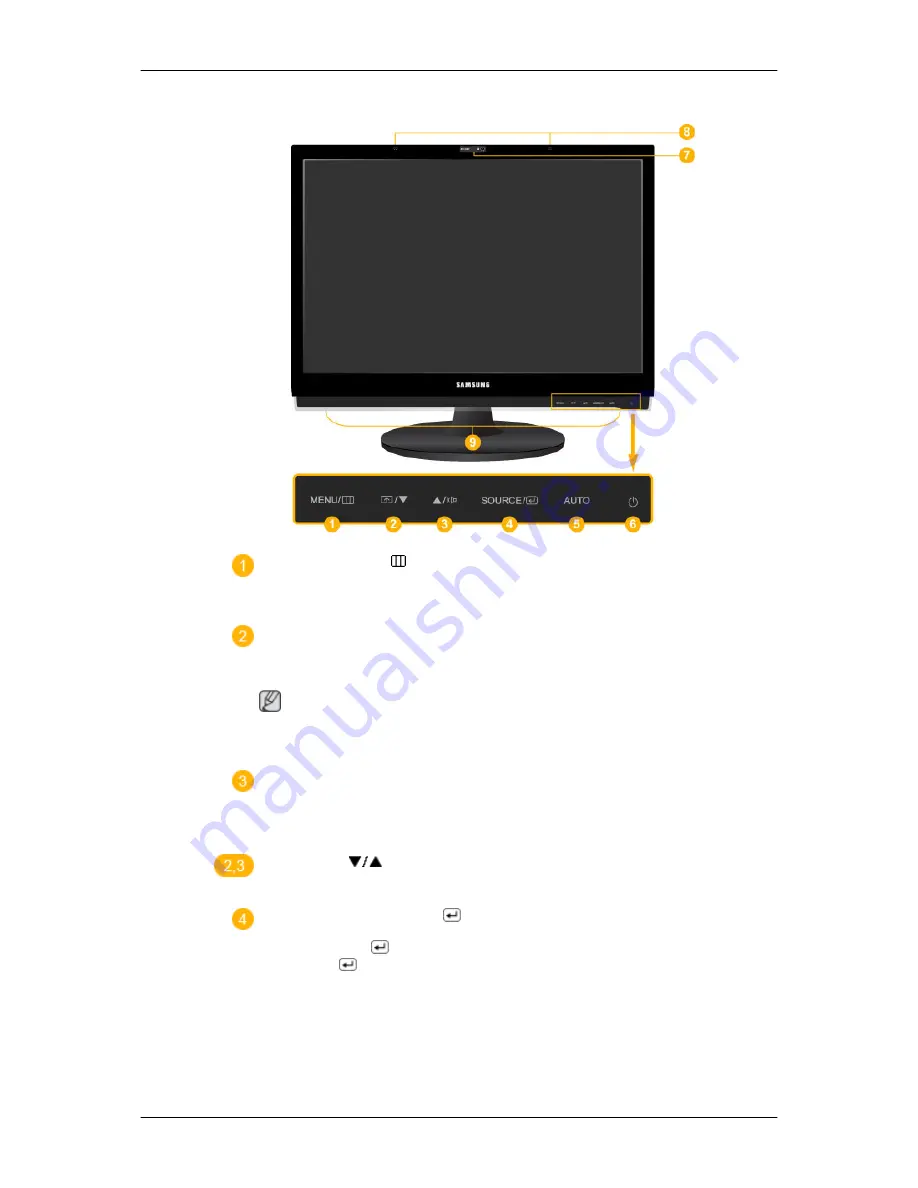
Front
MENU button [MENU/ ]
Opens the on-screen menu and exits from the menu. Also use to exit the OSD menu
or return to the previous menu.
Customized Key
You can customize key assignment for the Custom button according to your pref-
erences.
Note
You can configure the
Customized key
for a required function via
Setup
>
Cus-
tomized Key
.
Volume button
When OSD is not on the screen, push the button to adjust volume.
>> Click here to see an animation clip
Adjust buttons [
]
Adjust items in the menu.
SOURCE button / Enter button [
]
Push the 'SOURCE/
', then selects the video signal while the OSD is off. (When
the SOURCE/
button is pressed to change the input mode, a message appears
in the upper left of the screen displaying the current mode -- analog or digital input
signal.)
/ Activates a highlighted menu item.
Introduction
10
Summary of Contents for SyncMaster 2263UW
Page 1: ...SyncMaster 2263UW LCD Monitor User Manual...
Page 15: ...Note See Connecting Cables for further information regarding cable connections Introduction 14...
Page 32: ...4 Click the Next button 5 Click the Yes button 6 Click the Next button Using the Software 31...
Page 71: ...MENU MENU Adjusting the Monitor 70...
Page 84: ...Our LCD Monitor satisfies ISO13406 2 Pixel fault Class II Information 83...












































