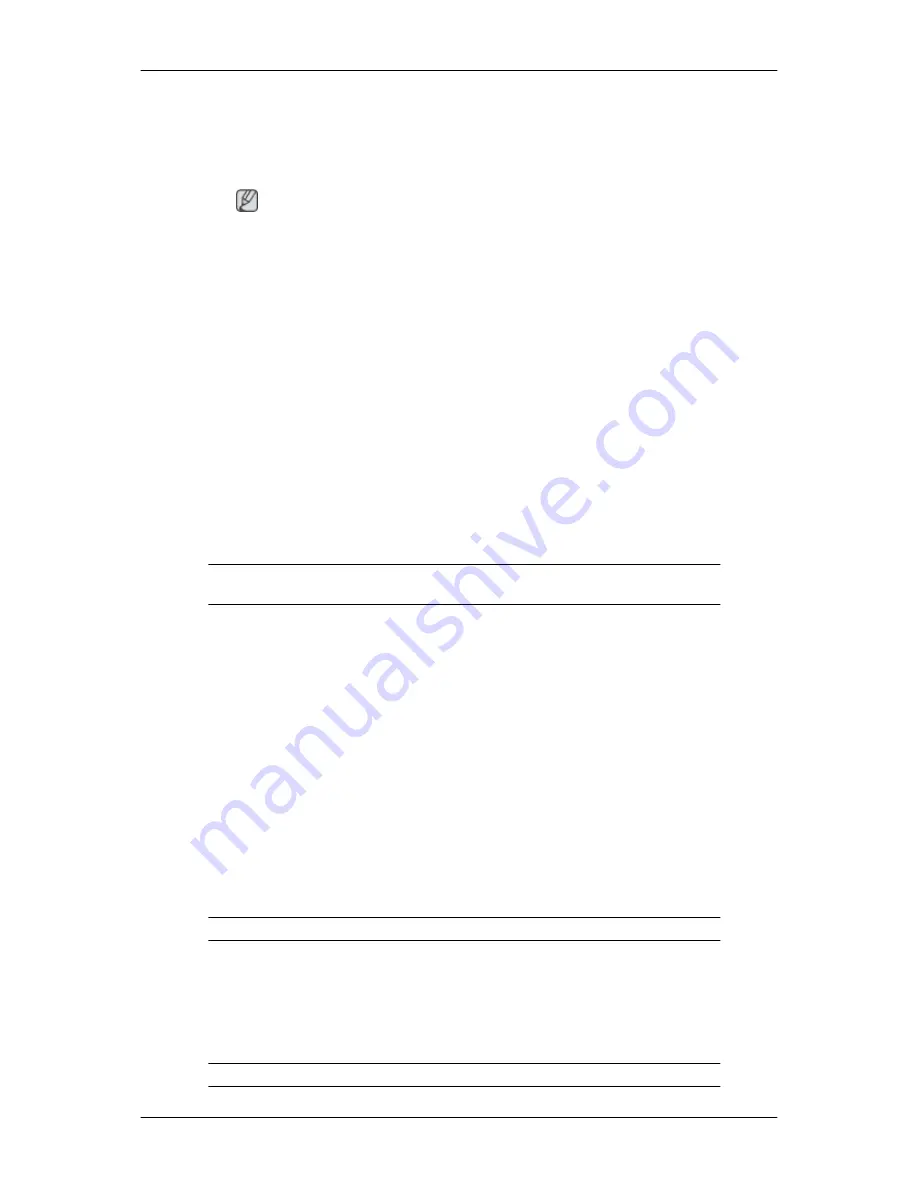
Installation
1.
Insert the installation CD into the CD-ROM drive.
2.
Click the MagicTune™ installation file.
Note
If the popup window to install the software for the main screen is not displayed, proceed with the
installation using the MagicTune executable file on the CD.
3.
Select installation Language, Click "Next".
4.
When the Installation Shield Wizard window appears, click "Next".
5.
Select "I agree to the terms of the license agreement" to accept the terms of use.
6.
Choose a folder to install the MagicTune™ program.
7.
Click "Install".
8.
The "Installation Status" window appears.
9.
Click "Finish".
10. When the installation is complete, the MagicTune™ executable icon appears on your desktop.
Double-click the icon to start the program.
MagicTune™ execution icon may not appear depending on specification of computer sys-
tem or monitor. If that happens, press F5 Key.
Installation Problems
The installation of MagicTune™ can be affected by such factors as the video card, motherboard and
the network environment.
System Requirements
OS
•
Windows 2000
•
Windows XP Home Edition
•
Windows XP Professional
•
Windows Vista™
It is recommended using MagicTune™ in Windows
®
2000 or later.
Hardware
•
32 MB Memory above
•
60 MB Hard disk space above
For more information, visit the MagicTune™ website.
Using the Software
45
Summary of Contents for SyncMaster 2263UW
Page 1: ...SyncMaster 2263UW LCD Monitor User Manual...
Page 15: ...Note See Connecting Cables for further information regarding cable connections Introduction 14...
Page 32: ...4 Click the Next button 5 Click the Yes button 6 Click the Next button Using the Software 31...
Page 71: ...MENU MENU Adjusting the Monitor 70...
Page 84: ...Our LCD Monitor satisfies ISO13406 2 Pixel fault Class II Information 83...
















































