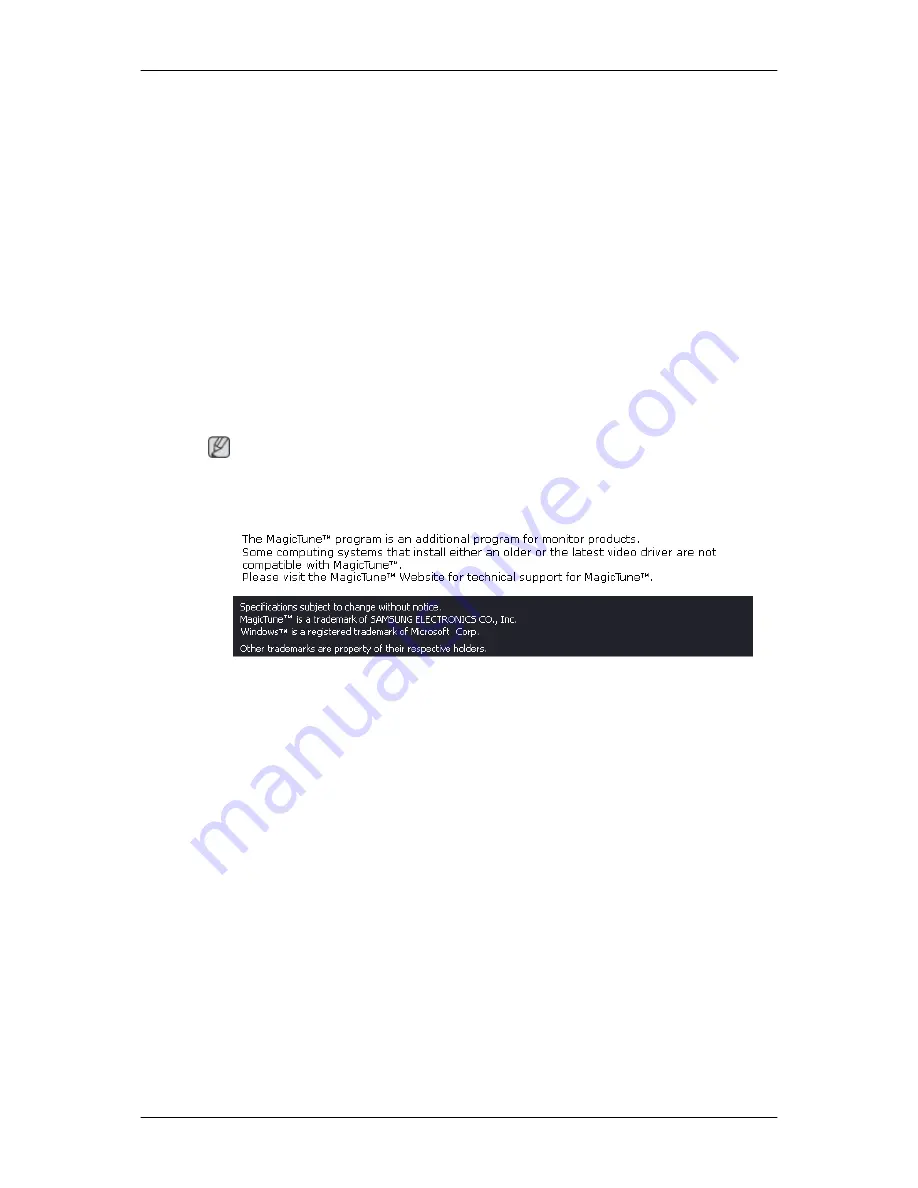
Uninstall
The MagicTune™ program can be removed only by using the "Add or Remove Programs" option of
the Windows
®
Control Panel.
Perform the following steps remove MagicTune™.
1.
Go to [Task Tray] → [Start] → [Settings] and select [Control Panel] in the menu. If the program
runs on Windows
®
XP, go to [Control Panel] in the [Start] menu.
2.
Click the "Add or Remove Programs" icon in Control Panel.
3.
In the "Add or Remove Programs" screen, scroll down to find "MagicTune™." Click on it to
highlight it.
4.
Click the "Change/Remove" button to remove the program.
5.
Click "Yes" to begin the uninstall process.
6.
Wait until the "Uninstall Complete" dialog box appears.
Note
Visit the MagicTune™ website for technical support for MagicTune™, FAQs (questions and answers)
and software upgrades.
Using the Software
46
Summary of Contents for SyncMaster 2263UW
Page 1: ...SyncMaster 2263UW LCD Monitor User Manual...
Page 15: ...Note See Connecting Cables for further information regarding cable connections Introduction 14...
Page 32: ...4 Click the Next button 5 Click the Yes button 6 Click the Next button Using the Software 31...
Page 71: ...MENU MENU Adjusting the Monitor 70...
Page 84: ...Our LCD Monitor satisfies ISO13406 2 Pixel fault Class II Information 83...






























