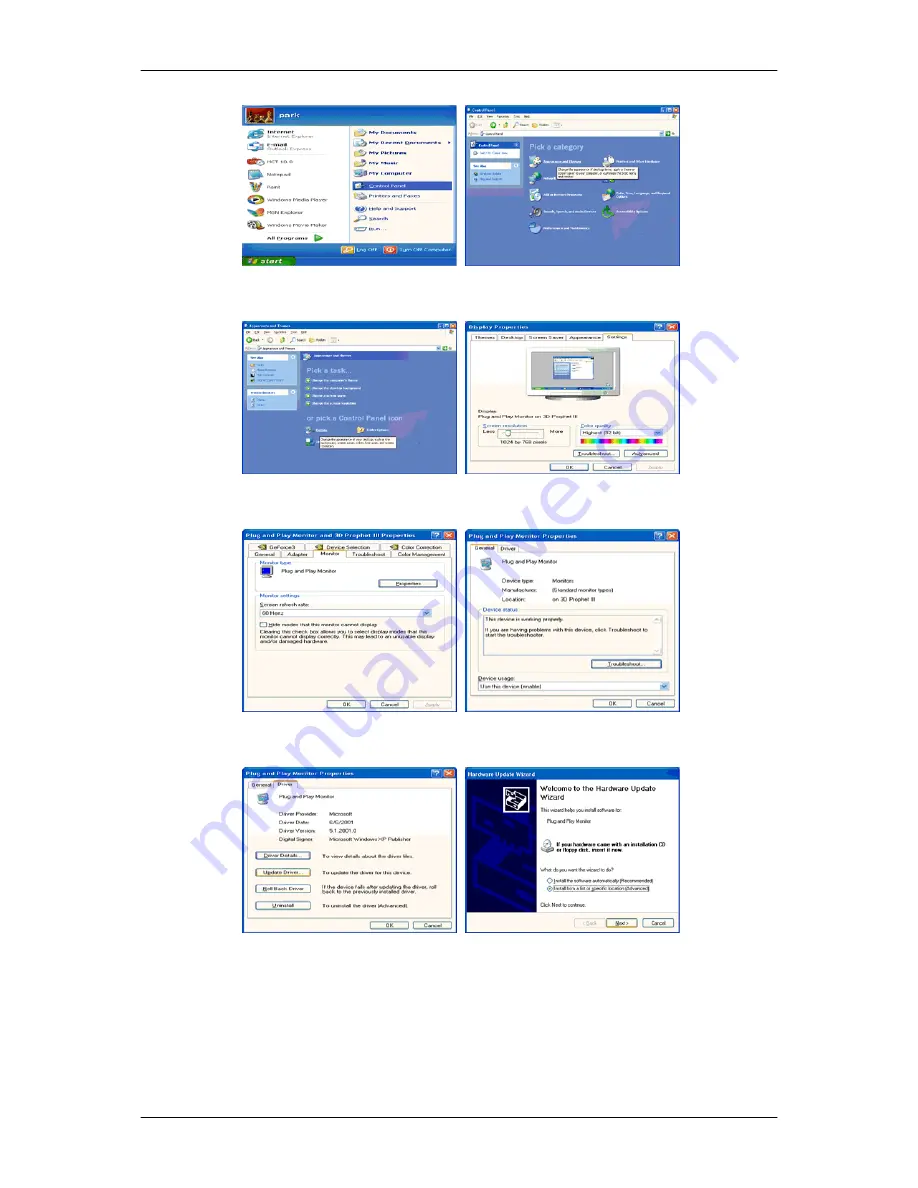
3.
Click "Display" icon and choose the "Settings" tab then click "Advanced...".
4.
Click the "Properties" button on the "Monitor" tab and select "Driver" tab.
5.
Click "Update Driver..." and select "Install from a list or..." then click "Next" button.
6.
Select "Don't search, I will..." then click "Next" and then click "Have disk".
Using the Software
40
Summary of Contents for SyncMaster 2263UW
Page 1: ...SyncMaster 2263UW LCD Monitor User Manual...
Page 15: ...Note See Connecting Cables for further information regarding cable connections Introduction 14...
Page 32: ...4 Click the Next button 5 Click the Yes button 6 Click the Next button Using the Software 31...
Page 71: ...MENU MENU Adjusting the Monitor 70...
Page 84: ...Our LCD Monitor satisfies ISO13406 2 Pixel fault Class II Information 83...






























