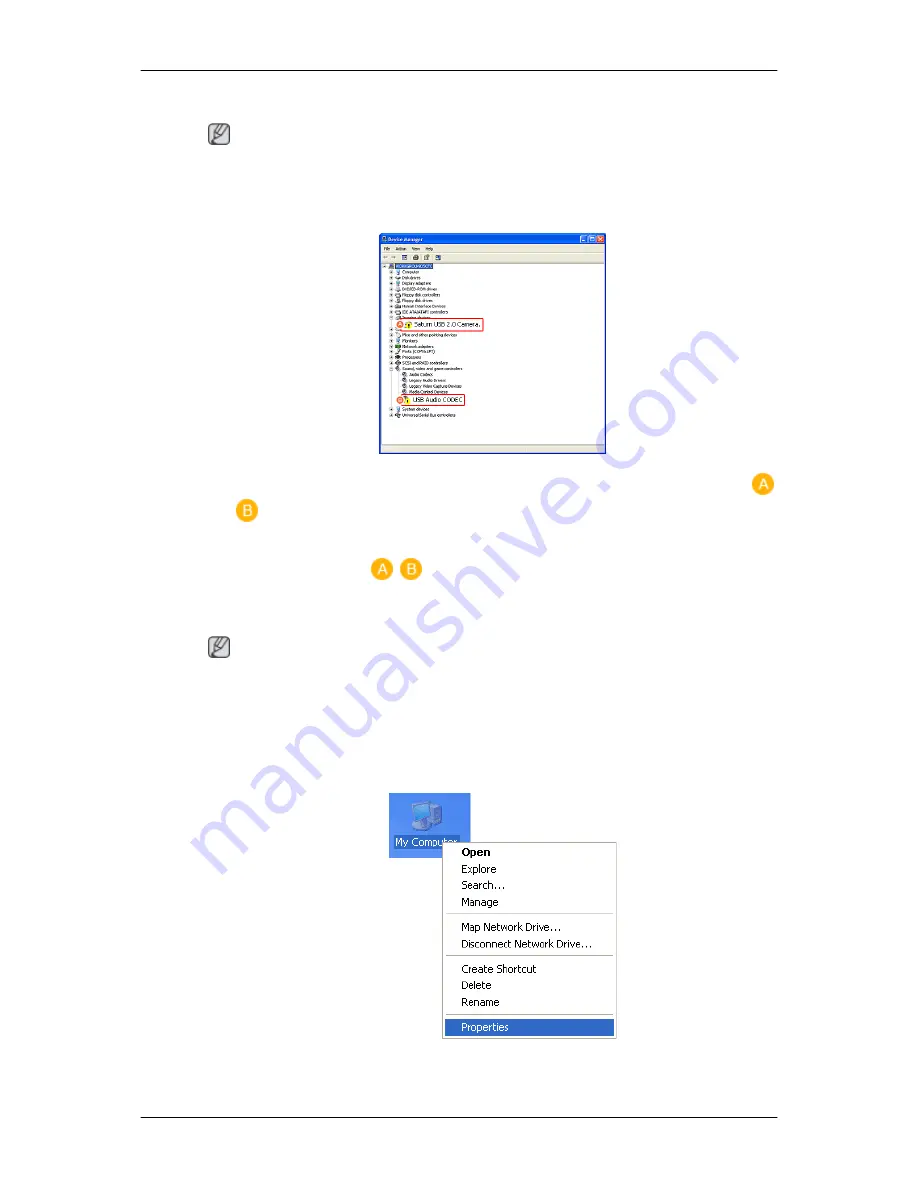
If the installation fails
Note
If the installation is stopped because the New Hardware Wizard has failed, right-click ”My computer“,
and click “Properties” - “System Properties” - the ”Hardware“ tab. Click on the ”Device Manager“
and reinstall the driver by following these steps below.
1.
The symbol showing that the device has failed to be installed is displayed as shown in (
,
)
2.
In this case, click ”Scan for hardware changes” to run the Setup Wizard again. At this time, if the
installation fails, click (
,
) and right-click it. Select ”Driver Update” from the displayed
menu.
Checking the configuration
Note
After the installation, you can check the configuration by following these steps:
1.
Right-click My computer, click Properties - System Properties - Hardware tab.
Using the Software
24
Summary of Contents for SyncMaster 2263UW
Page 1: ...SyncMaster 2263UW LCD Monitor User Manual...
Page 15: ...Note See Connecting Cables for further information regarding cable connections Introduction 14...
Page 32: ...4 Click the Next button 5 Click the Yes button 6 Click the Next button Using the Software 31...
Page 71: ...MENU MENU Adjusting the Monitor 70...
Page 84: ...Our LCD Monitor satisfies ISO13406 2 Pixel fault Class II Information 83...






























