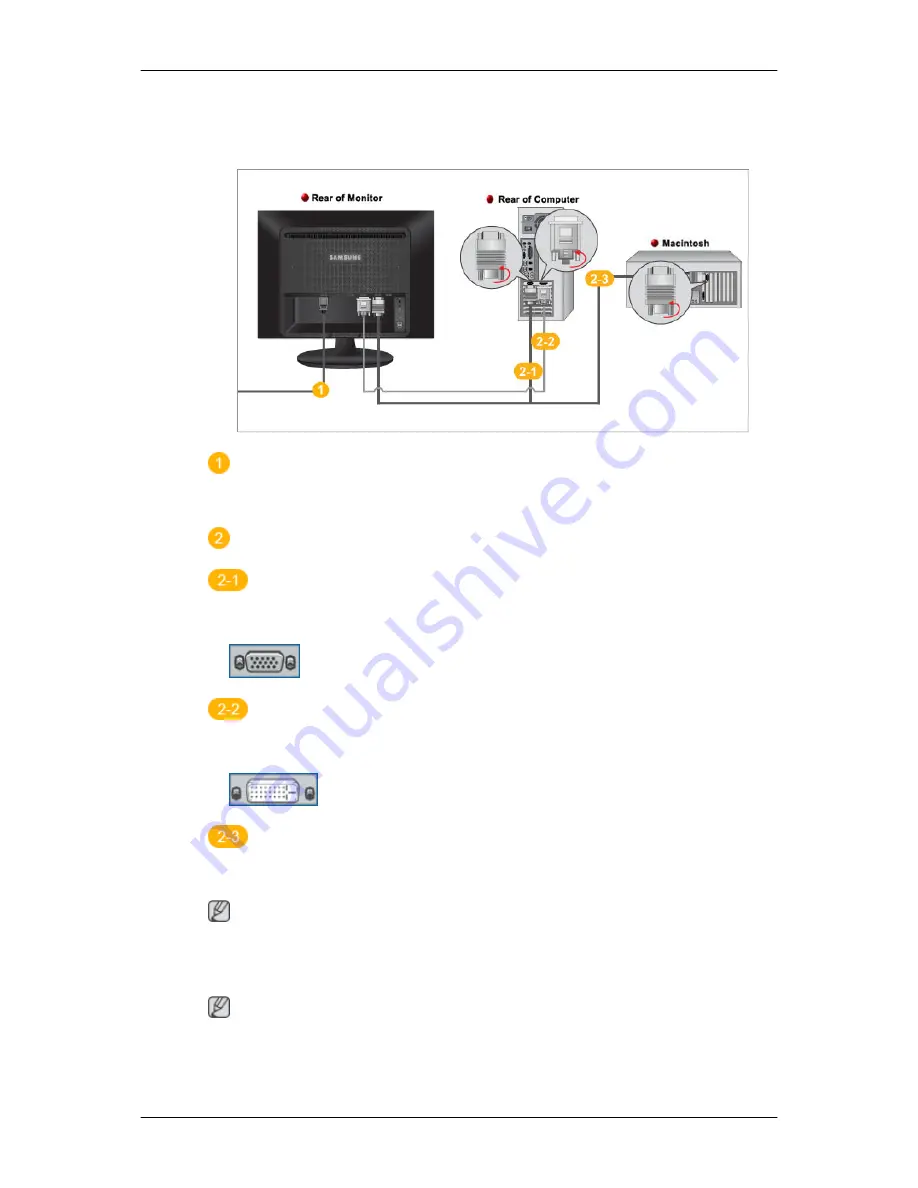
Connections
Connecting Cables
Connect the power cord for your monitor to the power port on the back of the monitor.
Plug the power cord for the monitor into a nearby outlet.
Use a connection appropriate for your computer.
Using the D-sub (Analog) connector on the video card.
•
Connect the signal cable to the 15-pin, D-sub port on the back of your monitor.
[RGB IN]
Using the DVI (Digital) connector on the video card.
•
Connect the DVI Cable to the DVI IN Port on the back of your Monitor.
[DVI IN]
Connected to a Macintosh.
•
Connect the monitor to the Macintosh computer using the D-sub connection cable.
Note
If the monitor and the computer are connected, you can turn them on and use them.
Connecting HDMI
Note
You can connect digital output devices to your monitor.
You can enjoy better screen and sound quality.
15
Summary of Contents for SyncMaster 2263UW
Page 1: ...SyncMaster 2263UW LCD Monitor User Manual...
Page 15: ...Note See Connecting Cables for further information regarding cable connections Introduction 14...
Page 32: ...4 Click the Next button 5 Click the Yes button 6 Click the Next button Using the Software 31...
Page 71: ...MENU MENU Adjusting the Monitor 70...
Page 84: ...Our LCD Monitor satisfies ISO13406 2 Pixel fault Class II Information 83...
















































