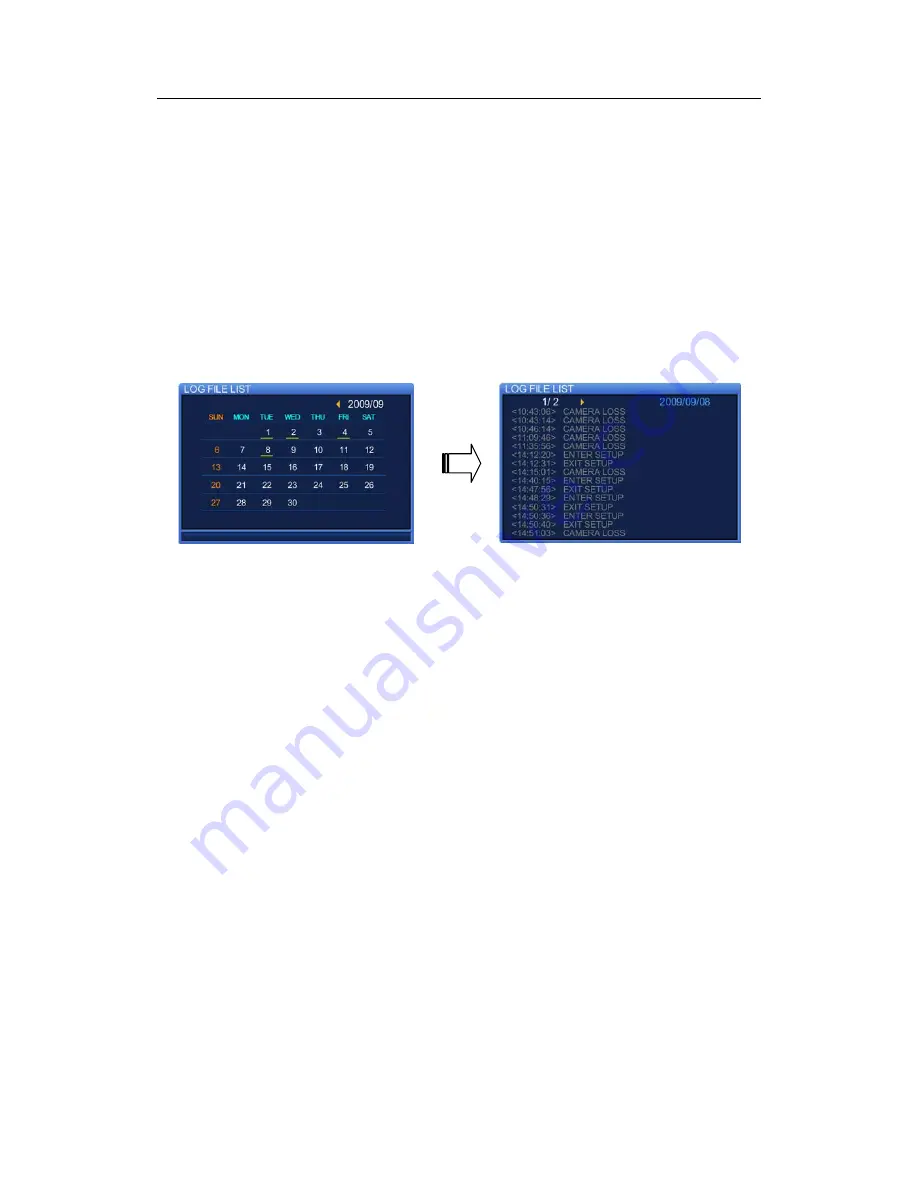
10.5. Play from Last
10.5.
Play
from
Last
Press
ENTER
at
the
Play
from
Last
menu
to
play
videos
from
the
very
last
one.
The
product
may
play
an
earlier
video
recorded
maximum
1
minute
prior
to
a
last
video
depending
on
the
characteristics
of
video
file
formats.
10.6.
Searching
Log
Files
Pressing
ENTER
at
the
Log
menu
displays
a
calendar.
When
selecting
a
date
on
the
calendar,
the
log
files
of
the
DVR
list
as
shown
in
the
picture
below.
To
exit
the
screen,
press
ESC.
10.7.
Copying
Files
You
can
copy
both
still
images
and
videos.
For
videos,
a
maximum
of
1,800
seconds
of
a
video
can
be
copied.
10.7.1.
Still
Image
Copy
Instructions
①
While
monitoring
the
screen,
press
the
COPY
button
at
a
frame
that
you
want
to
copy
as
a
still
image.
Then
a
window
will
appear
as
shown
in
Pic
1
below.
In
the
window,
select
[YES]
to
save
the
frame
to
the
internal
file
list
of
the
DVR.
Another
window
will
appear
asking
to
save
it
to
a
backup
device.
)
In
the
window,
select
"YES"
to
save
the
frame
to
a
USB
memory
stick.
②
To
view
the
internal
file
list
of
the
DVR,
press
SEARCH
to
bring
up
the
Search
menu.
Selecting
the
Copy
option
in
the
menu
displays
a
calendar
that
contains
a
list
of
copied
files.
Select
a
date,
and
then
press
ENTER.
A
list
of
copied
files
on
the
date
displays
as
shown
in
Pic
3
below.
③
In
the
copy
list,
select
a
list
to
back
up.
When
the
screen
pauses,
insert
a
memory
stick
to
the
USB
port
on
the
front
panel
of
the
DVR.
Then
press
COPY
on
the
front
panel
and
select
"YES".
Once
the
screen
displays
"SAVED!"
as
shown
in
Pic
4
below,
the
frame
is
successfully
saved
in
the
USB
memory
stick.
59
Summary of Contents for SVR-470
Page 1: ......
Page 29: ......
Page 68: ...11 4 Search Mode Select an hour to play a saved video 67 ...
Page 71: ......
Page 83: ...Appendix H Product Schematics Appendix H Product Schematics 82 ...






























