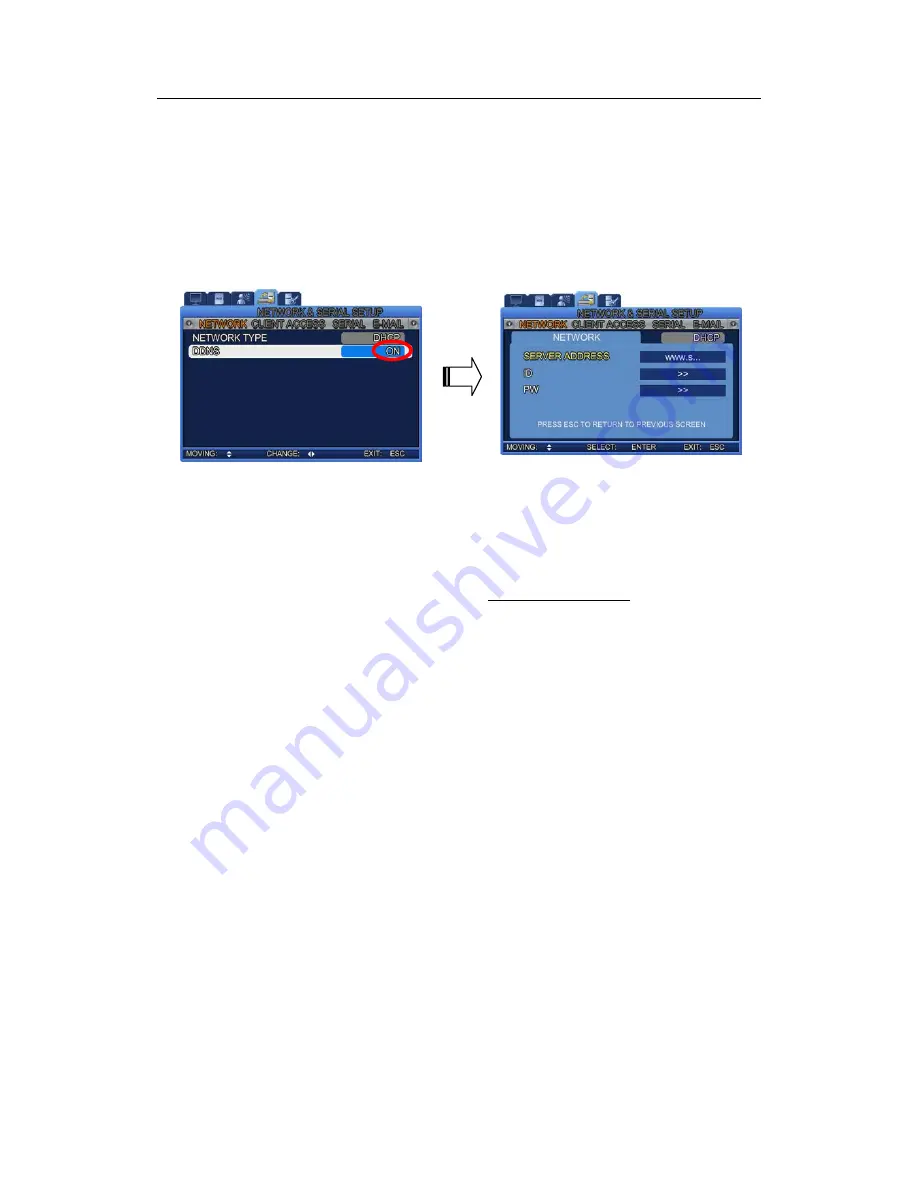
6.2. DDNS Connection Setup
6.2.
DDNS
Connection
Setup
Step
1).
Set
up
the
DDNS
connection
as
follows
at
the
Network
Settings
menu
in
the
SVR
‐
470
main
frame.
Press
the
Menu
button,
and
then
select
the
Network
menu.
The
following
screen
appears.
On
the
following
screen,
change
DDNS
to
"ON,"
and
then
press
"ENTER"
①
SERVER
ADDRESS:
Enter
the
address
of
the
DDNS
server.
②
The
default
server
is
www.samsungipolis.com.
(
)
Caution:
Do
not
change
the
server
name
unless
it
is
necessary.)
③
ID:
Enter
the
Domain
registered
at
www.samsungipolis.com.
④
PW:
Enter
the
password
registered
at
www.samsungipolis.com.
Once
you
finish
the
settings
above,
the
DVR
main
frame
is
ready
to
connect
to
the
DDNS
server.
Step
2).
Once
you
finish
the
settings
above,
move
to
the
registered
DDNS
server.
(Refer
to
6.3.1
DDNS
Registration.)
6.3.
DDNS
If
the
DVR
is
connected
to
a
cable
modem
or
an
xDSL
modem,
a
new
IP
address
will
be
assigned
each
time
the
device
connects
to
the
ISP.
In
such
a
case,
the
user
may
not
be
able
to
find
out
the
DVR's
IP
address.
By
registering
a
DVR
with
a
dynamic
IP
address
to
a
DDNS
server,
the
DVR's
IP
may
be
identified
by
connecting
to
the
DDNS
server.
To
register
a
dynamic
IP
address
to
a
DDNS,
follow
the
instructions
shown
below.
36
Summary of Contents for SVR-470
Page 1: ......
Page 29: ......
Page 68: ...11 4 Search Mode Select an hour to play a saved video 67 ...
Page 71: ......
Page 83: ...Appendix H Product Schematics Appendix H Product Schematics 82 ...
















































