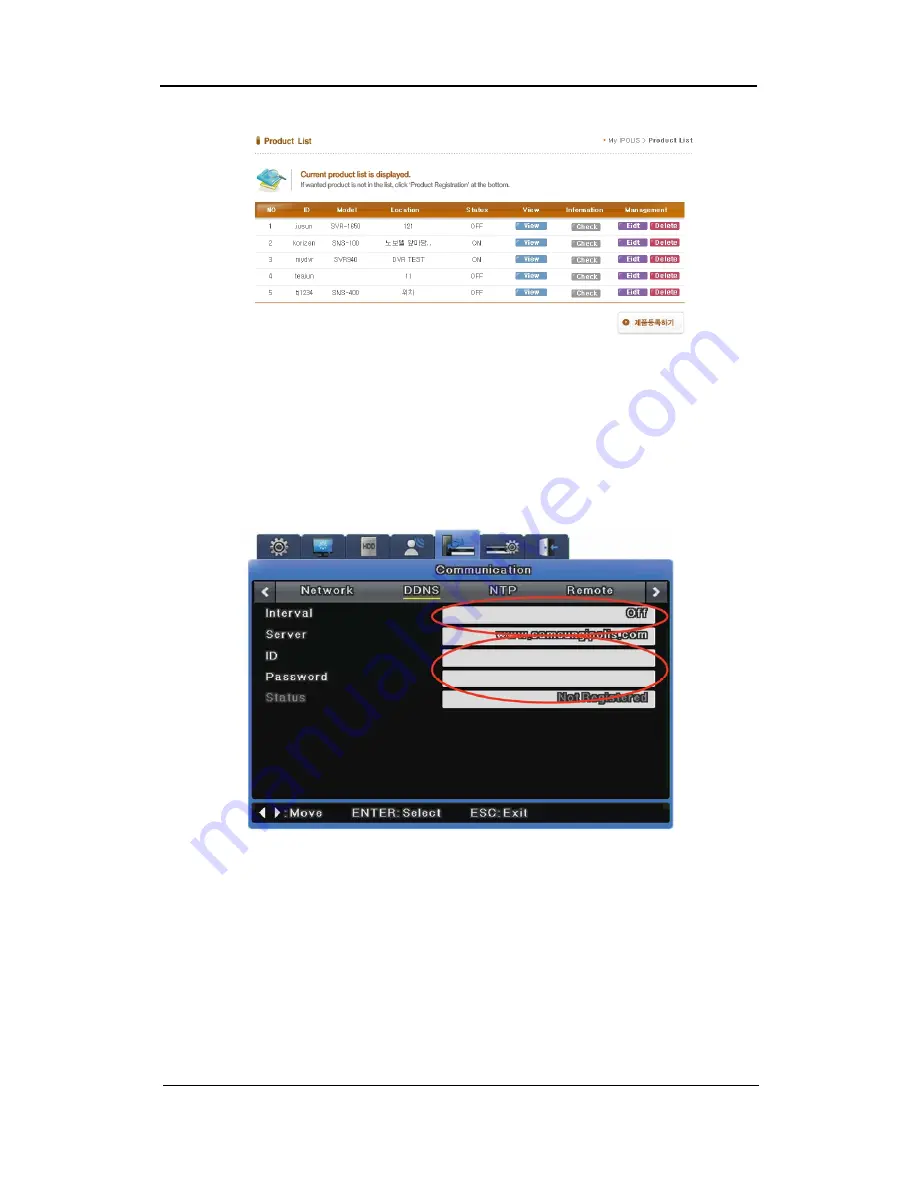
User Manual
69
3) Configure the product for DDNS
From the DVR's Network Setup menu, configure the settings as shown below. Select Menu and
Network to prompt a screen similar to the illustration shown below. Set DDNS to "On" and input
the DDNS address in 'DDNS SERVER DOMAIN NAME'. (The default value is
www.samsungipolis.com.) For ID and PW, use the user ID (domain) and password used in
iPOLiS product registration process.
This concludes the necessary configurations to the DVR for DDNS connection.
4) The connection status of product can be checked on the product list.
- The Product list will display status 'On' for the connected device
Summary of Contents for SVR-3200
Page 1: ...User Manual 0...
Page 7: ...User Manual 6 Compatible HDD List 96 Compatible Media List 96 Specification 96 Dimensions 100...
Page 41: ...User Manual 40 If the copied file does not play on a PC install the unified codec pack...
Page 68: ...User Manual 67 Accept the terms and conditions SIGN UP page check ID availability...
Page 101: ...User Manual 100 Dimensions SVR 3200 SVR 1680 SVR 1660 SVR 1645...
Page 102: ...User Manual 101 SVR 960...
Page 103: ...User Manual 102 SVR 945...
Page 104: ...User Manual 103...






























