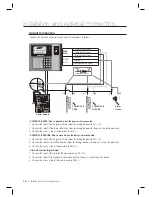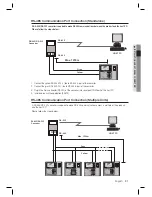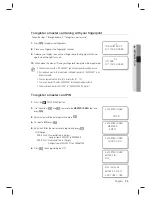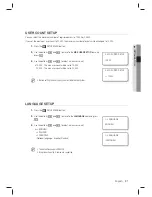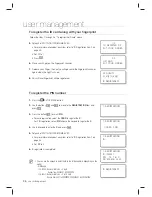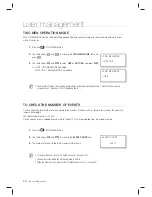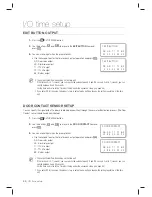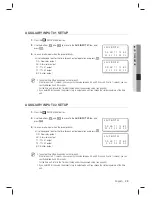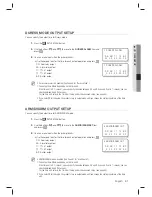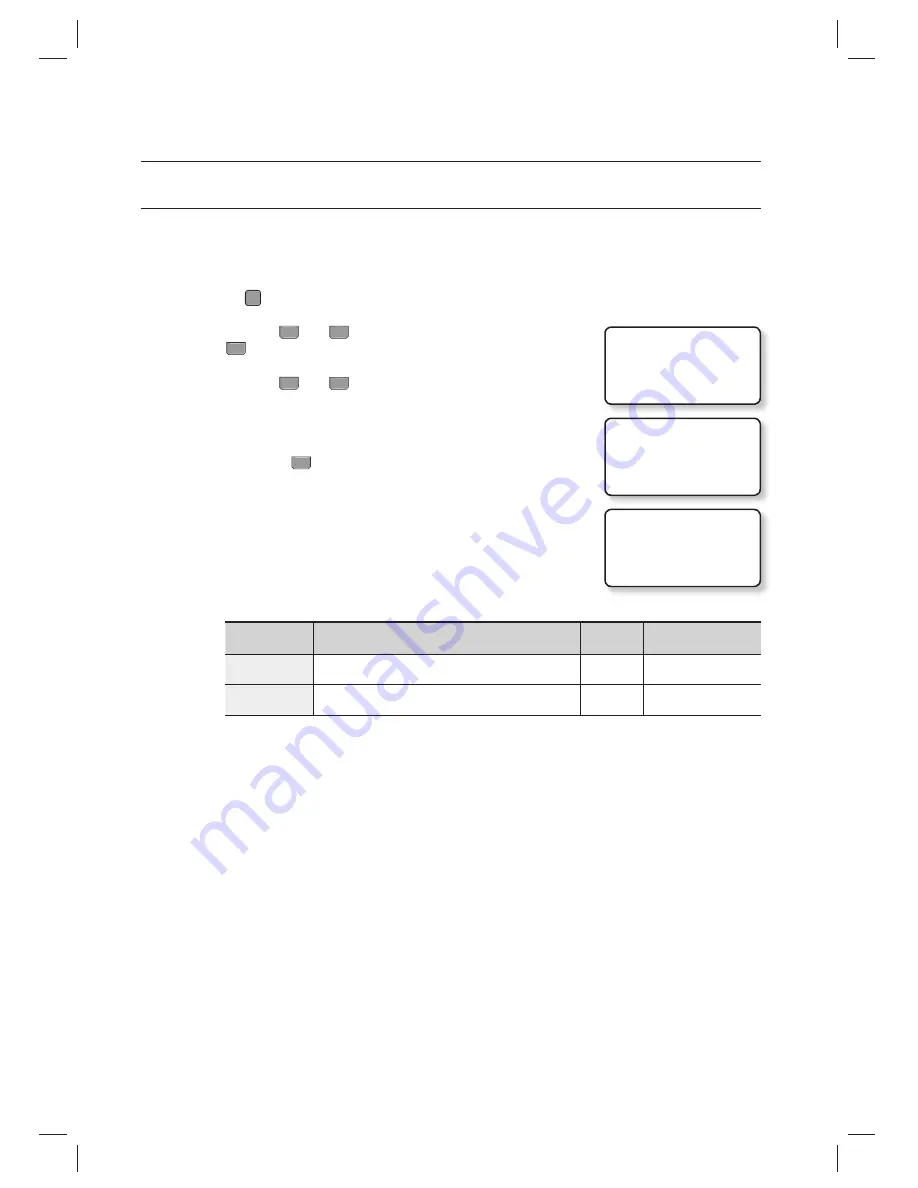
32_
reader mode setup
reader mode setup
DUAL FINGERPRINT MODE
In Dual Fingerprint mode, you can register two fi ngerprints for one user ID.
If one of your fi ngers is damaged with Dual Fingerprint mode set to USE, you can use the other fi nger registered for the
authentication.
Press the
F10
SETUP MENU button.
Use the buttons
4
and
6
to move to the
DUAL F/P MODE
item and
press
ENT
.
Use the buttons
4
and
6
to select the use of Dual Fingerprint mode.
USE : If set, you can use the Dual Fingerprint mode.
NOT USE : If set, Dual Fingerprint mode is disabled.
When done, press
ENT
to save your settings.
For registering fi ngerprints, see the following table.
DUAL FINGER
Template/Fingerprint Count
Success
Ratio
Recommended
Authentication Mode
NOT USE
2 fi ngerprint templates for one fi nger
High
Identifi cation mode
USE
1 fi ngerprint template for each of 2 different fi ngers
Low
Verifi cation mode
Make sure not to mix Dual Finger enable/disable confi gurations for multiple units.
Otherwise, it may degrade the recognition performance or cause data communication errors.
If you switch the Dual Finger setup from disabled to enabled, all systems should have the consistent setups and
registered fi ngerprints must be registered again. Switching to disabled requires the same.
Before registering fi ngerprints and transfer data, make sure to setup all systems to have consistent setting at the
beginning.
1.
2.
3.
•
4.
M
J
1. DUAL F/P MODE
NOT USE
1. DUAL F/P MODE
J
NOT USE
1. DUAL F/P MODE
USE