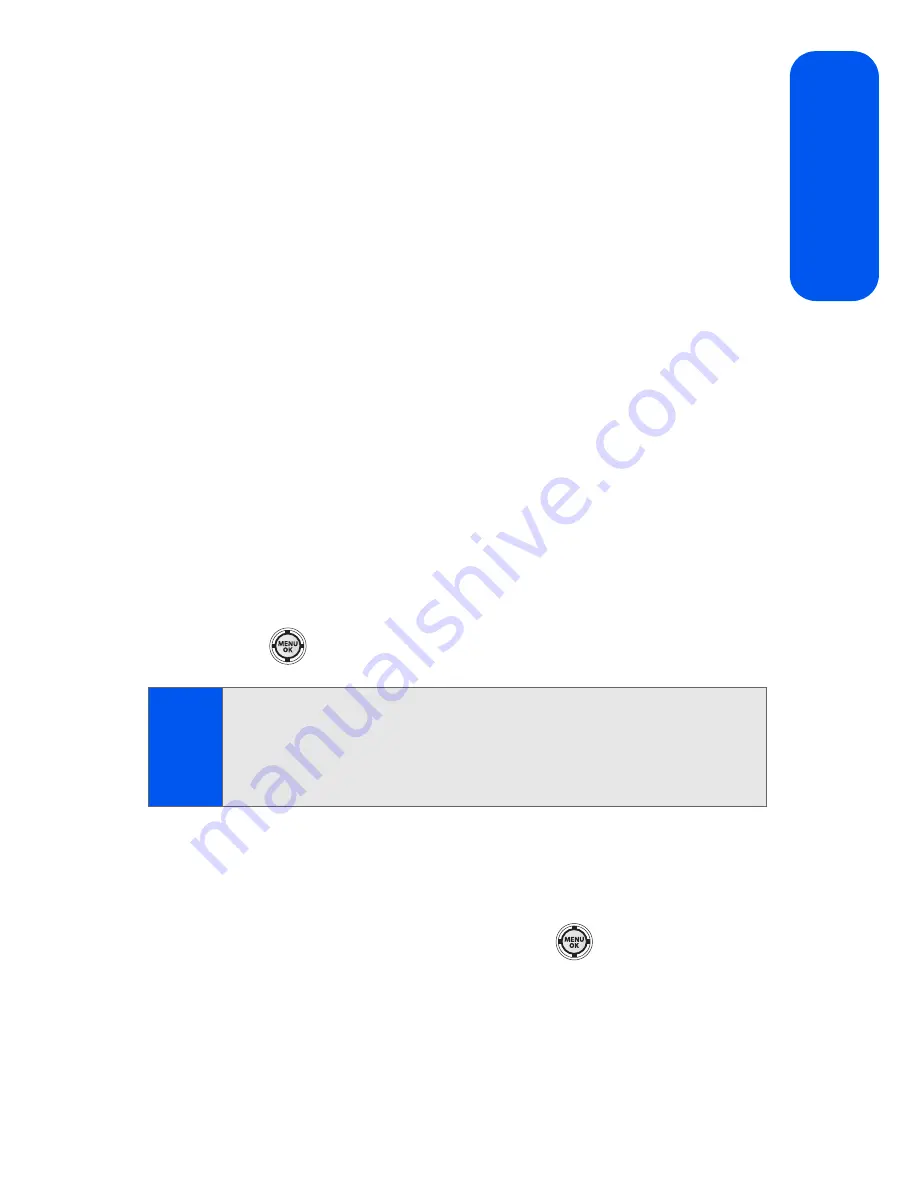
Section 2A: Phone Basics
49
Phon
e Basics
Entering Numbers, Symbols, Emoticons, Preset
Messages, and Recent Messages
To enter numbers:
䊳
Select the
Number
mode and press the appropriate key.
(See “Selecting a Character Input Mode” on page 45.)
To enter symbols:
䊳
Select the
Symbol
mode. (See “Selecting a Character Input Mode”
on page 45.) To enter a symbol, press the appropriate key indicated
on the display.
To enter emoticons (smileys):
䊳
Select the
Emoticons
mode and press the
appropriate key. (See “Selecting a Character Input Mode” on
page 45.)
To enter preset messages:
1.
Select the
Preset Msg
mode. (See “Selecting a Character Input
Mode” on page 45.)
2.
Scroll to the desired preprogrammed message and
press
.
To enter recent messages:
1.
Select the
Recent Msg
mode. (See “Selecting a Character Input
Mode” on page 45.)
2.
Scroll to the desired message and press
.
Note:
Preset messages make composing text messages even easier by
allowing you to select from a list of preset messages, such as “Meet me
at,” “Let’s get lunch,” or a customized preset message of your own. (For
more information on preset messages, please see “
Managing Preset
Messages
” on page 65.)
Summary of Contents for SPH-M520
Page 2: ...M520_ADXX_RR_060507_F4 ...
Page 8: ......
Page 27: ...Section 1 Getting Started ...
Page 28: ...2 ...
Page 34: ...8 ...
Page 35: ...Section 2 Your Phone ...
Page 36: ...10 ...
Page 102: ...76 ...
Page 116: ...90 ...
Page 138: ...112 ...
Page 152: ...126 ...
Page 168: ...142 ...
Page 194: ...168 ...
Page 214: ...188 ...
Page 223: ...Section 3 Qwest Service Features ...
Page 224: ...198 ...
Page 240: ...214 ...
Page 264: ...238 ...
Page 265: ...Section 4 Safety and Warranty Information ...
Page 266: ...240 ...
Page 278: ...252 ...






























