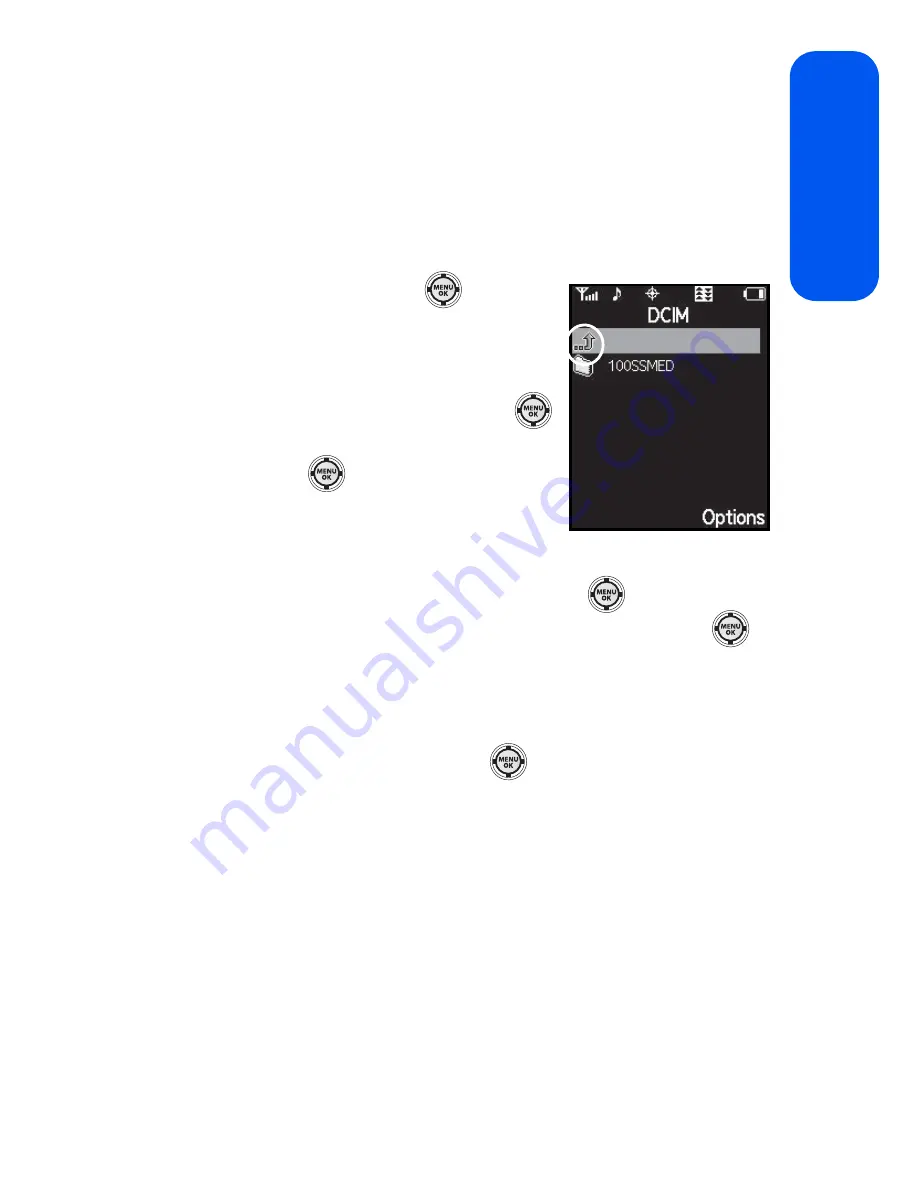
Section 2G: Using the Phone’s Scheduler and Tools
121
Scheduler & T
ools
File Manager
This option allows you view the folder and files structure found on the
selected source (Phone or Memory card). This same directory structure can
be viewed from your PC when the
Connect to PC
option is enabled.
To view the file structure on the phone:
1.
Select
Menu
>
Tools
>
Mass Storage
>
File Manager
.
2.
Select
Phone
and press
. This
reveals a hierarchy of files and folders
currently found on the phone.
3.
Use the navigation key to select a folder
or file and then select it by pressing
.
䡲
Highlight a folder and
press
to drill down into the
selected folder and reveal any
subfolders or files.
䡲
To go back up a level from your current folder location, select
the blue arrow (circled above) and press
.
䡲
Highlight the a selected music or picture file and press
to
launch the file in its associated application.
To view the file structure on the Memory Card:
1.
Select
Menu
>
Tools
>
Mass Storage
>
File Manager
.
2.
Select
Memory card
and press
. This reveals a hierarchy of
files and folders currently found on the phone. Refer to step 3 from
the previous section for details on navigation and selection
procedures.
Summary of Contents for SPH-M520
Page 2: ...M520_ADXX_RR_060507_F4 ...
Page 8: ......
Page 27: ...Section 1 Getting Started ...
Page 28: ...2 ...
Page 34: ...8 ...
Page 35: ...Section 2 Your Phone ...
Page 36: ...10 ...
Page 102: ...76 ...
Page 116: ...90 ...
Page 138: ...112 ...
Page 152: ...126 ...
Page 168: ...142 ...
Page 194: ...168 ...
Page 214: ...188 ...
Page 223: ...Section 3 Qwest Service Features ...
Page 224: ...198 ...
Page 240: ...214 ...
Page 264: ...238 ...
Page 265: ...Section 4 Safety and Warranty Information ...
Page 266: ...240 ...
Page 278: ...252 ...






























