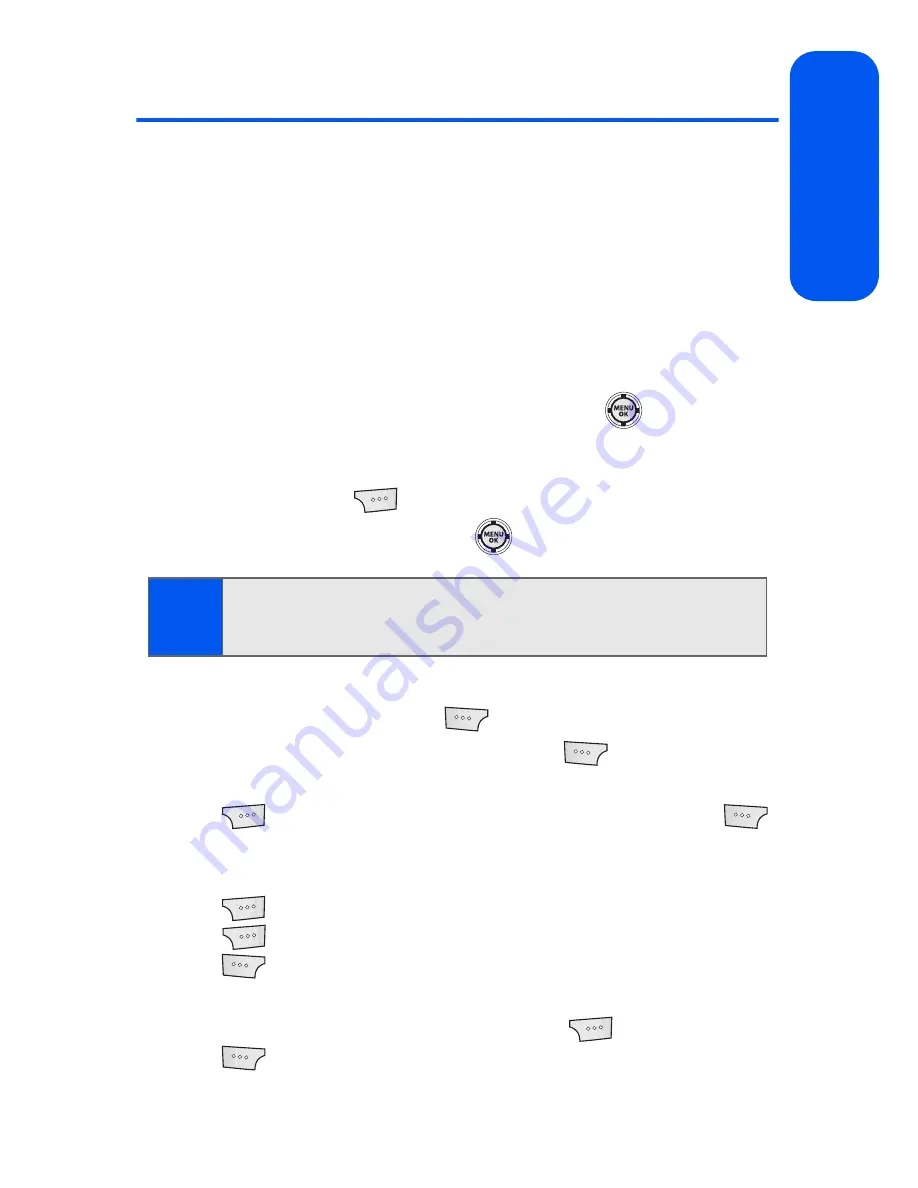
Section 2I: Using the Built-in Camera
157
Came
ra
Sending Sprint Picture Mail
Once you’ve taken a picture or video, you can use the messaging
capabilities of your phone to instantly share it with family and friends. You
can send a picture to up to 25 people at a time using their email addresses
or their wireless phone numbers.
Sending Pictures From the In Phone Folder
To send pictures from the In Phone folder:
1.
Select
Menu
>
Pictures
>
My Albums
>
In Phone
.
2.
Highlight a picture you wish to send and press
.
(The check box in the upper left corner of the picture will be marked.
You can select multiple pictures.)
3.
Select
Options
(
)
>
Send
.
4.
Select
To Contacts
and press
.
5.
Select a contact or enter a mobile number or an email address using
the keypad, and select
OK
(
).
6.
Enter additional recipients or select
Next
(
) to continue.
7.
If you wish to include a subject, scroll to
Subj.
and select
Add
(
)
.
Enter your subject using the keypad and select
Next
(
)
to save and exit.
8.
If you wish to include a text message, scroll to
Text
and select
Add
(
). Enter your message using your keypad (or select
Options
[
] to select from
Preset Msg
or
Recent Msg
) and select
Next
(
) to save and exit. (See “Entering Text” on page 45.)
9.
If you wish to include an audio message with the picture, highlight
the box next to
Audio
and select
Record
(
). Select
Record
(
) to start recording. (Maximum recording time is 10 seconds.)
Note:
The first time you send Sprint Picture Mail, you will be prompted to
establish an account via the Sprint Picture Mail Web site. (See “Creating
Your Sprint Picture Mail Password” on page 145.)
Summary of Contents for SPH-M520
Page 2: ...M520_ADXX_RR_060507_F4 ...
Page 8: ......
Page 27: ...Section 1 Getting Started ...
Page 28: ...2 ...
Page 34: ...8 ...
Page 35: ...Section 2 Your Phone ...
Page 36: ...10 ...
Page 102: ...76 ...
Page 116: ...90 ...
Page 138: ...112 ...
Page 152: ...126 ...
Page 168: ...142 ...
Page 194: ...168 ...
Page 214: ...188 ...
Page 223: ...Section 3 Qwest Service Features ...
Page 224: ...198 ...
Page 240: ...214 ...
Page 264: ...238 ...
Page 265: ...Section 4 Safety and Warranty Information ...
Page 266: ...240 ...
Page 278: ...252 ...






























