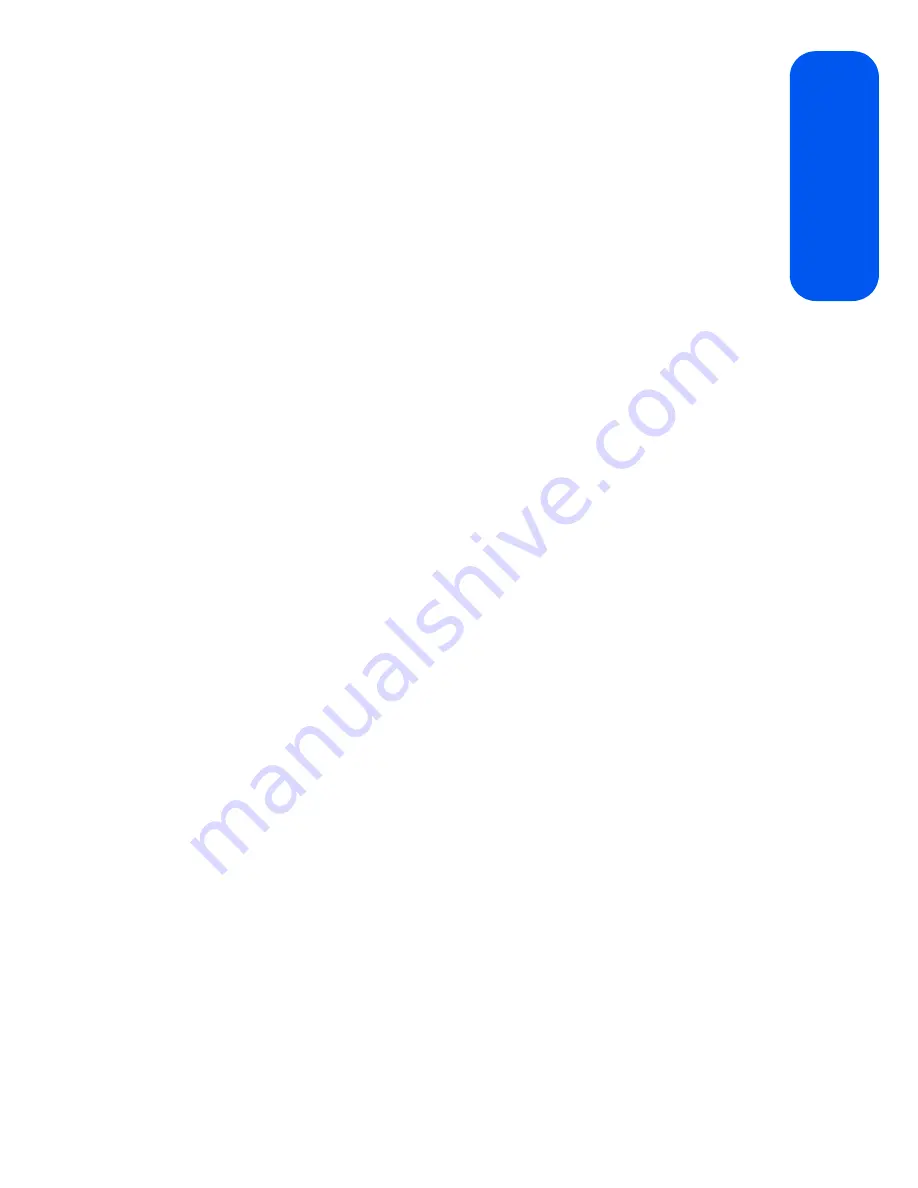
Section 2A: Phone Basics
13
Phon
e Basics
Key Functions
1.
Speaker
allows you to hear the other caller and the different ring
tones or sounds offered by your phone.
2.
Display Screen
displays all the information needed to operate your
phone, such as the call status, the contacts, the date and time, and
the signal and battery strength.
3.
Menu/OK Key
allows you to access the menu screen. It also allows
you to accept choices offered when navigating through a menu.
4.
Left Softkey
allows you to select softkey actions or menu items
corresponding to the bottom left line on the display screen. It also
provides quick access to your favorite or often used phone features.
5.
Speaker Key
allows you to enable the speakerphone feature during
an active call. When idle, this key also provides quick access to a
listing of the 20 most recent incoming, outgoing, and missed calls.
6.
TALK Key
allows you to place or receive calls, answer Call Waiting,
use Three-Way Calling, or activate Voice Dial.
7.
Voicemail Key
allows you to quickly access your voicemail. Press
and hold this key for two seconds to automatically dial your
voicemail’s phone number.
8.
Numeric Keypad
allows you to enter numbers, letters, and
characters.
9.
Shift/Asterisk Key
enters the asterisk [*] character for calling
features. In the text entry mode, press this key to change the
capitalization mode.
10.
Plus Code Dialing Key
automatically dials the international access
code for the country in which you are located (for instance, 011 for
international calls placed from the United States).
11.
Microphone
allows other callers to hear you clearly when you are
speaking to them.
12.
Space/Pound Key
enters the pound [#] character for calling
features. In the text entry mode, press this key to enter a space.
Summary of Contents for SPH-M520
Page 2: ...M520_ADXX_RR_060507_F4 ...
Page 8: ......
Page 27: ...Section 1 Getting Started ...
Page 28: ...2 ...
Page 34: ...8 ...
Page 35: ...Section 2 Your Phone ...
Page 36: ...10 ...
Page 102: ...76 ...
Page 116: ...90 ...
Page 138: ...112 ...
Page 152: ...126 ...
Page 168: ...142 ...
Page 194: ...168 ...
Page 214: ...188 ...
Page 223: ...Section 3 Qwest Service Features ...
Page 224: ...198 ...
Page 240: ...214 ...
Page 264: ...238 ...
Page 265: ...Section 4 Safety and Warranty Information ...
Page 266: ...240 ...
Page 278: ...252 ...






























