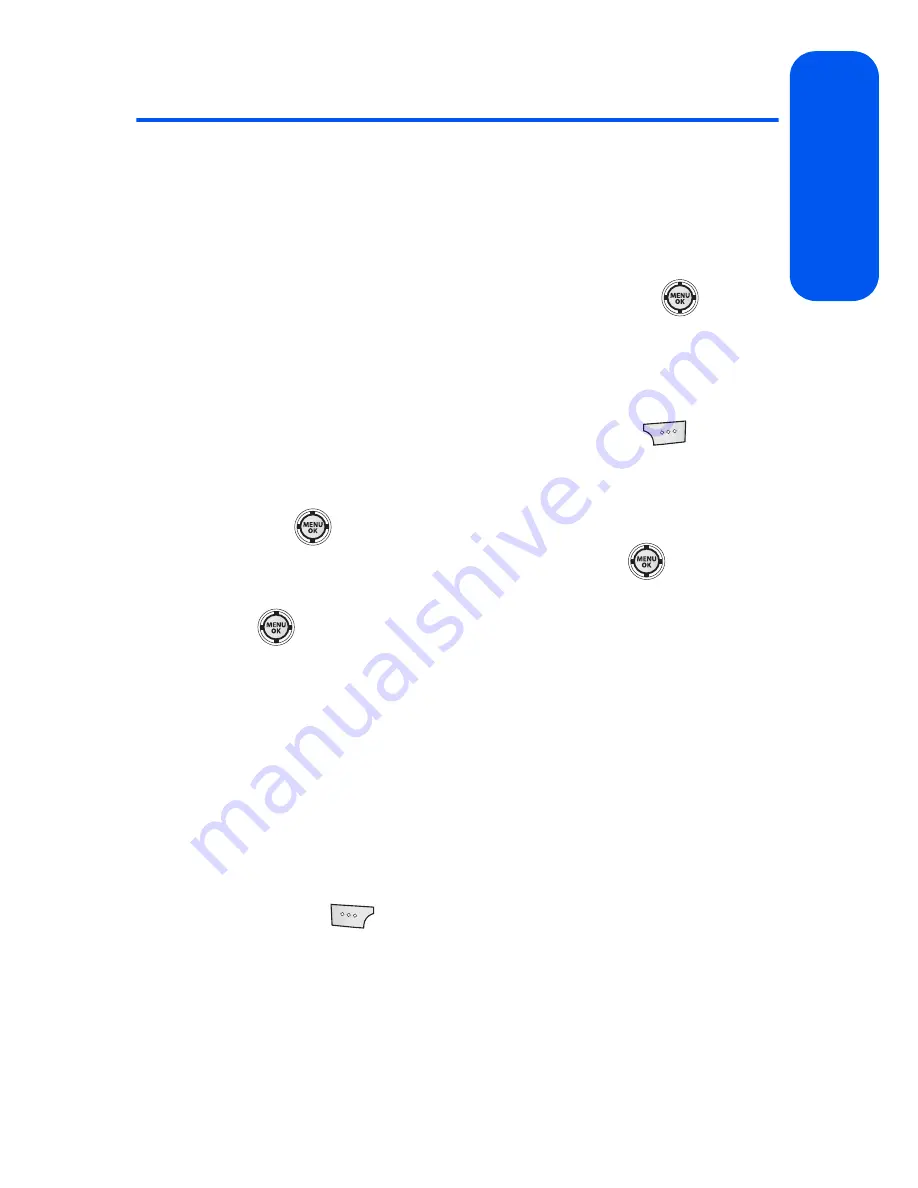
Section 2G: Using the Phone’s Scheduler and Tools
117
Scheduler & T
ools
Using Your Phone’s Alarm Clock
Your phone comes with a built-in alarm clock with multiple alarm
capabilities.
To use the alarm clock:
1.
Select
Menu
>
Tools
>
Alarm
.
2.
Select
Alarm #1
,
Alarm #2
, or
Alarm #3
and press
.
3.
Turn the alarm on or off by highlighting the activation field.
䡲
Press the navigation key left or right to select
On
or
Off
.
4.
Select a time for the alarm by highlighting the time field.
䡲
Use your keypad to enter an alarm time
.
Press
for
AM
or
PM
.
5.
Select a ringer type for the alarm by highlighting the ringer field and
pressing
.
䡲
Select the desired ringer category and press
.
Press the
navigation key up or down to select the desired ringer and press
.
6.
Select a repeating status for the alarm by highlighting the
Repeat
field.
䡲
Press the navigation key left or right to select
Once
,
Mon to
Fri
,
Sat & Sun
, or
Daily
.
7.
Select a snooze interval for the alarm by highlighting the
Snooze
Interval
field.
䡲
Press the navigation key left or right to select
5 minutes
,
10 minutes
,
15 minutes
, or
20 minutes
.
8.
Select
Done
(
).
Summary of Contents for SPH-M520
Page 2: ...M520_ADXX_RR_060507_F4 ...
Page 8: ......
Page 27: ...Section 1 Getting Started ...
Page 28: ...2 ...
Page 34: ...8 ...
Page 35: ...Section 2 Your Phone ...
Page 36: ...10 ...
Page 102: ...76 ...
Page 116: ...90 ...
Page 138: ...112 ...
Page 152: ...126 ...
Page 168: ...142 ...
Page 194: ...168 ...
Page 214: ...188 ...
Page 223: ...Section 3 Qwest Service Features ...
Page 224: ...198 ...
Page 240: ...214 ...
Page 264: ...238 ...
Page 265: ...Section 4 Safety and Warranty Information ...
Page 266: ...240 ...
Page 278: ...252 ...






























