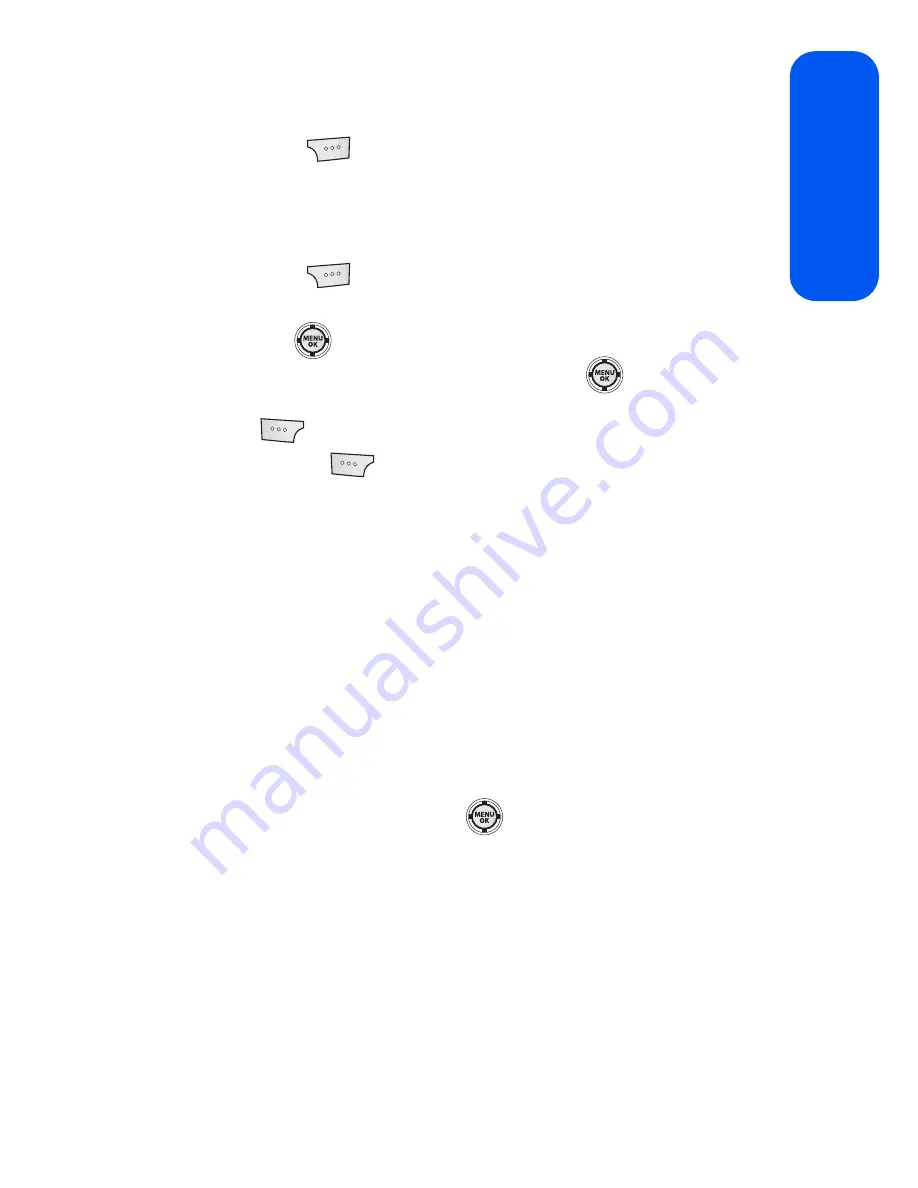
Section 2G: Using the Phone’s Scheduler and Tools
115
Scheduler & T
ools
9.
Select a time for the event by highlighting the
Start
time.
䡲
Using your keypad, enter the start time and date for the event.
Press
to toggle between
AM
or
PM
.
10.
Select an end time and date for the event by highlighting the
End
time.
䡲
Using your keypad, enter the end time and date for the event.
Press
to toggle between
AM
or
PM
.
11.
Select a contact for the event by highlighting
go to Contact
and
pressing .
䡲
Select a contact from the list and press
to place a check
in the box to indicate that it has been selected. Select
Done
(
).
12.
Select
Done
(
) to save the newly scheduled event and exit.
Event Alerts
There are three ways your phone alerts you to scheduled events:
䢇
By playing the assigned ringer type.
䢇
By illuminating the backlight.
䢇
By blinking the status light.
Event Alert Menu
When your phone is turned on and you have an event alarm scheduled,
your phone alerts you and displays the event summary. To silence the
alarm and reset the schedule, press
.
Summary of Contents for SPH-M520
Page 2: ...M520_ADXX_RR_060507_F4 ...
Page 8: ......
Page 27: ...Section 1 Getting Started ...
Page 28: ...2 ...
Page 34: ...8 ...
Page 35: ...Section 2 Your Phone ...
Page 36: ...10 ...
Page 102: ...76 ...
Page 116: ...90 ...
Page 138: ...112 ...
Page 152: ...126 ...
Page 168: ...142 ...
Page 194: ...168 ...
Page 214: ...188 ...
Page 223: ...Section 3 Qwest Service Features ...
Page 224: ...198 ...
Page 240: ...214 ...
Page 264: ...238 ...
Page 265: ...Section 4 Safety and Warranty Information ...
Page 266: ...240 ...
Page 278: ...252 ...






























