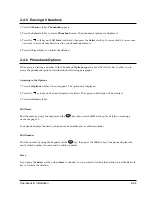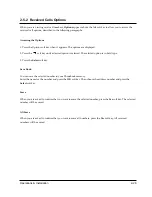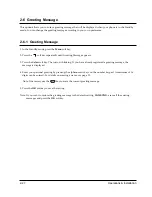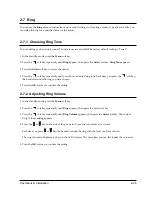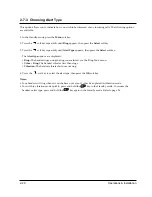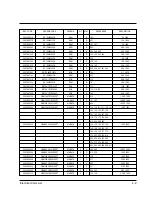2-37
Operations & Installation
2-9-4 Call Transfer Between Handsets
(Available only when you have more than one handset)
You can transfer a call from one handset to another.
1. During a telephone conversation, press
key. Your caller will be put on hold and will hear music.
INTERCOM ->
displays and the cursor blinks.
2. Enter the number (1 through 6) of the handset to which you want to transfer the call.
3. The paged handset rings. To answer the call from you, the paged handset should open the flip cover or press
either key
or key.
4. You can speak with the handset (Intercom).
5. To transfer the external call to the paged handset, close the flip or press
key.
To cancel the call transfer and talk with the outside party again, press
key.
INT
INT
INT
2-9-5 Removing a Handset
1. In the Standby mode, press the
Menu
soft key.
2. Press the
soft key repeatedly until
System
appears, then press the
Select
soft key.
3. Enter the PIN code, then press the
OK
soft key.
4. Press the
soft key repeatedly until
Remove Handset
appears, then press the
Select
soft key.
5. The selected base number to which your handset is currently registered appears. Press the
Yes
soft key.
6. When the handset is properly removed,
Fail to Register
is displayed. Now, you cannot use the handset with
the base unit unless you register the handset back to it.
Note:
If the handset is registered to more than one base unit, and you want to use the handset with other base
units, you have to choose one of the other bases available. Refer to ÔSelecting Base ManuallyÕ on page 64.
Summary of Contents for SP-R6100
Page 3: ......
Page 52: ...Exploded View Parts List 3 6 3 6 SP R6100 CHARGER Exploded View 6 8 7 1 2 3 4 5 9 ...
Page 54: ...Exploded View Parts List 3 8 SP R6100 PACKING Exploded View 3 8 3 7 4 1 5 8 2 6 9 ...
Page 67: ...6 1 6 PCB Diagrams 6 1 SP R6100 Base PCB I ...
Page 68: ...PCD Diagrams ...
Page 69: ...6 2 SP R6100 Base PCB II 6 2 ...
Page 70: ...PCD Diagrams ...
Page 71: ...6 3 SP R6100 Handy PCB I 6 3 ...
Page 72: ...PCD Diagrams ...
Page 73: ...6 4 SP R6100 Handy PCB II 6 4 ...
Page 74: ...PCD Diagrams ...
Page 75: ...6 5 SP R6100 Key PCB I PCD Diagrams 6 5 ...
Page 76: ...6 6 SP R6100 Key PCB II PCB Diagrams 6 6 ...
Page 77: ...6 7 SP R6100 Charger PCB I 6 7 PCD Diagrams ...
Page 78: ...6 8 SP R6100 Charger PCB II PCB Diagrams 6 8 ...
Page 79: ...Schematic Diagrams 7 1 7 Schematic Diagrams 7 1 SP R6100 Hand LOGIC ...
Page 81: ...Schematic Diagrams 7 3 7 3 SP R6100 BASE LOGIC ...
Page 82: ...Schematic Diagrams 7 4 7 4 SP R6100 Base CLIP ...
Page 84: ...Schematic Diagrams 7 6 HAND KEY 7 6 ...