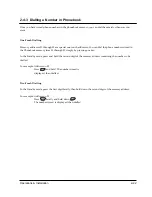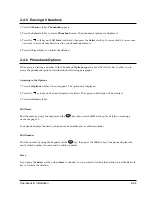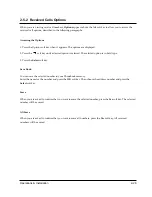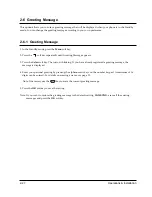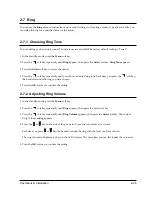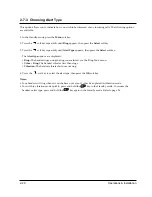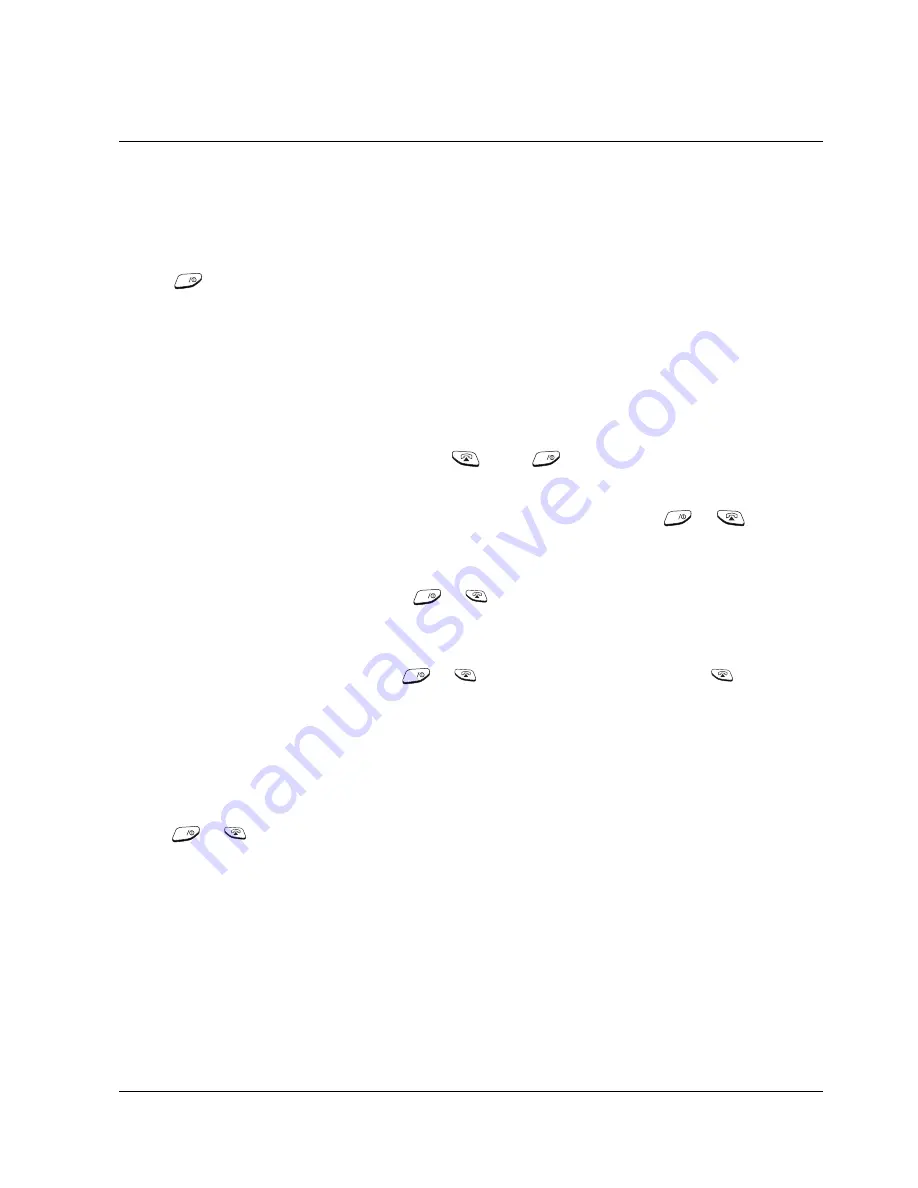
Operations & Installation
2-36
2-9-3 Intercom Between Handsets
(Available only when you have more than one handset)
If you have multiple handsets registered with the base, two handsets can talk to each other on an internal
intercom call, while a third handset can be on an external call.
1. Press
key on your handset.
INTERCOM ->
displays and the cursor blinks.
2. Enter the number of the handset (1-6) you want to page.
3. The paged handset rings. The LCD window on the paged handset displays your handset number.
Notes:
¥ If you enter a handset number that does not exist, the handset shows
IT IS NOT REGISTERED
and
sounds an error tone.
¥ To cancel intercom, close the flip or press either
key or
key.
¥ You cannot adjust the intercom ringer volume.
4. To answer the call from you, the paged handset should open the flip or press either
or
key.
5. When the paged handset answers you, speak.
6. To end the call, close the flip or press either
or
key.
Notes:
¥ If an external call comes in during an intercom conversation, you will hear beeps. When you hear the low
beeps, finish the intercom call by pressing
or
key. The external ring sounds. Press
key to
answer the call.
¥ When you make an intercom call, if
Busy
appears in the display and you cannot communicate with the
paged handset, the paged handset is engaged with an outside party. Your handset is automatically camped
on to the busy station, and when the busy station becomes free, both handsets will ring.
¥ When you make an intercom call, if
INTERCOM IS USED
is shown in your display, the handset you tried
to connect with is engaged with another internal line.
¥ In step 3, if the paged person opens the flip cover to answer the call from you, that person does not need to
press or
key.
INT
INT
INT
INT
INT
INT
Summary of Contents for SP-R6100
Page 3: ......
Page 52: ...Exploded View Parts List 3 6 3 6 SP R6100 CHARGER Exploded View 6 8 7 1 2 3 4 5 9 ...
Page 54: ...Exploded View Parts List 3 8 SP R6100 PACKING Exploded View 3 8 3 7 4 1 5 8 2 6 9 ...
Page 67: ...6 1 6 PCB Diagrams 6 1 SP R6100 Base PCB I ...
Page 68: ...PCD Diagrams ...
Page 69: ...6 2 SP R6100 Base PCB II 6 2 ...
Page 70: ...PCD Diagrams ...
Page 71: ...6 3 SP R6100 Handy PCB I 6 3 ...
Page 72: ...PCD Diagrams ...
Page 73: ...6 4 SP R6100 Handy PCB II 6 4 ...
Page 74: ...PCD Diagrams ...
Page 75: ...6 5 SP R6100 Key PCB I PCD Diagrams 6 5 ...
Page 76: ...6 6 SP R6100 Key PCB II PCB Diagrams 6 6 ...
Page 77: ...6 7 SP R6100 Charger PCB I 6 7 PCD Diagrams ...
Page 78: ...6 8 SP R6100 Charger PCB II PCB Diagrams 6 8 ...
Page 79: ...Schematic Diagrams 7 1 7 Schematic Diagrams 7 1 SP R6100 Hand LOGIC ...
Page 81: ...Schematic Diagrams 7 3 7 3 SP R6100 BASE LOGIC ...
Page 82: ...Schematic Diagrams 7 4 7 4 SP R6100 Base CLIP ...
Page 84: ...Schematic Diagrams 7 6 HAND KEY 7 6 ...