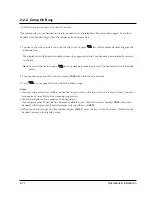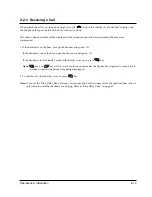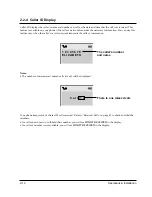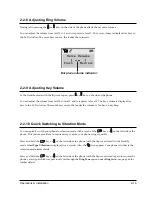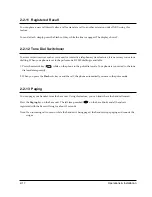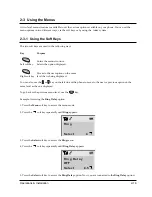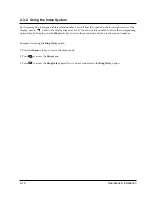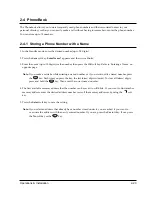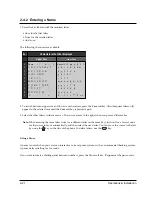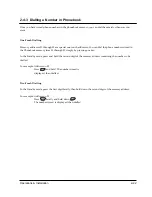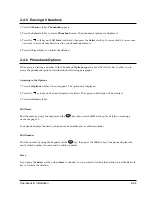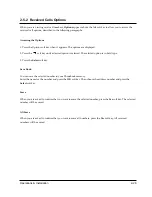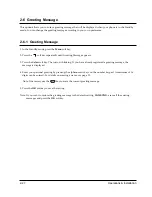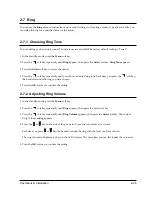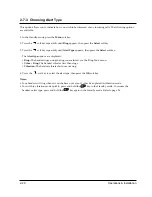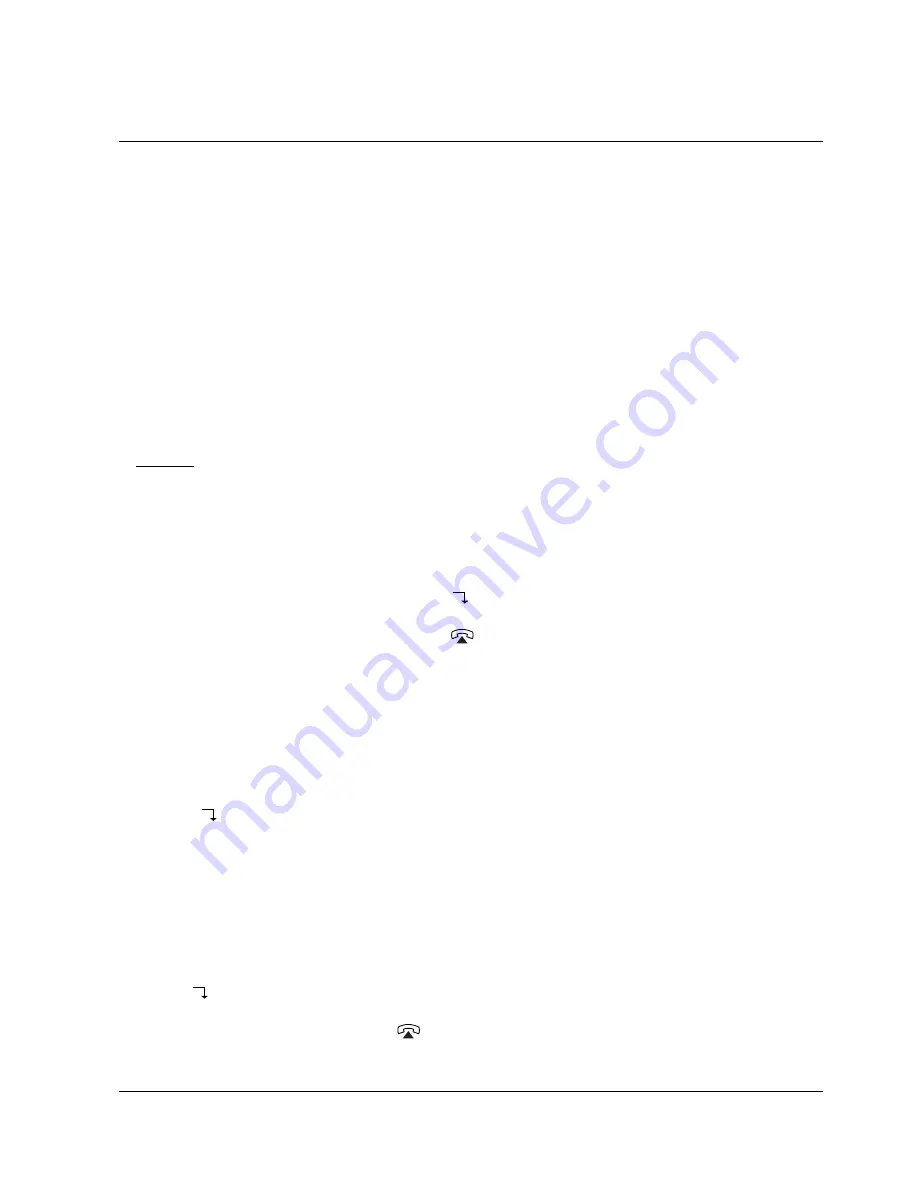
2-23
Operations & Installation
2-4-4 Searching for Numbers in Memory
If you do not remember which telephone numbers have been stored in the various memory addresses, you can
scan through the memory until you find the one you are looking for.
By Name
1. Press the
Menu
soft key.
Phonebook
appears.
2. Press the
Select
soft key to access the
Phonebook
menu. The phonebook options are displayed. The option
in bold type will be selected when you press the
Select
soft key.
3. Press the
Select
soft key to access the
Find Name
option.
Enter Name ?
is displayed.
4. Enter all or part of the name by using the number key marked with the desired letter.
Example: Enter A to find all names beginning with the letter A.
5. Press the
View
soft key. The first name is displayed with the memory address number and the telephone
number
Note:
If the message
Data is not found
is displayed, the name matching the request is not in the memory.
6. If the name shown is not the desired one, use the
soft key to scroll through the stored names.
7. If you want to call the selected number, press the
key.
By Address Number
1. Press the
Menu
key.
Phonebook
appears.
2. Press the
Select
soft key to access the
Phonebook
menu. The phonebook options are displayed.
3. Press the
soft key until the
Find Address
option is selected, then press the
Select
soft key.
Enter Address ?
is displayed.
4. Enter the desired address number, then press the
View
soft key. The phone number and associated name
(if any) are displayed.
Note:
If the address is empty,
Data is not found
is displayed. Then the display shows the first available
address in which a phone number is stored.
5. Use the
soft key to display the next or the previous memory address.
6. If you want to call the number, press the
key.
Summary of Contents for SP-R6100
Page 3: ......
Page 52: ...Exploded View Parts List 3 6 3 6 SP R6100 CHARGER Exploded View 6 8 7 1 2 3 4 5 9 ...
Page 54: ...Exploded View Parts List 3 8 SP R6100 PACKING Exploded View 3 8 3 7 4 1 5 8 2 6 9 ...
Page 67: ...6 1 6 PCB Diagrams 6 1 SP R6100 Base PCB I ...
Page 68: ...PCD Diagrams ...
Page 69: ...6 2 SP R6100 Base PCB II 6 2 ...
Page 70: ...PCD Diagrams ...
Page 71: ...6 3 SP R6100 Handy PCB I 6 3 ...
Page 72: ...PCD Diagrams ...
Page 73: ...6 4 SP R6100 Handy PCB II 6 4 ...
Page 74: ...PCD Diagrams ...
Page 75: ...6 5 SP R6100 Key PCB I PCD Diagrams 6 5 ...
Page 76: ...6 6 SP R6100 Key PCB II PCB Diagrams 6 6 ...
Page 77: ...6 7 SP R6100 Charger PCB I 6 7 PCD Diagrams ...
Page 78: ...6 8 SP R6100 Charger PCB II PCB Diagrams 6 8 ...
Page 79: ...Schematic Diagrams 7 1 7 Schematic Diagrams 7 1 SP R6100 Hand LOGIC ...
Page 81: ...Schematic Diagrams 7 3 7 3 SP R6100 BASE LOGIC ...
Page 82: ...Schematic Diagrams 7 4 7 4 SP R6100 Base CLIP ...
Page 84: ...Schematic Diagrams 7 6 HAND KEY 7 6 ...