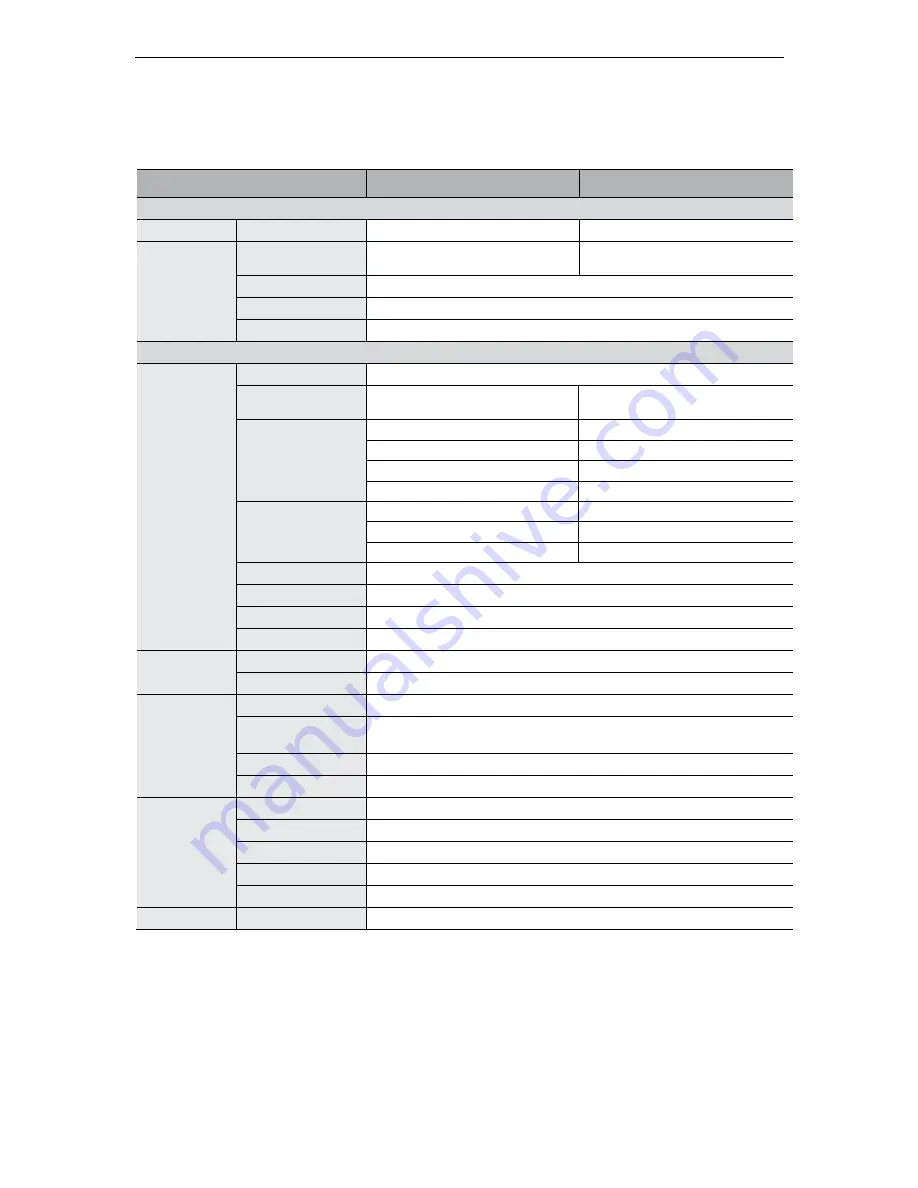
Network Video Recorder SNR-6400/3200
96
Product Specifications
SRN-6400
SRN-3200
DISPLAY
Video
IP Camera Inputs
64 channels
32 channels
Web Support
Live
1, 4, 9, 16, 36, 64 channels
simultaneously
1, 4, 9, 16, 32 channels
simultaneously
Search
1 channel simultaneously
Control
Pan / Tilt / Zoom / Focus for available camera
Configuration
IP, Port, ID, Password, Picture type, Video Quality, Resolution, Framerate
PERFORMANCE
Recording
Compression (IP)
H.264,MPEG-4,M-JPEG , supported by the connected camera
Bandwidth
Up to 48Mbps (Up to 5Mbps each
camera)
Up to 36Mbps (Up to 5Mbps each
camera)
Record Rate / NTSC
Up to 220fps@1280 x 1024
Up to 154fps@1280 x 1024
Up to 1,280fps@704 x 480
Up to 480fps@704 x 480
Up to 1,280fps@704 x 480
Up to 960fps@704 x 240
Up to 1,920fps@704 x 240
Up to 960fps@352 x 240
Record Rate / PAL
Up to 1,152fps@704 x 576
Up to 480fps@704 x 576
Up to 1,600fps@704 x 288
Up to 800fps@704 x 288
Up to 1,600fps@352 x 288
Up to 800fps@352 x 288
* Mode
Manual, Schedule (Normal / Event)
Overwrite Modes
Continuous
Pre-alarm
Up to 5sec
Post-alarm
Up to 60sec
Search &
Playback
Search Mode
Time, Event, Calendar
Playback Function
REW, FWD (Depends on CMS)
Network
Bandwidth Control
Automatic (Automatic Transmission Control)
Remote Users
Maximum
5 simultaneously
Protocol Support
TCP/IP, DHCP, DNS, DDNS, HTTP, ARP, ICMP, NTP, RTP/RTCP, RTSP
Monitoring
CMS Software NET-i Viewer, Built-in web server
Storage
Maximum Capacity
Up to 20TB using external storage option
RAID
Not available
Internal HDD
Up to 4 SATA HDDs
External HDD
Up to 4 expansion bays (up to 4 HDD each)
NAS
Up to 4 NAS connections (CIFS/Samba)
Security
Password Protection
2 User Level
Summary of Contents for SNR-6400
Page 1: ...Network Video Recorder User Manual SNR 6400 3200 ...
Page 2: ......
Page 8: ......
Page 76: ......
Page 100: ...Network Video Recorder SNR 6400 3200 98 Product Dimensions ...
Page 111: ......
Page 112: ......















































