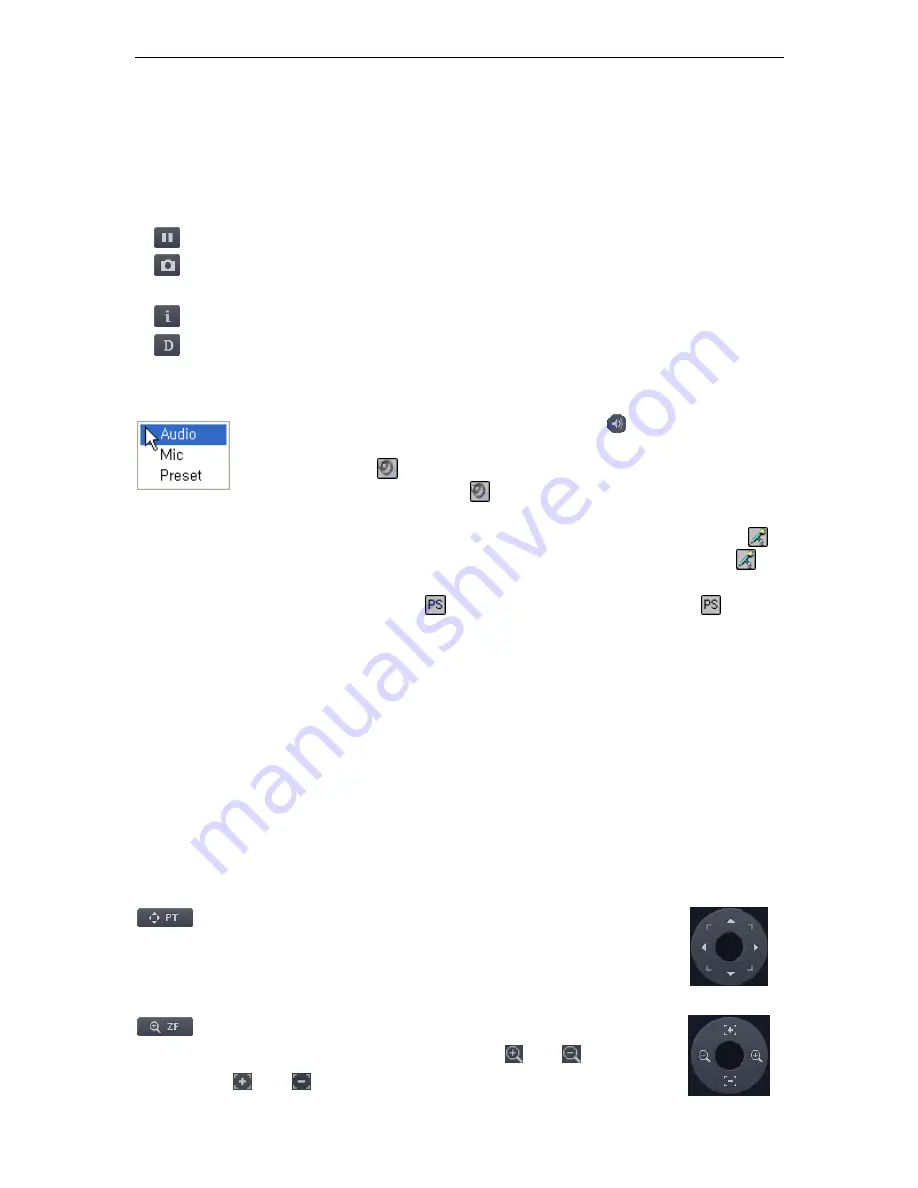
Network Video Recorder SNR-6400/3200
34
4.4.2. Video Control
When clicking on a video channel, the selected screen is outlined in orange. With a channel
selected, you can use the buttons on left side of the page to control the video feed in that
channel.
Button: Pauses or un-pauses the video feed in the selected channel.
Button: Captures a screenshot of the current screen that you can save as a JPG
picture file.
Button: displays the name and current time for a channel on the video screen.
Button: Activates or disables the Deinterlace option on the video for a channel.
To use the Audio and Mic menus, right-click on the video screen.
-
Audio
: This works the same as clicking the
button on the left side
of the screen. Audio playback is from the currently selected channel.
An icon (
) appears to indicate which channel the audio feed is
from; you can also click
to adjust the volume.
-
Mic
: You can use a microphone to broadcast your voice at a
camera location for the currently selected channel. An icon (
)
indicates which camera you are currently speaking through.
can
also be clicked to adjust the volume at the camera.
-
Preset
: Displays
on a channel video screen. Clicking
lets you
to select a preset. A Preset is a pre-selected angle and zoom
operation for a PTZ camera. Selecting a preset reverts the camera to
the previous angle and zoom settings. The SNR-6400/3200 only
supports loading existing presets. To create new presets, you must
manually set them up in your PTZ cameras.
4.4.3. PTZ Control
Click on a channel displayed on-screen; an orange border appears around that channel to
indicate that the channel has been selected. With a channel selected, you can use the button
on the left side of the page to control the PTZ (pan, tilt, zoom) of the camera for the selected
channel.
changes the direction that the camera faces. Click the button to
display the circular button, shown on the right. Click a direction on the circular
button to pan the camera in that direction.
adjusts the zoom and focus of a selected camera. Click the button to
display the circular button, shown on the right. Click
and
to zoom in
and out; click
and
to adjust the focus.
Summary of Contents for SNR-6400
Page 1: ...Network Video Recorder User Manual SNR 6400 3200 ...
Page 2: ......
Page 8: ......
Page 76: ......
Page 100: ...Network Video Recorder SNR 6400 3200 98 Product Dimensions ...
Page 111: ......
Page 112: ......






























