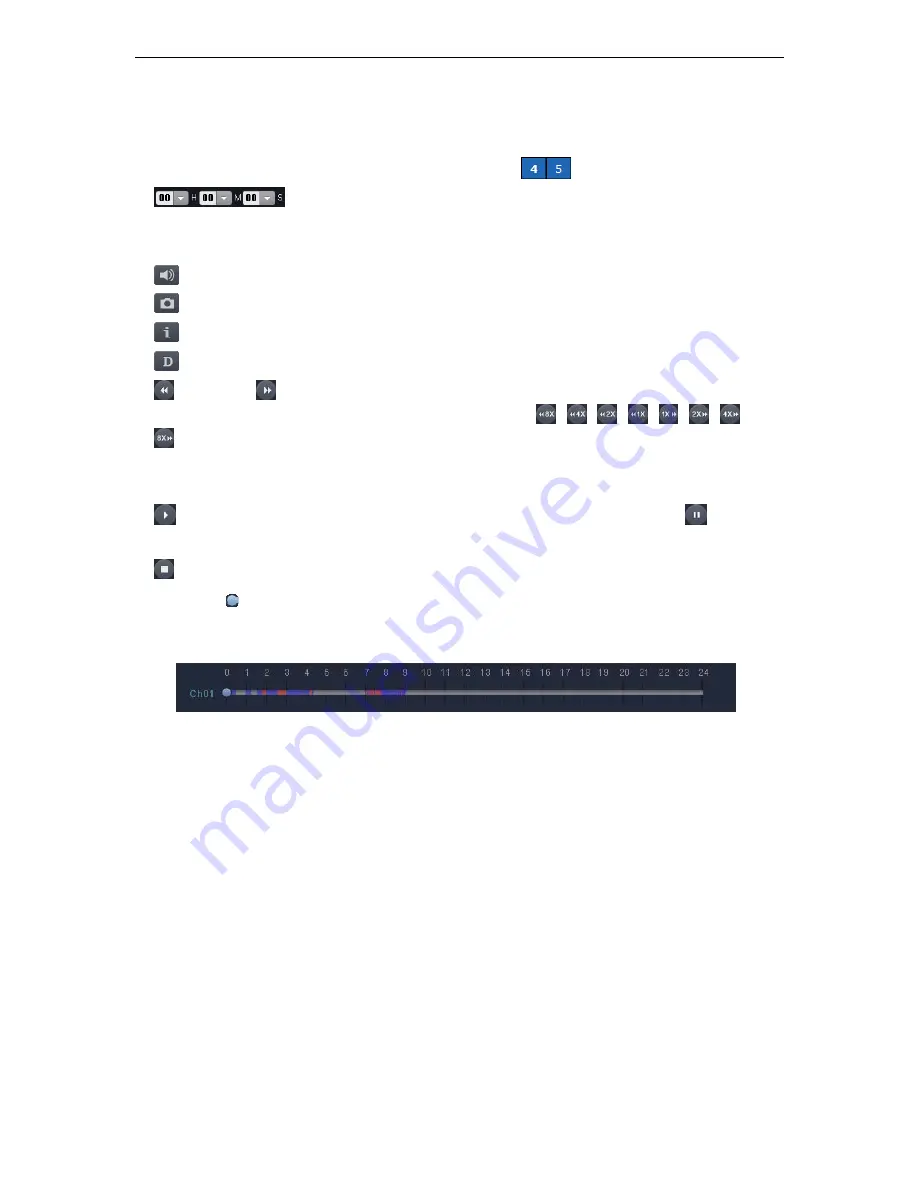
User’s Manual
37
Channel: Enables selecting a channel.
To watch a video conveniently, select a date on the calendar under the Channel button.
Dates available with videos are displayed in blue, e.g.
Time Area: While the video screen is paused, selecting a time and
clicking the Play button plays a video at that time. While a video is being played, the Time
area displays the recorded time of the video.
Sound Button: Turns audio on or off for the current video.
Capture Button: Captures a screenshot of the current screen in JPG format.
Info Button: Displays the channel name and recorded time of the current video.
DIT Button: Activates or disables the Deinterlace option for the current video.
REW and
FFW Buttons: Rewind, fast forward, and adjust the current video play
speed. While a video is playing, the buttons change to
,
,
,
,
,
,
, and
, indicating the play direction and speed. The adjusted play speeds are 1x, 2x, 4x, and 8x
backward and forward. Each time the REW or FFW button is pressed, the play speed
changes by one level.
PLAY Button: Plays a video. While a video is playing, it changes to the
(PAUSE)
button. Clicking the PAUSE button pauses the current video.
Stop Button: Stops a video.
Move the knob on the slider below the playback screen to seek to a specific video time.
A time with available video is highlighted in blue on the time slider while a time with event
video is in red.
Summary of Contents for SNR-6400
Page 1: ...Network Video Recorder User Manual SNR 6400 3200 ...
Page 2: ......
Page 8: ......
Page 76: ......
Page 100: ...Network Video Recorder SNR 6400 3200 98 Product Dimensions ...
Page 111: ......
Page 112: ......















































