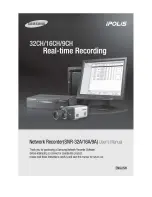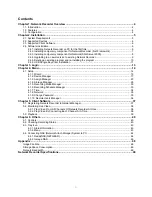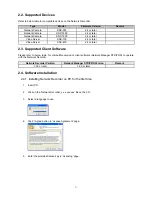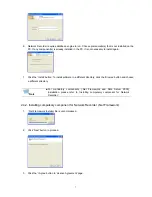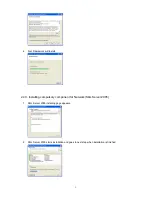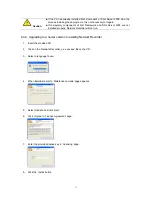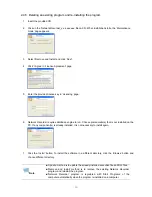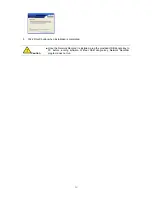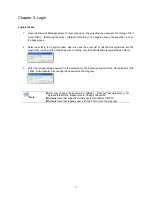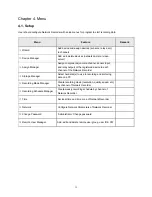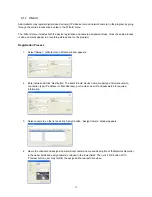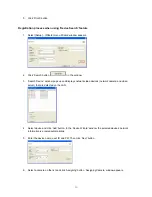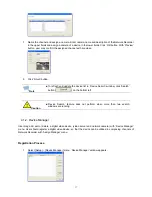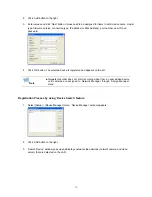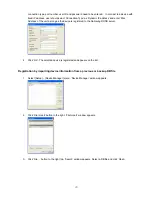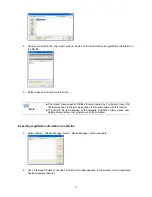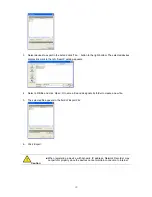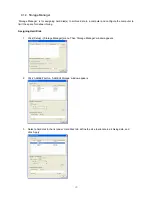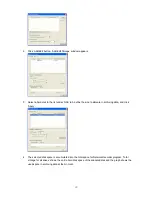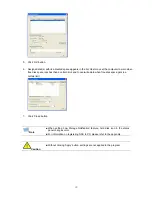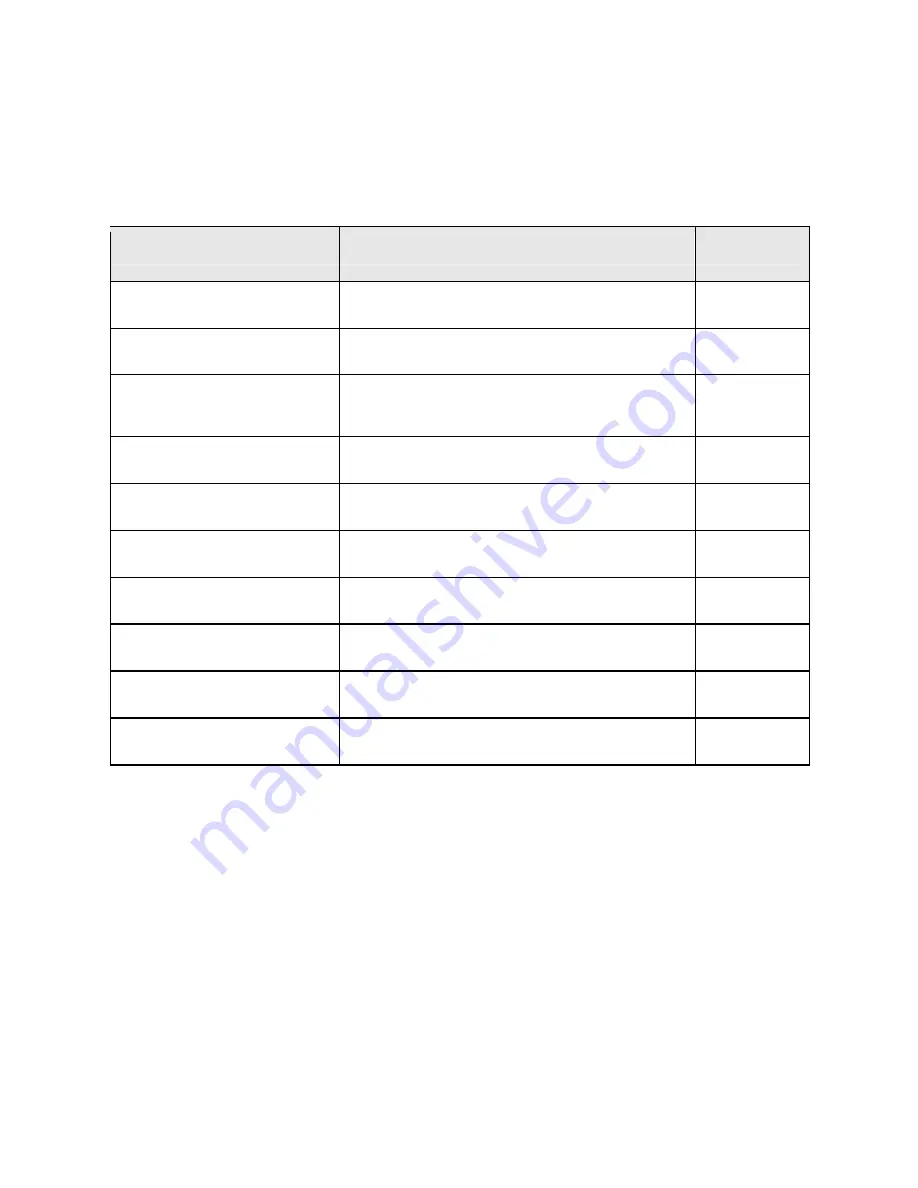
Chapter 4. Menu
4.1. Setup
User should configure Network Recorder with setup menus for program to start recording data.
Menu
Feature
Remark
Add device and assign devices (sensors, relays, etc)
to channels
①
Wizard
Add, edit, delete devices (network camera / video
server)
②
Device Manager
Assign components (camera channel, sensor input,
and relay output) of the registered device to each
channel of the Network Recorder
③
Assign Manager
Select hard disk(s) to use in recording and archiving
data on a PC
④
Storage Manager
Create recording mode (resolution, quality, speed, etc)
by channel of Network Recorder
⑤
Recording Mode Manager
Create weekly recording schedule by channel of
Network Recorder
⑥
Recording Schedule Manager
⑦
Time
Set local time and time zone of Network Recorder
⑧
Network Configure
Network
Parameters of Network Recorder
⑨
Change Password
‘Administrator’ Change password
⑩
Remote User Manager
Add, edit and delete remote user group, user ID & PW
14
Summary of Contents for SNR-16A
Page 1: ......
Page 42: ...Recorder program Total hard disk space and free space 42 ...
Page 51: ...51 ...