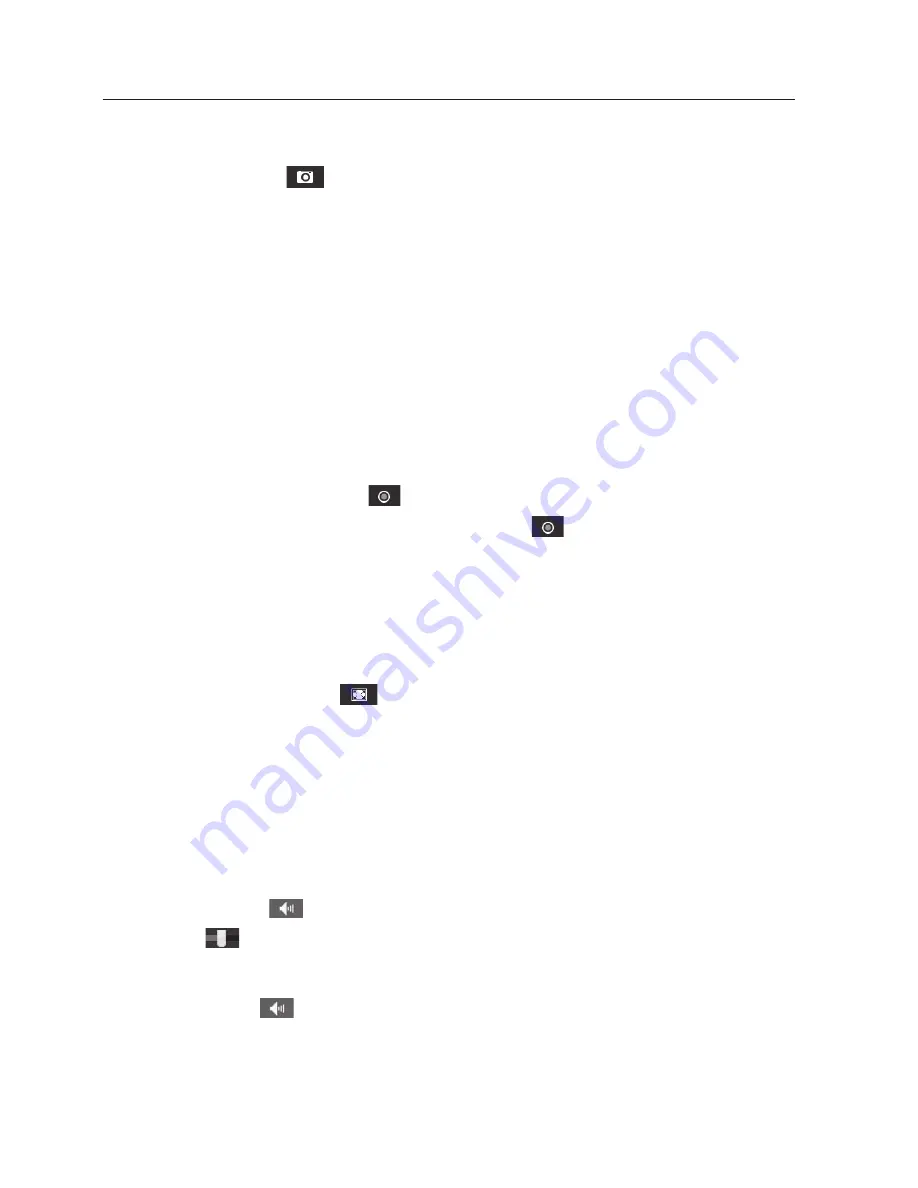
48_
web viewer
web viewer
to capture the snapshot
1.
Click [
capture (
)
] on the scene to capture.
2.
When a captured video is saved, a notification message appears.
When using Internet Explorer, the captured video is saved in My Computer / My
Documents / Pictures.
In Mac OS, it is saved in “~/Pictures” or “/Users/{user account}/Pictures/”.
M
`
If you encounter an interrupted video when capturing the image with IE8 on a Windows 7-based
PC, deselect “
Turn On Protected Mode
” from “
Tools – Internet Options – Security
”.
`
If the screen is not captured by IE browser in Windows 7 or 8, run the IE Browser with the Admin
privilege.
How to record videos manually
1.
Press [
manual recording (
)
].
2.
To end the recording, press [
manual recording (
)
] again.
M
`
Before starting the manual recording, at <
Event
> - <
Storage
>, insert the SD card and change
the SD card option to “
On
”.
to fit the full screen
1.
Click the [
full Screen (
)
] button.
2.
This will fit the Viewer to the full screen.
3.
To exit the full screen mode, press [
esc
] on the keyboard.
M
`
For the Internet Explorer and Google Chrome browser, you can switch to the full screen.
to use audio
1.
Click [
audio
(
)
] icon to activate audio communication.
2.
Use [
] bar to control the volume.
M
`
If there is no sound from pulling in and out the audio jack while it is in operation, click the
[
Audio (
)
] icon to enable it again.






























