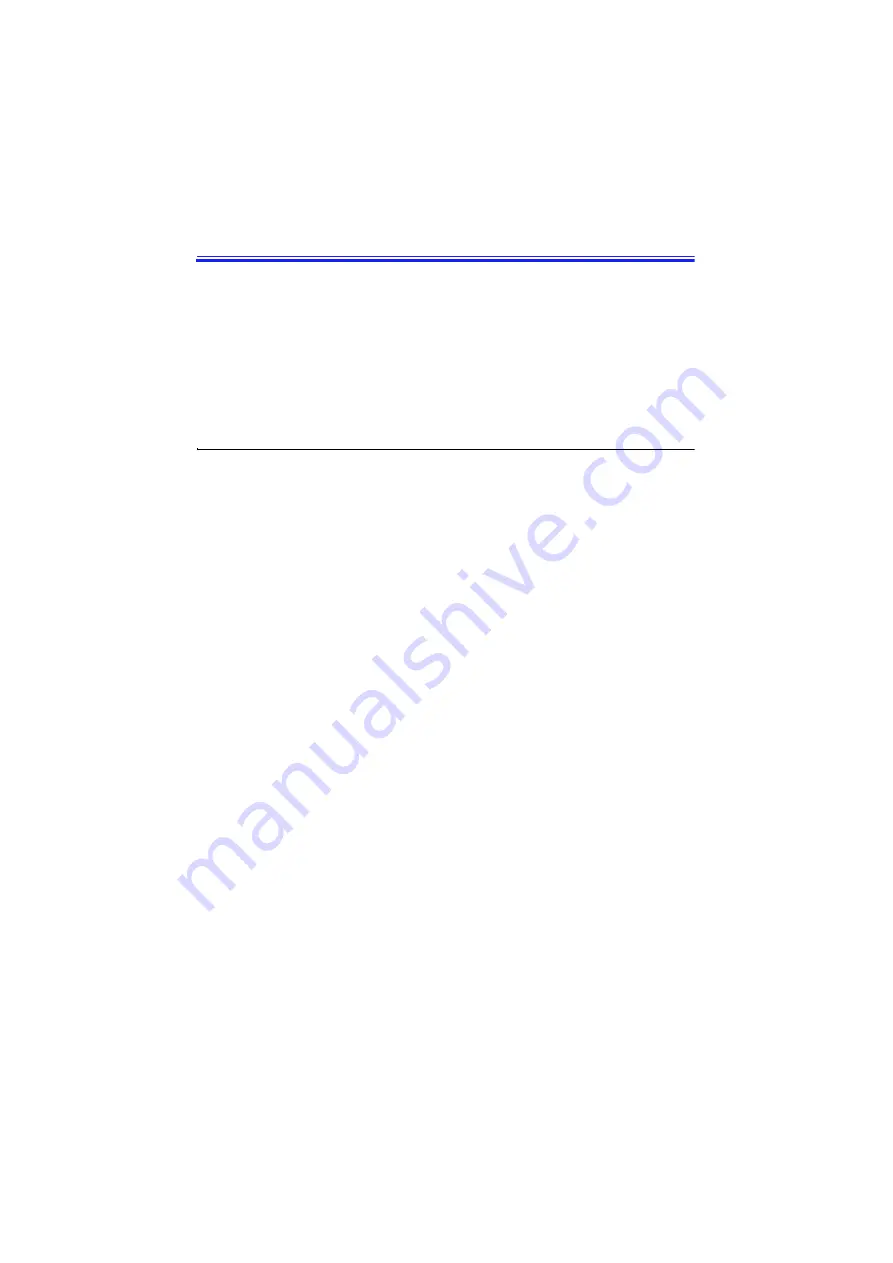
Samsung SN6000 Series User’s Manual
Updating the System BIOS 80
Updating the System BIOS
Your computer uses flash BIOS, which enables you to update the BIOS
easily from a floppy disk. If Samsung releases a BIOS update for your
computer, copy the disk image to your hard drive from
The Samsung Web site:
http://www.samsungpc.com/
Performing the BIOS Update
Before performing the BIOS update, please note the following rules:
Do not interrupt the power while updating the BIOS.
Interrupting the power may create a fatal error, causing your
computer to become inoperable once it has been turned off. If
the power is interrupted, turn off your computer and call your
authorized Samsung Service Center.
If your computer is connected to a docking device, disconnect
it.
Do not attempt a BIOS update unless the AC adapter is
connected.
Under the Boot menu in System Setup, set Diskette Drive as
the first boot device. (See “Boot Menu”on page 56 for
information on setting the option.)
Write down your System Setup settings before you perform a
BIOS update. (See “Recording the Computer Hardware
Configuration”on page 108.)
To perform the BIOS update:
1. Attach the AC adapter to your computer, plug the adapter into
an electrical outlet, and turn on the computer.
2. Copy the BIOS disk image from the BBS or the Samsung Web
site onto your computer’s hard drive.
3. Insert a formatted floppy disk in the floppy drive.
4. Click the Start button on the Windows taskbar and click Run.






























