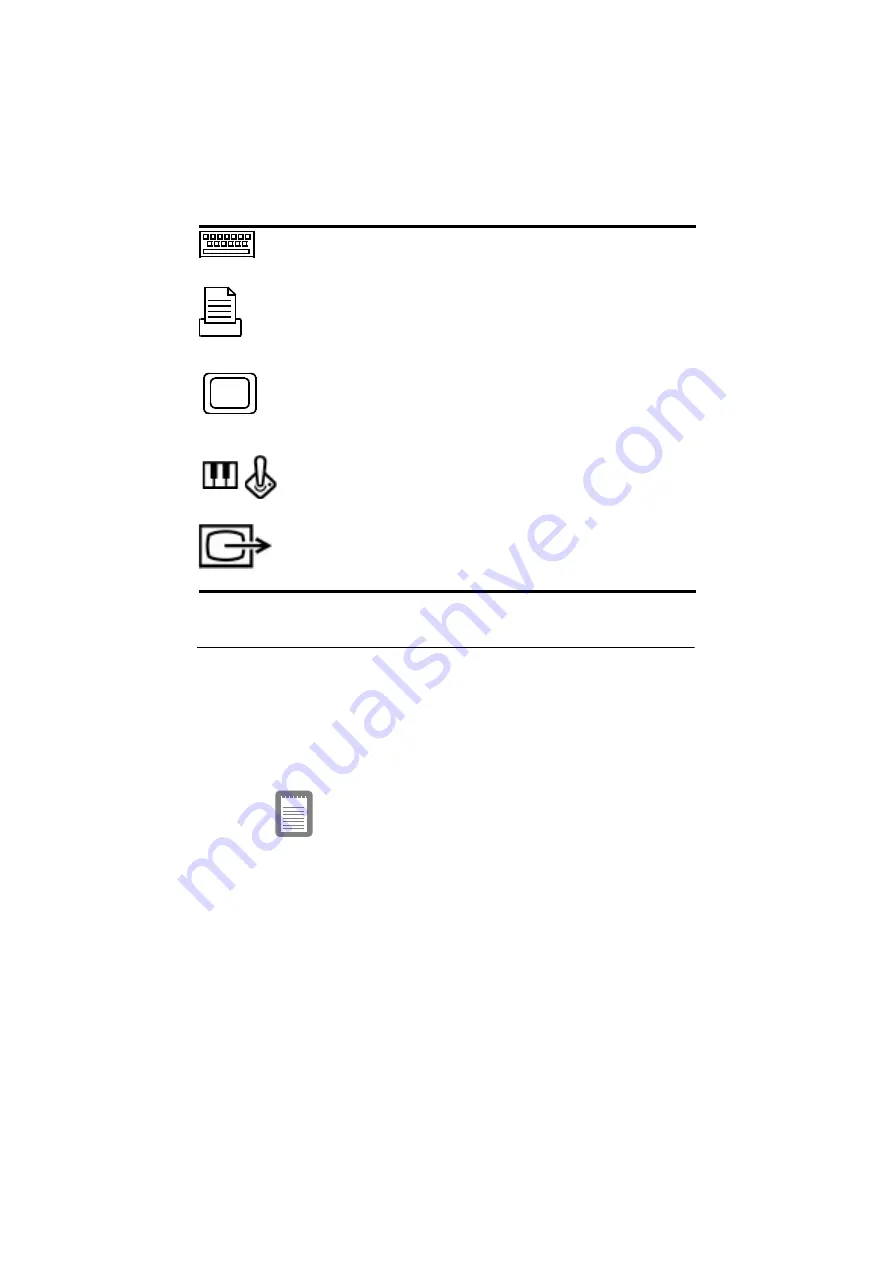
Samsung SN6000 Series User’s Manual
Connecting Peripheral Devices 27
Using the TV-out (composite) Port
This feature is only available with Windows 98. Using the TV-out
(composite) port on the port replicator, a compatible TV or other
compatible display device can be connected and an image displayed.
To check if and how your TV displays the TV-out (composite) signal
see the documentation included with your TV.
You cannot enable TV Out display unless the
current screen resolution is lower than
1024x768, See “Resolution and Color Depth”on
page 69 for information on changing your
screen resolution.
To enable TV-out:
1. Enter System Setup and under the Advanced menu, set TV
Standard to the appropriate standard for your TV. (see “Using
System Setup” for information on setting options.)
Keyboard port: Connect an external keyboard or keypad to this
port. Make sure your computer is turned off when you attach
peripherals to the port.
Parallel port: Plug a parallel device, such as a parallel printer or
network adapter, into this 25-pin port.
Video port: Plug the interface cable of an external monitor into this
15-pin connector and then plug the monitor power cord into a
grounded outlet.
Joystick/MIDI port: Connect a joystick or other game pointing
device to this port. You can also connect a MIDI device to this port.
TV-out (composite) port: Plug an RCA or Phono plug connector
from this port into an external monitor to get video only. No audio is
transmitted via this port. You cannot enable TV Out display unless
the current screen resolution is lower than 1024x768.






























