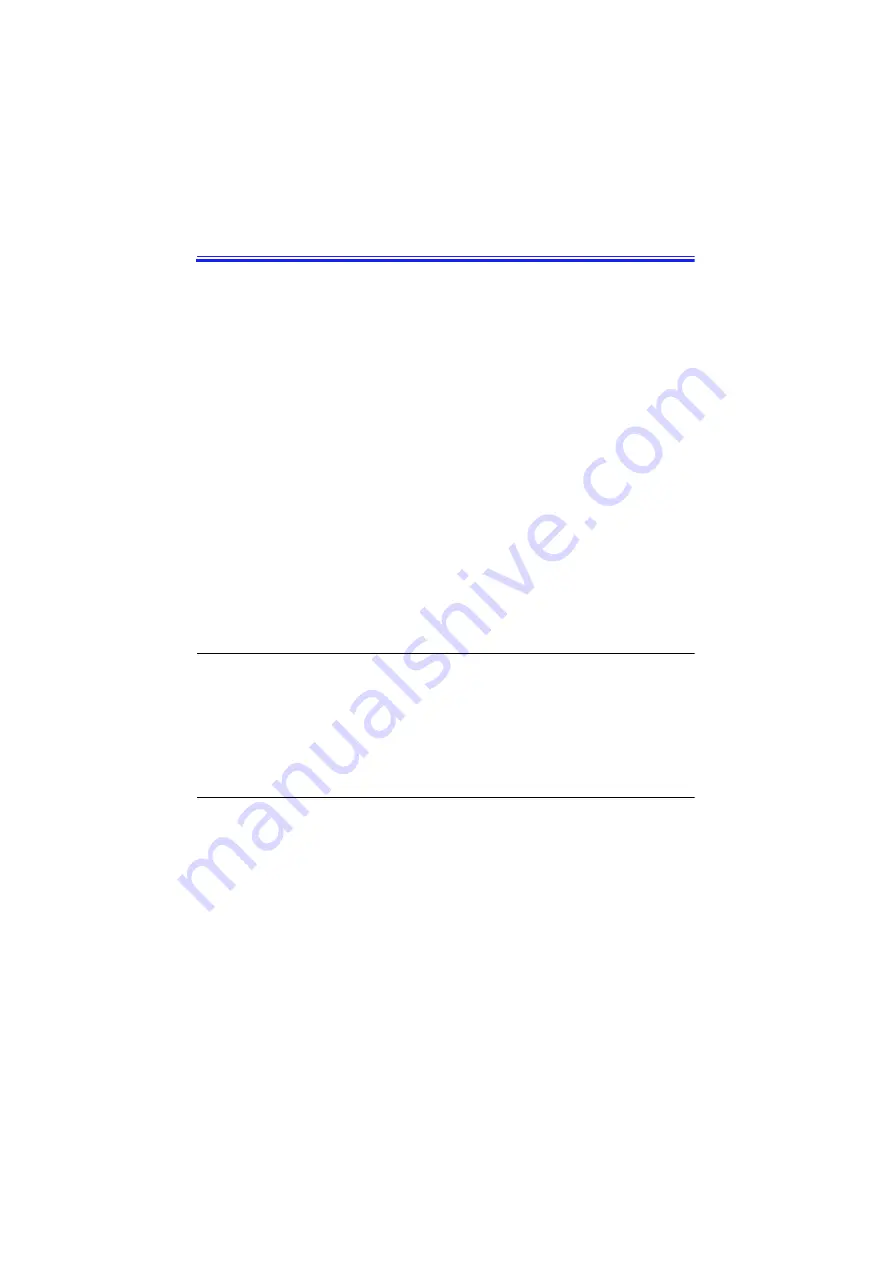
Samsung SN6000 Series User’s Manual
Using Power Management Options 63
Using Power Management Options
Your computer includes power-management options that can help the
battery charge last longer and extend the life of the battery, LCD panel,
and other components. Power-management options slow down or shut
off system components when the components are not being used.
Power management slows down system performance. Your computer
runs fastest with the AC adapter attached, when no power management
is in effect. If you disconnect the AC adapter the LCD brightness is
reduced to save power. See page 18 for information on increasing the
LCD brightness.
If your computer shipped with Windows 98 installed, Windows 98
Power Management works with the settings in the Power Management
option on the Control Panel. If your computer uses DOS or Windows
95, Power Management works with the settings in System Setup
If your computer shipped from the factory with Windows NT installed,
PowerProfiler power management software was included.
Maximum Power Saving Mode
In maximum power saving mode, the microprocessor runs at slow
speed to conserve power. To enable this mode , set the Power Saving
Mode field in System Setup to maximum power saving mode.
Standby Mode
The Standby Timeout field in System Setup enables you to specify the
time period that the computer can remain idle (no user input or disk
activity) before the computer enters standby mode. You can disable
this option by selecting Off, or you can specify a Standby Timeout delay
time of from 1 to 16 minutes.
In standby mode, the system and video memory and the video
controller slow down. The LCD backlight, hard drive, floppy drive, PC






























