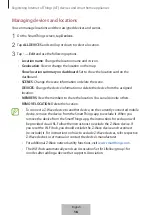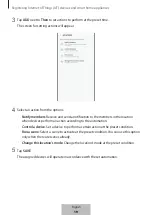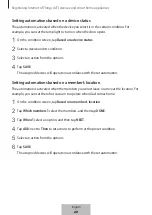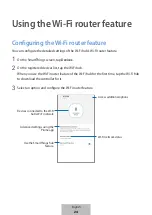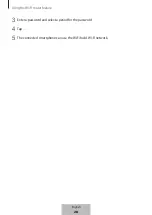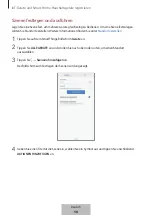Appendix
32
The connection is often disconnected
•
If there are obstacles between the devices, the operating distance may be reduced.
•
Ensure that the other devices are within the maximum connection range.
•
When using the Wi-Fi hub with other devices, the connection may be affected by
electromagnetic waves. Use the Wi-Fi hub in environments with fewer wireless devices
present.
The Wi-Fi hub works differently as described in the manual
Available functions may differ depending on the connected device.
The Wi-Fi is too slow
There may be several different issues that are causing slow Wi-Fi speed. Check some of the
possible causes below:
•
Wi-Fi hub location
: Place the Wi-Fi hub in an open space and as close to the Wi-Fi
supported devices as possible. Any obstacles located between Wi-Fi connected devices
and the Wi-Fi hub may slow down the Wi-Fi speed.
•
Number of connected devices
: When many Wi-Fi supported devices are connected to a
single Wi-Fi hub, they are all sharing Internet access at limited speed. This can cause your
Wi-Fi speed to slow down.
•
Modem speed
: Even if the Wi-Fi connection status is stable, when the modem’s Internet
speed is slow, the Wi-Fi speed may decrease. Try to reboot the modem or measure the
speed at different times of the day.
•
Ethernet cable
: The Ethernet cable included in the package can support up to 1 Gbps,
but some Ethernet cables do not. Connect the modem using the Ethernet cable supplied
in the package.
•
Ethernet port
: Check the speed supported by the Ethernet port on the modem or on the
Ethernet switch connected to the Wi-Fi hub. When the Ethernet speed is slow, the Wi-Fi
hub may also slow down.
•
Check whether there is anything placed on top of the Wi-Fi hub or whether the Wi-Fi hub
is located in an area that may be warmed by outdoor heat. When the Wi-Fi hub gets hot,
the CPU speed may be adjusted temporarily to stop it from overheating.
•
Unplug the power adapter from the Wi-Fi hub and connect it again.
English
30