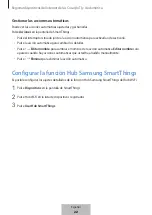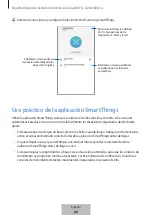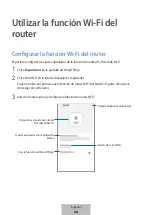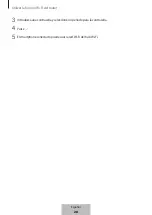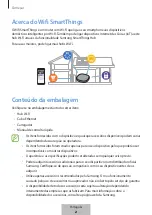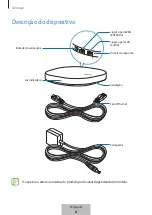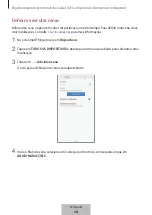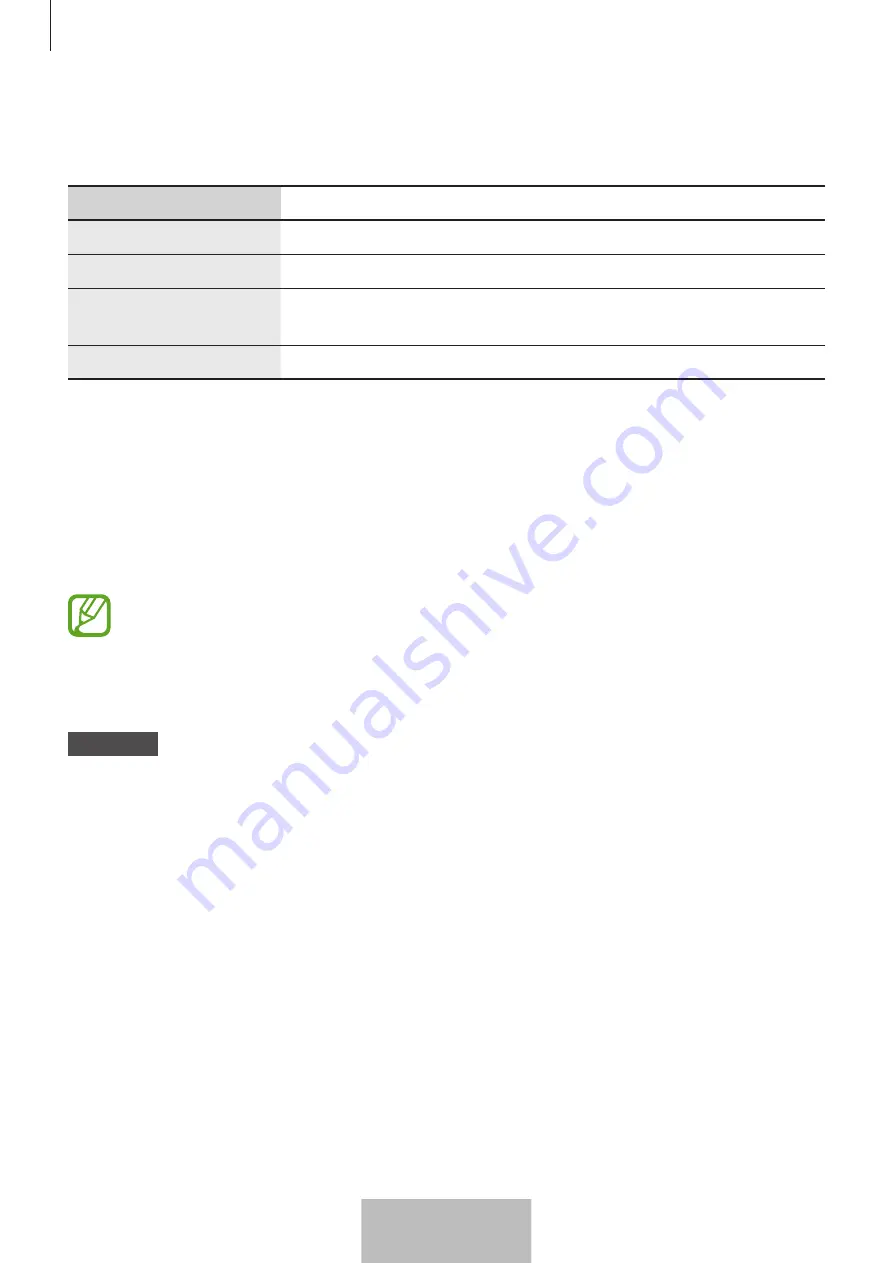
Começar
4
Luz indicadora
A luz indicadora alerta-o para o estado do hub Wi-Fi.
Cor
Estado
Verde
Ligado, Em funcionamento
Pisca em verde
A arrancar/repor o sistema
Pisca em verde e
vermelho
A aguardar que os dispositivos se liguem
Pisca em vermelho
Erro de função
Ligar o hub Wi-Fi através a um dispositivo móvel
Para ligar o hub Wi-Fi a um dispositivo móvel, tem de instalar a aplicação SmartThings no seu
dispositivo móvel. Pode transferir a aplicação a partir da
Galaxy Apps
, da
Play Store
ou da
App
Store
.
•
Tem de registar e iniciar sessão na sua conta da Samsung para utilizar a aplicação
SmartThings.
•
As funcionalidades suportadas podem ser diferentes dependendo do seu dispositivo
móvel e do respetivo sistema operativo.
Hub Wi-Fi
1
Ligue uma extremidade do cabo Ethernet à ligação WAN do hub (ENTRADA) e ligue a outra
extremidade à ligação LAN do modem.
Português
4