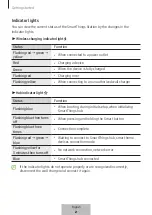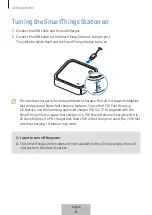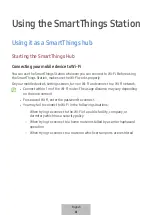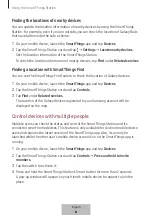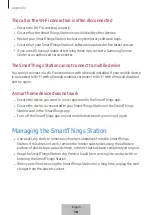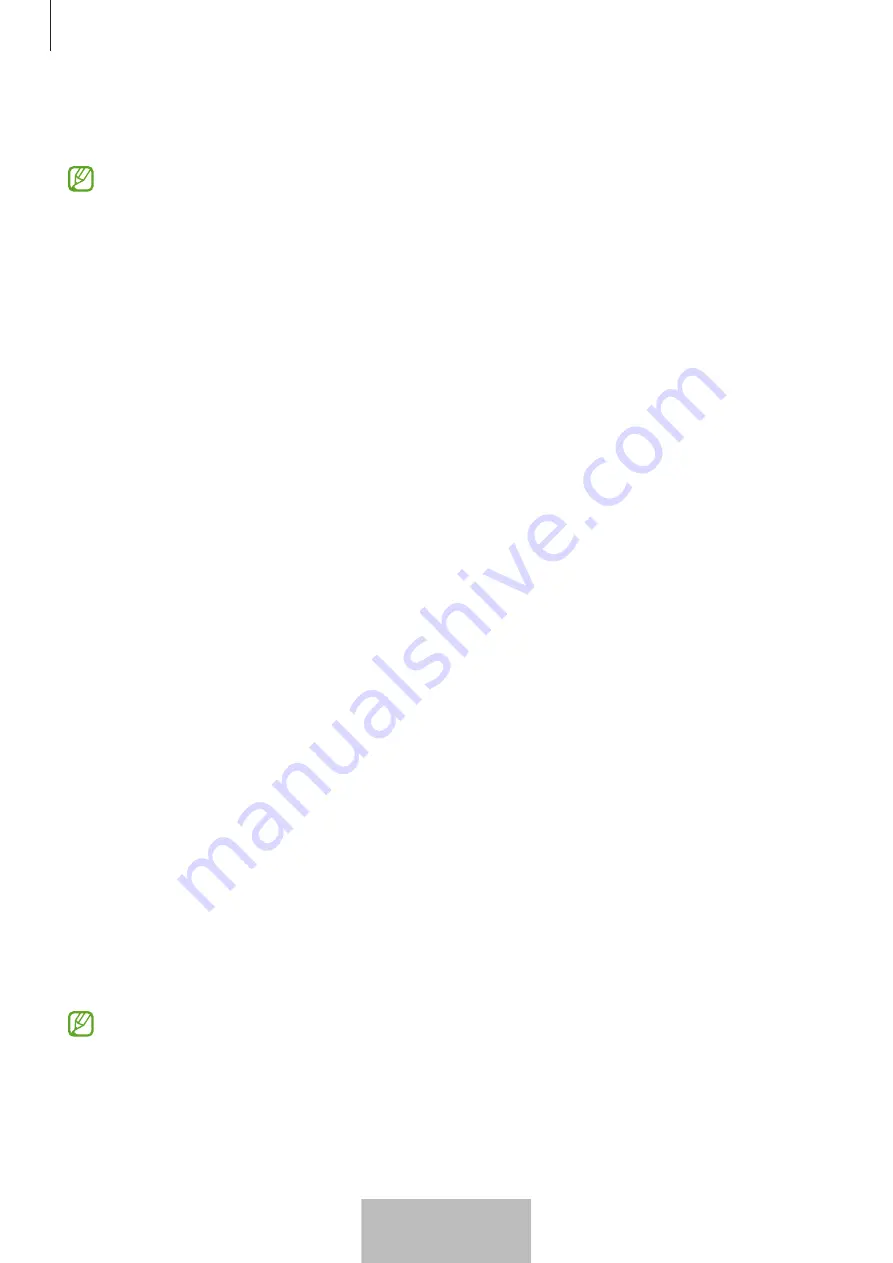
Using the SmartThings Station
9
3
Scan the smart home device’s QR code or select it from the devices list, and follow the
on-screen instructions to connect it.
•
Devices certified by Matter and Zigbee can be connected to the SmartThings
Station, and the availability to connect to SmartThings may vary depending on
the models.
•
If the added device cannot be connected to the SmartThings Station, reset the
device and connect it again.
•
For details on how to enter connection mode, refer to the device’s user manual.
•
If the SmartThings Station has been turned off for a long time or the Wi-Fi
connected to the SmartThings Station has been disconnected for a long time,
previously connected smart home devices may be disconnected. Reconnect the
smart home devices to the SmartThings app before using them.
•
To view the connected devices, tap the SmartThings Station card and tap
Controls
. The list of connected devices will be displayed under
Hub
.
Finding a location
You can check the location of nearby devices, such as mobile devices like smartphones
and tablets.
Finding the locations of mobile devices with the Smart button
You can check the location of your mobile device by using the Smart button on the
SmartThings Station.
1
On your mobile device, launch the
SmartThings
app and tap
Devices
.
2
Tap the SmartThings Station card and tap
Controls
→
Double press to find phone or
tablet
.
3
Tap the switch to activate it.
4
Select the mobile device you want to find on the device list and press the Smart
button on the SmartThings Station twice.
The selected mobile device will ring for a minute.
•
You must have SmartThings Find installed to use this feature.
•
The mobile devices logged into your Samsung account appear on the device list.
Mobile devices that are no longer in use can be deleted through the Find My
Mobile website (
).
English
7
Summary of Contents for SmartThings Hub
Page 1: ...www samsung com USER MANUAL 01 2023 Rev 1 0 EP P9500 SmartThings Station...
Page 2: ...Table of Contents English Espa ol...
Page 45: ...3 USB Type C SmartThings 7 1...
Page 46: ...4 SmartThings SmartThings 3 SmartThings 2...
Page 49: ...7 1 2 SmartThings QR QR a a 3 7 Wi Fi SmartThings SmartThings SmartThings 1 SmartThings 2 5...
Page 52: ...10 1 SmartThings 2 3 4 5 SmartThings SmartThings 8...
Page 56: ...14 Wi Fi Wi Fi opensource samsung com 12...
Page 57: ...15 USB 13...
Page 58: ...16 1588 3366 7 14...
Page 59: ...17 Wi Fi Wi Fi Wi Fi Wi Fi Wi Fi SmartThings SmartThings SmartThings 15...