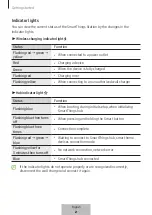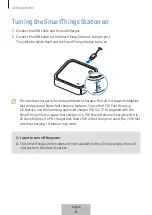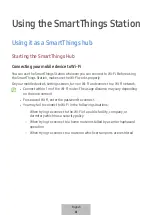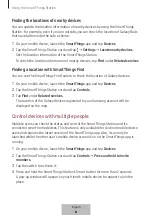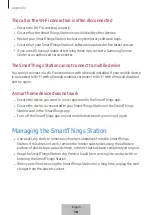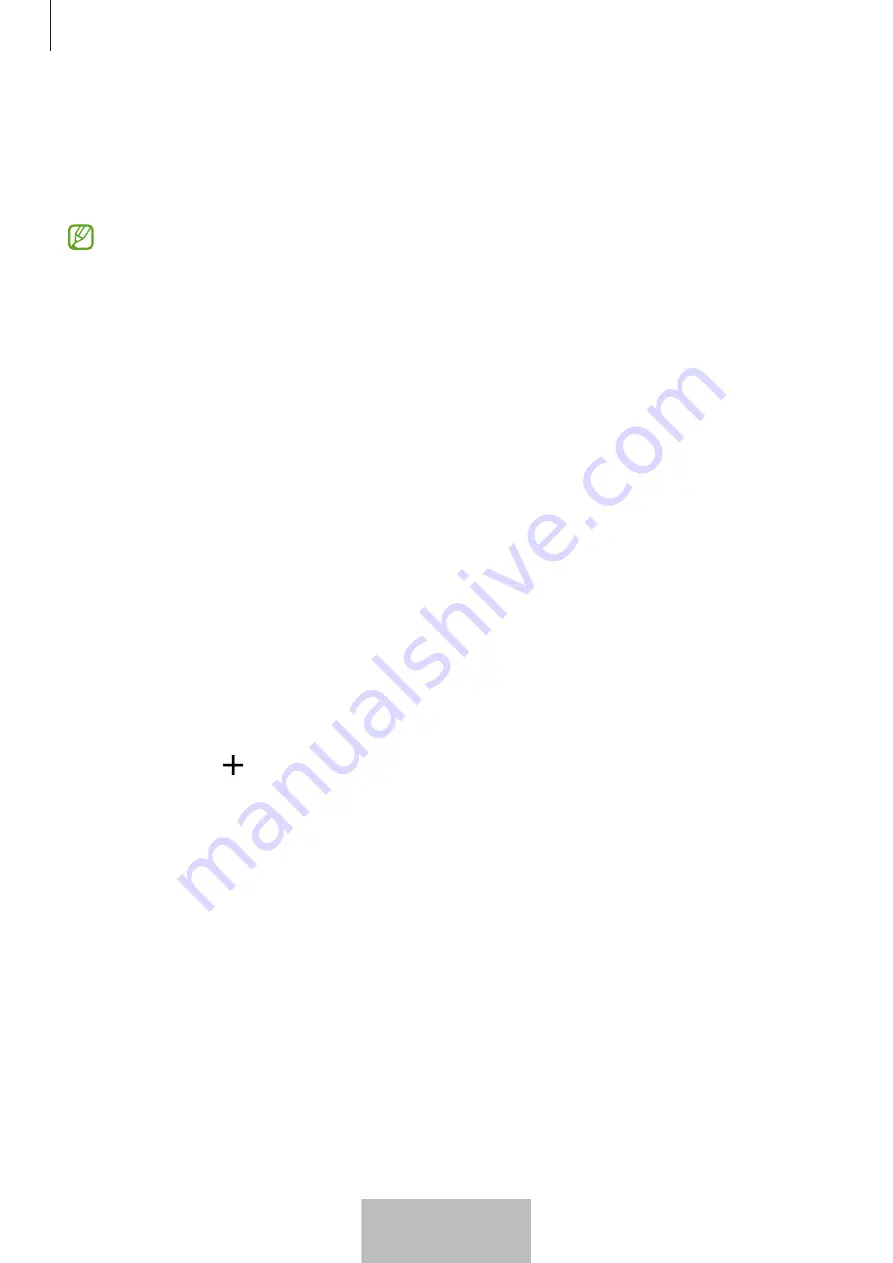
Using the SmartThings Station
8
3
Follow the on-screen instructions to complete the connection.
When the connection is complete, your SmartThings Station card will appear. Tap
on your SmartThings Station card to check it and use the various features of the
SmartThings Station.
•
If the initial setup is not completed or the SmartThings Station is not detected,
press the Reset button for 7 seconds to reset it.
•
After completing the initial setup, the Wi-Fi and the Samsung account
information will be registered to your SmartThings Station. Even if you unplug
the wall charger from the electric socket and reconnect it, you will be able to use
the SmartThings Station without any configuration.
Connecting devices
You can connect smart home devices, such as sensors, lights, smart plugs, and more.
Control and manage various smart home devices.
Adding smart home devices
Before you use the SmartThings Station as a SmartThings hub, you must connect
the smart home devices that support SmartThings hub to the SmartThings app. The
connected smart home devices will be registered to the same Samsung account as the
SmartThings Station.
1
On your mobile device, launch the
SmartThings
app.
2
Tap
Devices
→
.
English
6
Summary of Contents for SmartThings Hub
Page 1: ...www samsung com USER MANUAL 01 2023 Rev 1 0 EP P9500 SmartThings Station...
Page 2: ...Table of Contents English Espa ol...
Page 45: ...3 USB Type C SmartThings 7 1...
Page 46: ...4 SmartThings SmartThings 3 SmartThings 2...
Page 49: ...7 1 2 SmartThings QR QR a a 3 7 Wi Fi SmartThings SmartThings SmartThings 1 SmartThings 2 5...
Page 52: ...10 1 SmartThings 2 3 4 5 SmartThings SmartThings 8...
Page 56: ...14 Wi Fi Wi Fi opensource samsung com 12...
Page 57: ...15 USB 13...
Page 58: ...16 1588 3366 7 14...
Page 59: ...17 Wi Fi Wi Fi Wi Fi Wi Fi Wi Fi SmartThings SmartThings SmartThings 15...