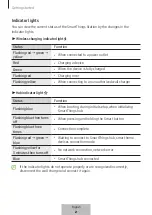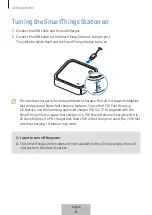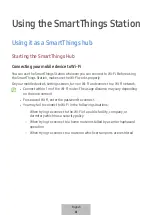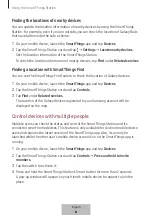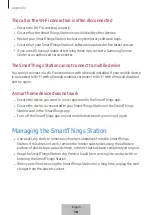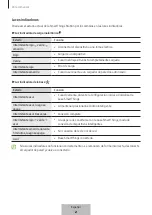14
Configuring the SmartThings
Station
Edit
You can view and change the SmartThings Station’s information.
1
On your mobile device, launch the
SmartThings
app and tap
Devices
.
2
Tap the SmartThings Station card.
3
Tap
→
Edit
.
Tap the item you want to change, select or enter content, and then tap
Save
to change
the SmartThings Station information.
Tap
Set as favorite
to add the SmartThings Station card to
Favorites
on the SmartThings
app.
Tap
Add to Home screen
to add the SmartThings Station widget on your mobile device’s
Home screen to quickly launch it.
General settings
You can change various settings related to the SmartThings Station.
1
On your mobile device, launch the
SmartThings
app and tap
Devices
.
2
Tap the SmartThings Station card.
3
Tap
→
Settings
.
Locate nearby devices
You can update the location information of nearby devices, using the SmartThings
Station. Refer to
Finding the locations of nearby devices
for more information.
English
12
Summary of Contents for SmartThings Hub
Page 1: ...www samsung com USER MANUAL 01 2023 Rev 1 0 EP P9500 SmartThings Station...
Page 2: ...Table of Contents English Espa ol...
Page 45: ...3 USB Type C SmartThings 7 1...
Page 46: ...4 SmartThings SmartThings 3 SmartThings 2...
Page 49: ...7 1 2 SmartThings QR QR a a 3 7 Wi Fi SmartThings SmartThings SmartThings 1 SmartThings 2 5...
Page 52: ...10 1 SmartThings 2 3 4 5 SmartThings SmartThings 8...
Page 56: ...14 Wi Fi Wi Fi opensource samsung com 12...
Page 57: ...15 USB 13...
Page 58: ...16 1588 3366 7 14...
Page 59: ...17 Wi Fi Wi Fi Wi Fi Wi Fi Wi Fi SmartThings SmartThings SmartThings 15...