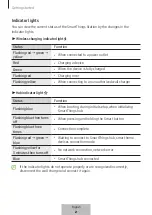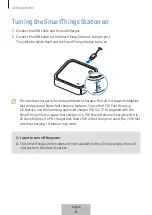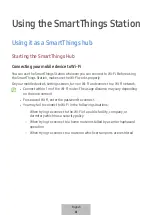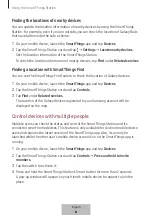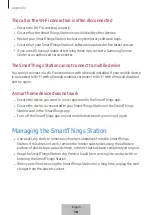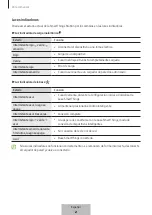Configuring the SmartThings Station
16
SmartThings Station information
You can check the software and legal information of the SmartThings Station.
1
On your mobile device, launch the
SmartThings
app and tap
Devices
.
2
Tap the SmartThings Station card.
3
Tap
→
Information
.
If there is a newer version of the software, it will be automatically updated during the
night.
Q
I want to register another Samsung account to the SmartThings Station.
A
On your mobile device, launch the
SmartThings
app and tap
Devices
. Tap and
hold the SmartThings Station card and tap
Edit
→
Remove device
to delete the
SmartThings Station card. All information that was registered at initial setup
will be deleted. The SmartThings Station and connected mobile device should
all be connected to the network to do this action.
Q
The Wi-Fi information has changed.
A
If the information changes for the Wi-Fi connected to the SmartThings Station,
a Wi-Fi disconnected notification window appears on the SmartThings Station
screen in the SmartThings app. Tap the notification window and follow the
on-screen instructions to update the SmartThings Station’s Wi-Fi information.
English
14
Summary of Contents for SmartThings Hub
Page 1: ...www samsung com USER MANUAL 01 2023 Rev 1 0 EP P9500 SmartThings Station...
Page 2: ...Table of Contents English Espa ol...
Page 45: ...3 USB Type C SmartThings 7 1...
Page 46: ...4 SmartThings SmartThings 3 SmartThings 2...
Page 49: ...7 1 2 SmartThings QR QR a a 3 7 Wi Fi SmartThings SmartThings SmartThings 1 SmartThings 2 5...
Page 52: ...10 1 SmartThings 2 3 4 5 SmartThings SmartThings 8...
Page 56: ...14 Wi Fi Wi Fi opensource samsung com 12...
Page 57: ...15 USB 13...
Page 58: ...16 1588 3366 7 14...
Page 59: ...17 Wi Fi Wi Fi Wi Fi Wi Fi Wi Fi SmartThings SmartThings SmartThings 15...