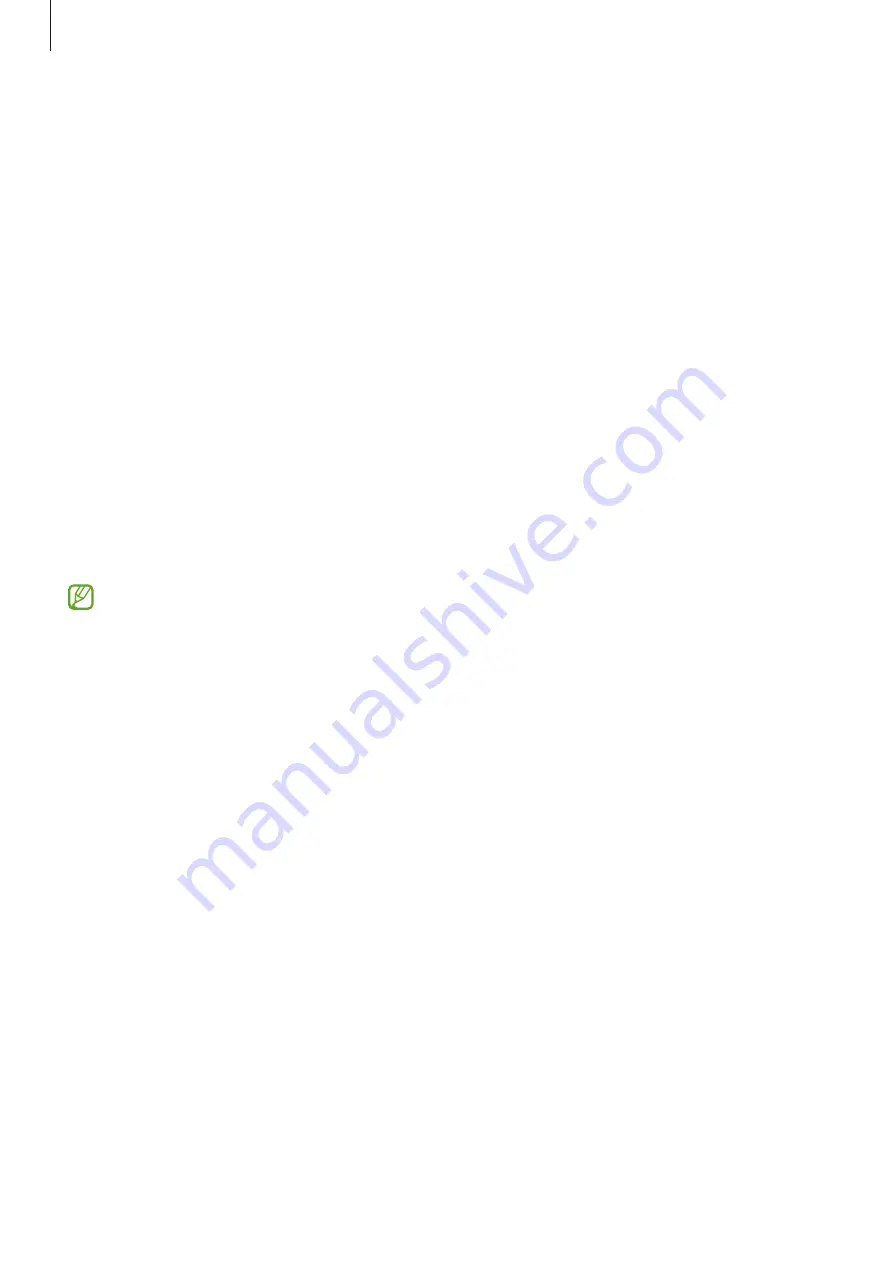
Settings
137
For better face recognition
Consider the following when using face recognition:
•
Consider the conditions when registering, such as wearing glasses, hats, masks, beards, or
heavy makeup
•
Ensure that you are in a well-lit area and that the camera lens is clean when registering
•
Ensure your image is not blurry for better match results
Registering your face
For better face registration, register your face indoors and out of direct sunlight.
1
On the Settings screen, tap
Biometrics and security
→
Face recognition
.
2
Read the on-screen instructions and tap
Continue
.
3
Set a screen lock method.
4
Position your face inside the frame on the screen.
The camera will scan your face.
•
If unlocking the screen with your face is not working properly, tap
Remove face data
to remove your registered face and register your face again.
•
To enhance the face recognition, tap
Add alternative appearance to enhance
recognition
and add an alternate appearance.
Unlocking the screen with your face
You can unlock the screen with your face instead of using a pattern, PIN, or password.
1
On the Settings screen, tap
Biometrics and security
→
Face recognition
.
2
Unlock the screen using the preset screen lock method.
3
Tap the
Face unlock
switch to activate it.
4
On the locked screen, look at the screen.
When your face is recognized, you can unlock the screen without using any additional
screen lock method. If your face is not recognized, use the preset screen lock method.
















































