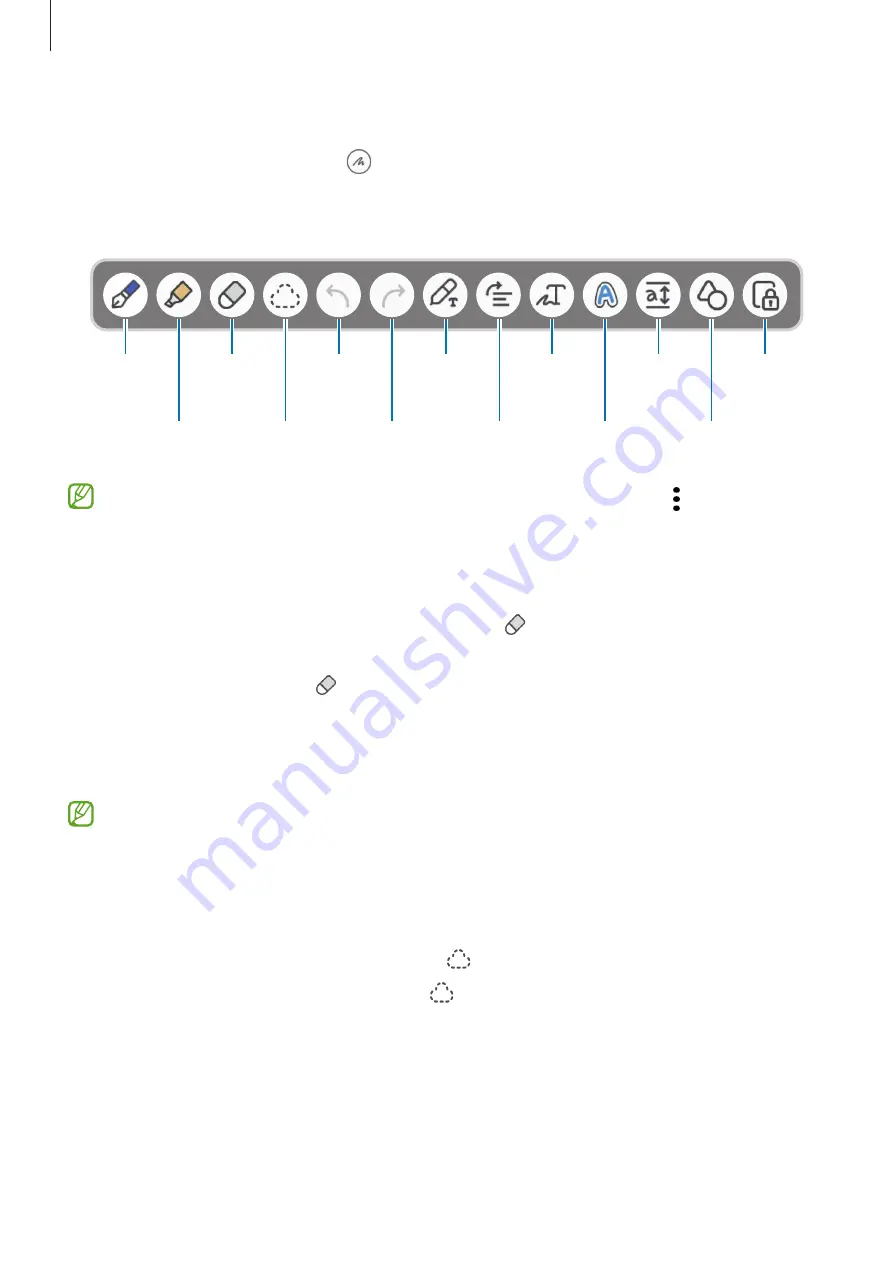
Apps and features
96
Composing notes with handwriting
On the note composer screen, tap to draw or write in your own handwriting.
You can enter your handwriting more easily if you magnify the screen by spreading two
fingers on it.
Highlighter
Eraser
Select
and edit.
S Pen to text
Undo
Pen
Redo
Straighten
Convert
handwriting
to text.
Change
styles.
Easy
writing pad
Zoom
lock
Auto-fix
shapes
If finger input does not work on a model that supports the S Pen, tap
→
Finger
drawing on
.
Using the eraser
When you want to erase handwriting from a note, tap and select an area to erase.
Alternatively, select an area while pressing and holding the S Pen button.
To change the eraser type, tap once more.
•
Stroke eraser
: Erase the line you select.
•
Area eraser
: Erase only the area you select. You can adjust the size of the eraser by
dragging the size adjustment bar.
Even with a smaller eraser, you may still not be able to precisely erase the intended part.
Editing handwritten notes
Edit handwritten notes using various editing options, such as cutting, moving, or resizing.
1
When there is handwriting on the note, tap .
To change the shape of the selection, tap once more.
















































