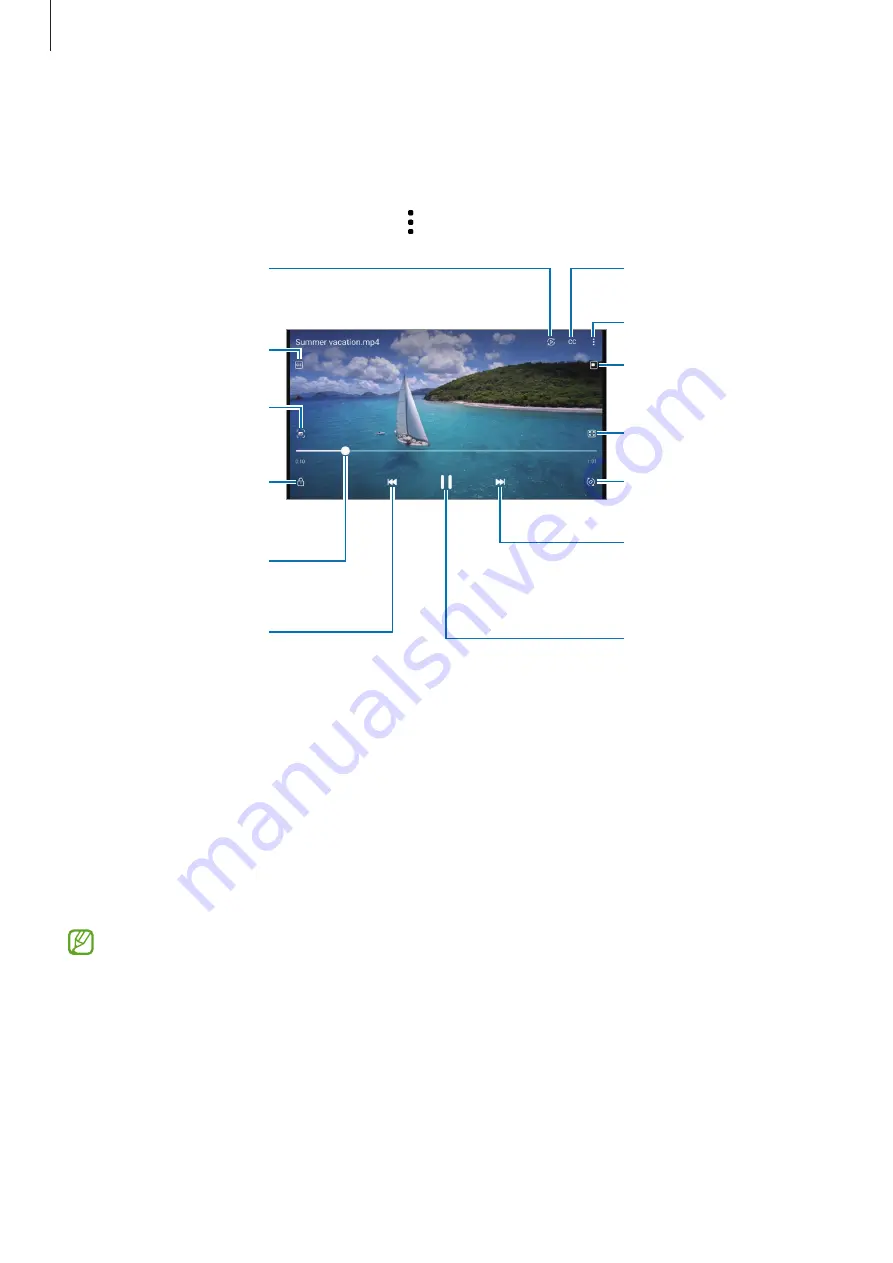
Apps and features
78
Viewing videos
Launch the
Gallery
app and select a video to play. To view other files, swipe to the left or right
on the screen.
To use more options during playback, tap
→
Open in Video player
.
Lock the playback
screen.
Skip to the previous
video. Tap and hold to
rewind.
Capture the current
screen.
Create an animated GIF.
Configure the caption
settings.
Rewind or fast-forward
by dragging the bar.
Switch to the pop-up
video player.
More options
Rotate the screen.
Skip to the next video.
Tap and hold to
fast-forward.
Pause and resume
playback.
Change the screen ratio.
View the content on a
large screen using the
Smart View feature.
Drag your finger up or down on the left side of the playback screen to adjust the brightness,
or drag your finger up or down on the right side of the playback screen to adjust the volume.
To rewind or fast-forward, swipe to the left or right on the playback screen.
Viewing brighter and clearer videos
Enhance the image quality of your videos to enjoy brighter and more vivid colors. Launch the
Settings
app and tap
Advanced features
→
Video brightness
→
Bright
.
•
This feature is only available in some apps.
•
Using this feature will increase battery consumption.
















































