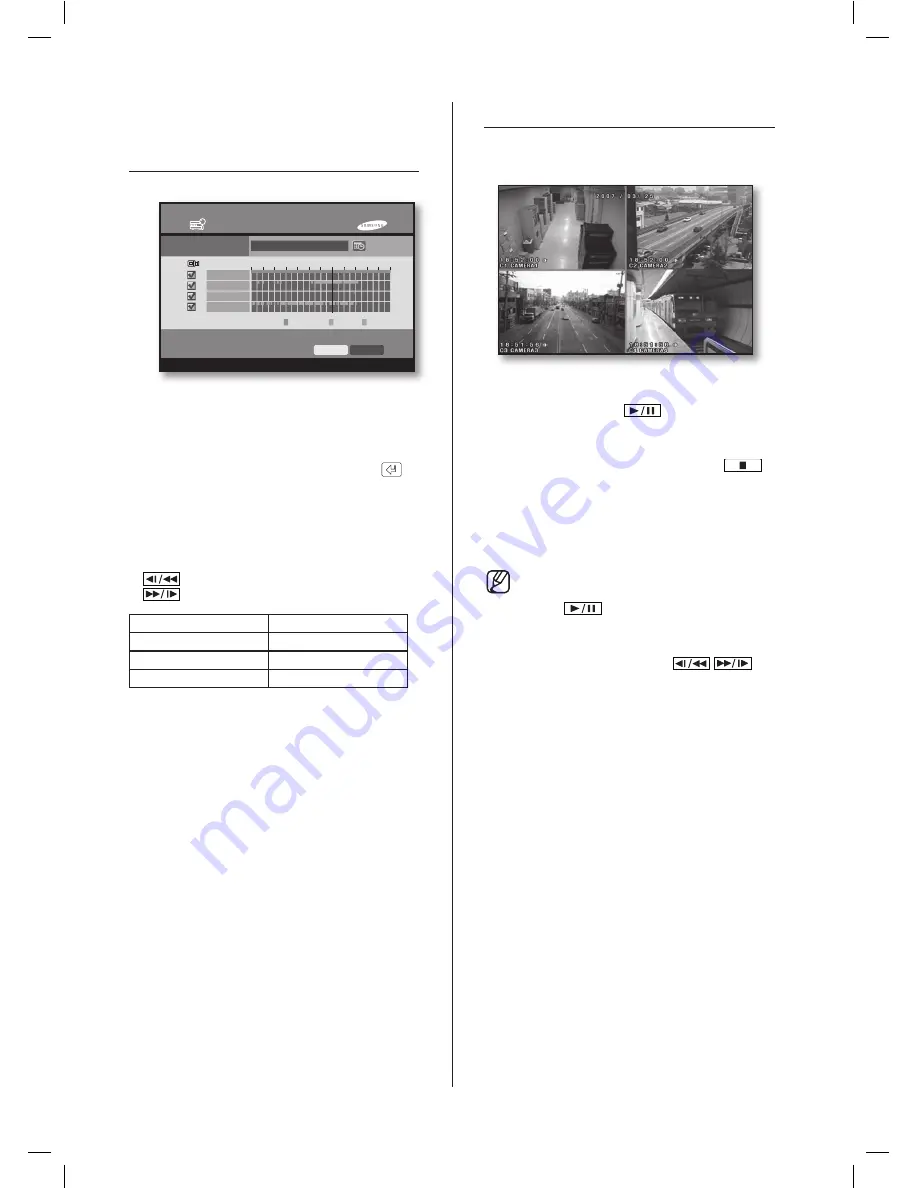
44
_ search and play
SEARCH CHANNEL
SELECTION & RECORDING
GRAPH
Channel Selection
You can select the channel to be searched. After
pressing the
CH1
to
CH4
buttons on the front panel or
moving the cursor to the channel to be searched, the
channel can be selected by pressing the
Enter
(
)
button.
Recording Graph
The recording amount of each channel is shown on the
Timeline graph.
The search time can be set by moving the timeline bar
to the left or right.
(
): Moves the timeline bar to the left.
(
): Moves the timeline bar to the right.
Graph Color
Description
Green
Continuous Recording
Orange
Motion Recording
Blue
Alarm In Recording
PLAYBACK
If you press “
Play
” after selecting the channel and date
to be searched, the video is played.
During Live mode instant playback can be started by
pressing the
Play/Pause
(
)button. Once pressed
the DVR will instantly playback recorded data 2 minutes
prior to the button activation.
In order to stop playing, press the
Stop
button(
).
And if the data position reaches to the end, the play
stops and it becomes the pause state.
In order to return to the search screen while playing a
video, press the
SEARCH
button.
Because the system does not play a video in
the menu state even after the
Play/Pause
button(
) is pressed, you need to exit from
the menu first to play the video.
Fast Play
If you press the left or right button (
/
)
while in playing, you can see the screen in the reverse
or forward direction with the 2-times speed, 3-times
speed or 4-times speed.
Search
2007-03-26 14:08:03
Search
CAM 01
CAM 02
CAM 03
CAM 04
1
2
3
4
Live
Play
00
Continuous
Motion
Alarm In
02 04 06 08 10 12 14 16 18 20 22 24
SHR-5042_Eng.indb 44
2007-06-08 ソタネト 1:25:17






























