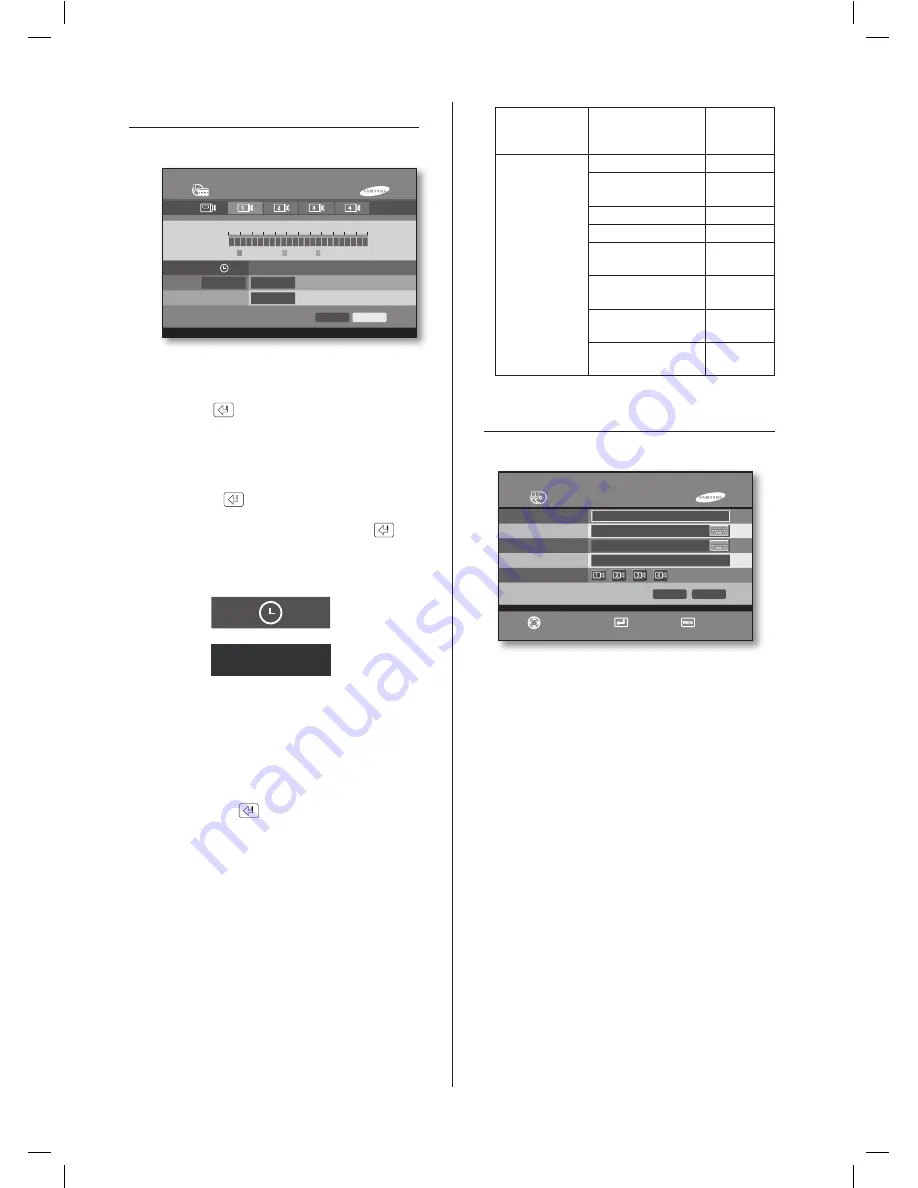
34
_ menu setup
RECORD SCHEDULE
The details of the record schedule menu are as follows:
You can set the system to automatically record images
by setting the desired time frames.
Press the
Enter
(
) button after moving the cursor on
the camera to be set.
Time Selection
In order to select the recording time slot hourly, move
the cursor to the part shown as in the figure below and
press the
Enter
(
) button. And, select the recording
time slot while using the
or
button. You can exit
from the change mode by pressing the
Enter
(
)
button again.
REC Option
Sets the recording method. Please see the following
table for the types of recording methods.
You can apply the preset recording method for the
selected time slot if the
or
button is used after
pressing the
Enter
(
) button.
“
00-24
”: The recording method can be identically set
to a range between zero hour and 24 hours.
If you press “
Apply All
”, the values for the current
channel are copied to entire channels.
Recording Type Recording Support
Setup
Screen
Symbol
C: Continuous
M: Motion
A: Alarm In
No Recording
NONE
Continuous
Recording
C
Motion Recording
M
Alarm In Recording
A
Continuous & Motion
Recording
C : M
Continuous & Alarm
In Recording
C : A
Motion & Alarm In
Recording
M : A
Continuous & Motion
& Alarm In Recording C : M : A
BACKUP
The details of the backup menu are as follows:
This is to back up the video data stored on the HDD to a
backup device.
00-01
Recording Schedule
00
Continuous
00-24
Apply All
OK
00-01
M:C
M:C
REC Option
Motion
Alarm In
02 04 06 08 10 12 14 16 18 20 22 24
Backup
Video (SFX)
2007-04-03 07:41:20
2007-04-03 07:43:20
USB
Backup Mode
Start Time
End Time
Backup Device
Camera
OK
Cancel
Move/Control
Select
Exit
SHR-5042_Eng.indb 34
2007-06-08 ソタネト 1:24:59






























