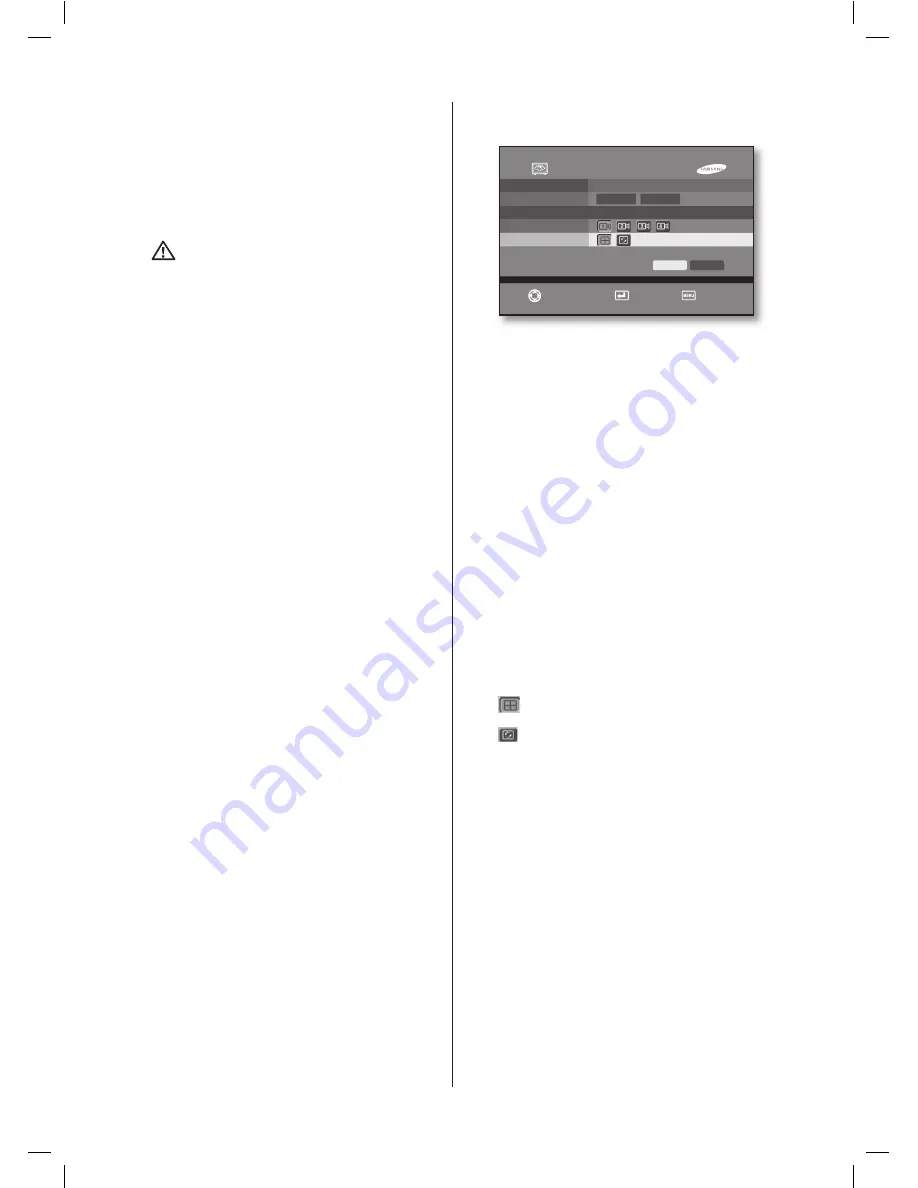
30
_ menu setup
1Ch DVR
The 1-channel DVR is supported. If the 1-channel
support is set to On, it becomes the 1-channel DVR;
and if the 1-channel support is set to Off, it becomes
the 4-channel DVR. If the 1-channel support is On, the
system will be restarted and it becomes the 1-channel
DVR.
Caution
If the 1-channel support is enabled, the
functions such as Event Monitoring,
Spot Out Channel and Spot Out Event
Monitoring are not available. As for the
resolution of 1-channel support, Full D1,
Half D1 and CIF are supported.
If the 1-channel support is Off and
the Full D1 is set, the resolution in the
4-channel mode becomes CIF.
When setting up the 1-channel mode,
the system setup values will be
initialized.
Displays 640x480(60Hz) VGA output on
NTSC and PAL.
Some noise on vertical lines or oversized
image can occur on LCD monitor if
640x480 mode is not available.
Spot Mode
When you have two monitors, the Spot Out channel can
be used for monitoring a specific channel on a dedicated
monitor.
Event Duration
Sets whether or not to run the Event Monitoring
function for the Spot-out channel. It can be set to any
of Off, 30 seconds, and CONTINUE.
OFF
: The Event Monitoring function is not available on
the Spot Out channel.
CONTINUE
: The Event Monitoring screen will be
maintained until it is cancelled by pressing the
ALARM
button on the front panel.
Normal Duration
1~60 Seconds
: It sets the display duration of the
current channel until the next channel is displayed.
Camera
Sets the desired channel for use with the Spot Out
function.
Mode
(
): This is the mode that outputs the Spot Out
channel with a 4 split screen.
(
): This is the mode that switches the Spot Out
channel screen in the full screen mode.
Spot Out
Monitoring Type
OFF
Duration
3 SEC
Event
Normal
Camera
Mode
Move/Control
Select
Exit
OK
Cancel
SHR-5042_Eng.indb 30
2007-06-08 ソタネト 1:24:51
















































