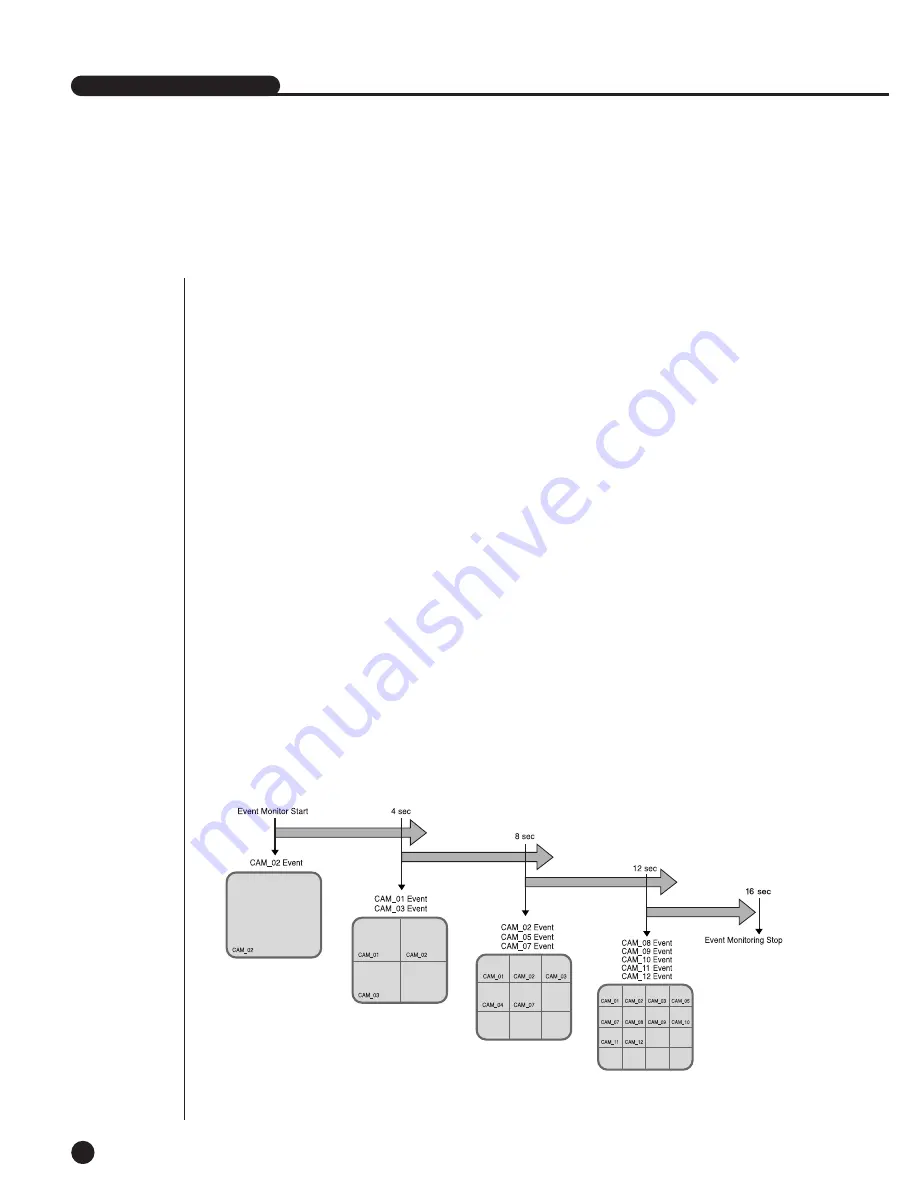
5
Event Monitoring
Event Monitoring displays the channel synchronized with a specific event
(Sensor/Motion/Video Loss) on the screen when it occurs. Event Monitoring On/Off
and Event Duration setup is available in [Menu]
➝
[Monitoring].
If you set the Event Monitoring interval to 5 seconds and an event occurs at CH2 in
the beginning as in the following figure, the system will display CH2 in the whole
screen for 5 second. Another event within 5 seconds will be displayed together with
the existing event. In the following figure, both CH1 and CH3 events occur within 5
seconds (for example, in 4 seconds) after the CH2 event, the three events are split
into 4 screens.
Likewise, CH2, CH5, and CH7 events within 5 seconds after both CH1 and CH3
events are integrated with the existing 2 events and all the 5 events are split into 9
screens. Without further event during Event Duration, the system will return to the
previous Live Mode.
If you press [ALARM] button during Event Duration, Event Monitoring will stop.
On sensing an event, [ALARM LED] is turned on. If you press [ALARM] button now,
[ALARM LED] will go out.
Press [ALARM] to reset the Alarm setting. The Event icon will disappear and this
function will be cancelled during Event monitoring. When the Event recording time,
Pre-Alarm time, and Post-Alarm time were already set after an alarm had been given,
Event recording will be done for the set period.
SHR-4160N/P USER’S MANUAL
4-7
Summary of Contents for SHR-4160N
Page 1: ...16 Channel DVR SHR 4160N P User s Manual ...
Page 7: ......
Page 8: ...Chapter 1 Overview 1 ...
Page 14: ......
Page 15: ...Chapter 2 Installation 2 ...
Page 25: ...2 10 Fixing the fan to the left ...
Page 26: ...Chapter 3 Connecting with Other Equipment 3 ...
Page 27: ...1Connecting Video Audio Monitor 3 1 SHR 4160N P USER S MANUAL ...
Page 30: ...3 4 Note Note Refer to Appendix 2 to see which HDD specifications are supplied ...
Page 33: ...SHR 4160N P USER S MANUAL 3 7 ALARM IN OUT Connection ...
Page 35: ...Chapter 4 Live 4 ...
Page 44: ...Chapter 5 Menu Setup 5 ...
Page 77: ...Chapter 6 PTZ device Control 6 ...
Page 86: ...Chapter 7 Recording 7 ...
Page 91: ...Chapter 8 Search Play 8 ...
Page 101: ...Chapter 9 Backup and Backup Search 9 ...
Page 107: ...Chapter 10 Smart Viewer 10 ...
Page 166: ...Chapter 11 Backup Viewer 11 ...
Page 182: ......
Page 183: ...Appendix 12 ...
Page 188: ...SHR 4160N P USER S MANUAL 3Outline Drawing 12 5 ...















































