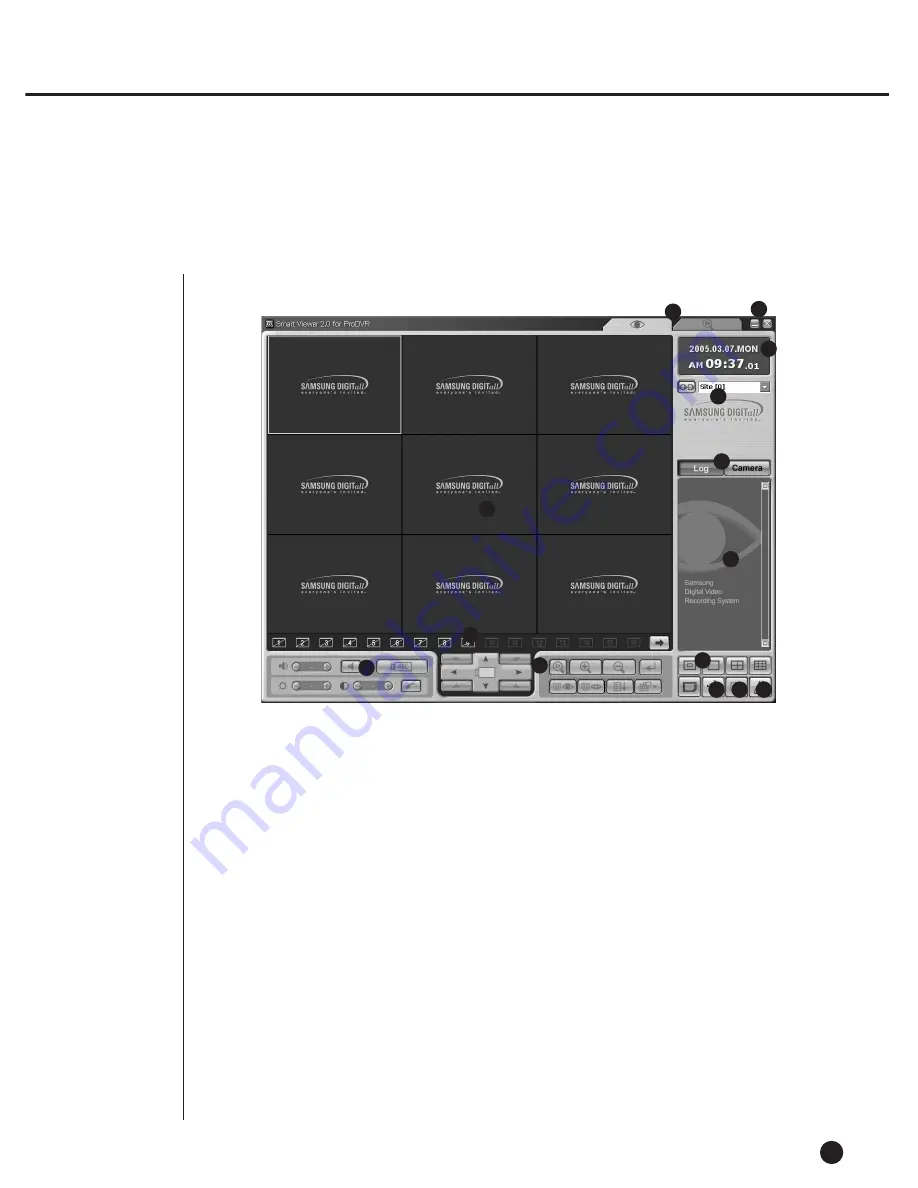
6
Smart Viewer Initial Screen
10-8
●
Screen Description
!
Pressing this button enters Search Mode in which you can search and play the
video data recorded both in Monitoring Mode for real-time video data monitoring
and in SHR-4160N/P.
@
This button terminates or minimizes the program.
#
It displays the current date, day, and time.
$
This button is used for the connection with the preset DVR(SHR-4160N/P) or site.
%
This screen shows the monitoring video image.
^
These buttons are used to select the window to display event messages and came
connection condition.
&
This window displays the event message from SHR-4160N/P real-time.
*
These buttons display the status of channel being played in the present .
(
This button adjusts Audio Volume and Video Brightness/Contrast or records video
data.
)
This button is used for PTZ related functions.
1
This button is used for screen split and Sequence Mode.
2
This button is used for Callback connection.
3
This button is used for the Favorite function to contact a site.
4
This button puts up the Setup Mode window to change Smart Viewer or
SHR-4160N/P setup. (Refer to 10-30. Setup Mode.)
1
2
3
4
6
11
14
13
12
8
9
5
7
10
Summary of Contents for SHR-4160N
Page 1: ...16 Channel DVR SHR 4160N P User s Manual ...
Page 7: ......
Page 8: ...Chapter 1 Overview 1 ...
Page 14: ......
Page 15: ...Chapter 2 Installation 2 ...
Page 25: ...2 10 Fixing the fan to the left ...
Page 26: ...Chapter 3 Connecting with Other Equipment 3 ...
Page 27: ...1Connecting Video Audio Monitor 3 1 SHR 4160N P USER S MANUAL ...
Page 30: ...3 4 Note Note Refer to Appendix 2 to see which HDD specifications are supplied ...
Page 33: ...SHR 4160N P USER S MANUAL 3 7 ALARM IN OUT Connection ...
Page 35: ...Chapter 4 Live 4 ...
Page 44: ...Chapter 5 Menu Setup 5 ...
Page 77: ...Chapter 6 PTZ device Control 6 ...
Page 86: ...Chapter 7 Recording 7 ...
Page 91: ...Chapter 8 Search Play 8 ...
Page 101: ...Chapter 9 Backup and Backup Search 9 ...
Page 107: ...Chapter 10 Smart Viewer 10 ...
Page 166: ...Chapter 11 Backup Viewer 11 ...
Page 182: ......
Page 183: ...Appendix 12 ...
Page 188: ...SHR 4160N P USER S MANUAL 3Outline Drawing 12 5 ...
















































