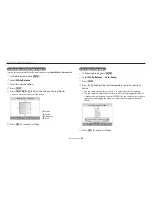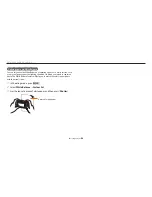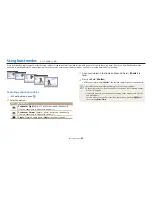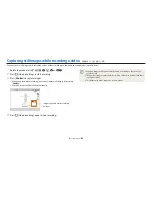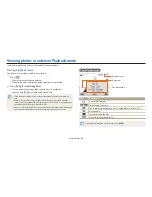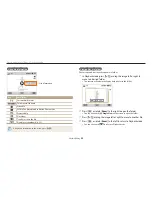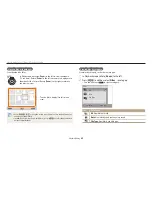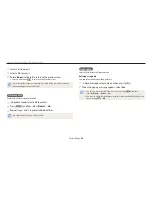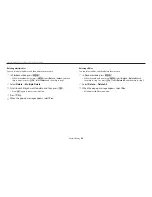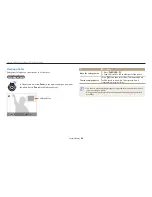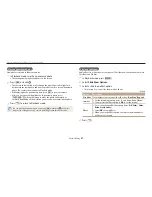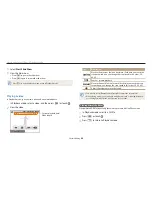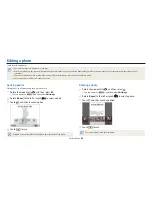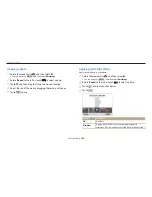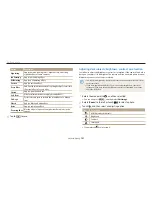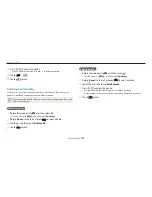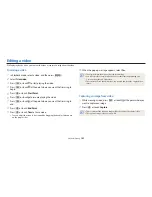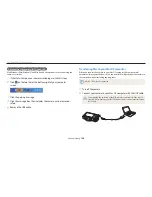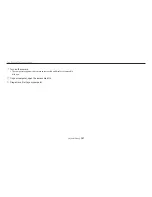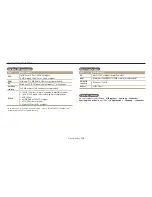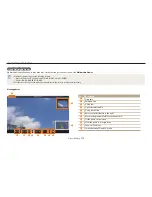Viewing photos or videos in Playback mode
Playback/Editing
97
Viewing panoramic photos
View photos captured in Panorama mode.
1
In Playback mode, scroll to a panoramic photo.
•
The entire panoramic photo appears on the screen.
2
Press [
o
] or touch .
•
The camera automatically scrolls through the photo from left to right for a
horizontal panoramic photo and from top to bottom for a vertical panoramic
photo. The camera then switches to Playback mode.
•
While playing back a panoramic photo, press [
o
] to pause or resume.
•
After you have paused the playback of a panoramic photo, press
[
D
/
c
/
F
/
t
] or drag the image to move the photo horizontally or
vertically, depending on the direction you moved when capturing the photo.
3
Press [
b
] to return to Playback mode.
You can play the panoramic photo by pressing [
o
] or touching
only if the
longest side of the photo is two or more times longer than the shortest side.
Playing a slide show
Apply effects to a slide show of your photos. The slide show function does not work
for videos and GIF files.
1
In Playback mode, press [
m
].
2
Select
Slide Show Options
.
3
Select a slide show effect option.
•
Skip to step 4 to start a slide show with no effects.
* Default
Option
Description
Play Mode
Set whether or not to repeat the slide show. (
One Play
*,
Repeat
)
Interval
•
Set the interval between photos. (
1 sec
*,
3 sec
,
5 sec
,
10 sec
)
•
You must set the Effect option to
Off
to set the interval.
Effect
•
Set a scene change effect between photos. (
Off
,
Calm
*,
Shine
,
Relax
,
Lively
,
Sweet
)
•
Select
Off
to cancel effects.
•
When you use the Effect option, the interval between photos
will be set to 1 second.
4
Press [
b
].